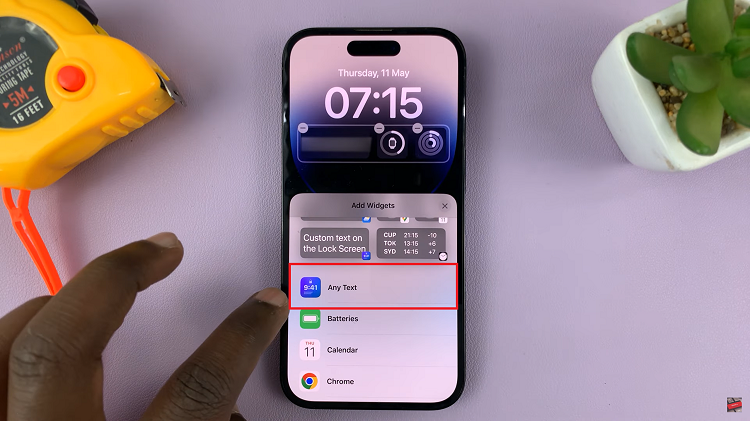In this guide, we’ll walk you through the steps to seamlessly transfer your photos & videos to a Mac/MacBook from your Google Pixel 8 & Pixel 8 Pro.
The Google Pixel 8 and 8 Pro are equipped with incredible cameras, allowing you to capture stunning photos and videos.
However, if you’re running low on storage or simply want to back up your precious memories, it’s essential to know how to transfer them to your Mac or MacBook.
Watch: Google Pixel 8 / Pixel 8 Pro: How To Transfer Photos From Flash Drive
Transfer Photos & Videos To Mac/MacBook From Google Pixel 8 & Pixel 8 Pro
Before you start transferring photos and videos, ensure you have a USB-C to USB-C cable handy. This is the key tool that will facilitate the connection between your Google Pixel and your Mac or MacBook. Make sure to use the USB-C Cable that came in the Google Pixel 8 or Pixel 8 box.
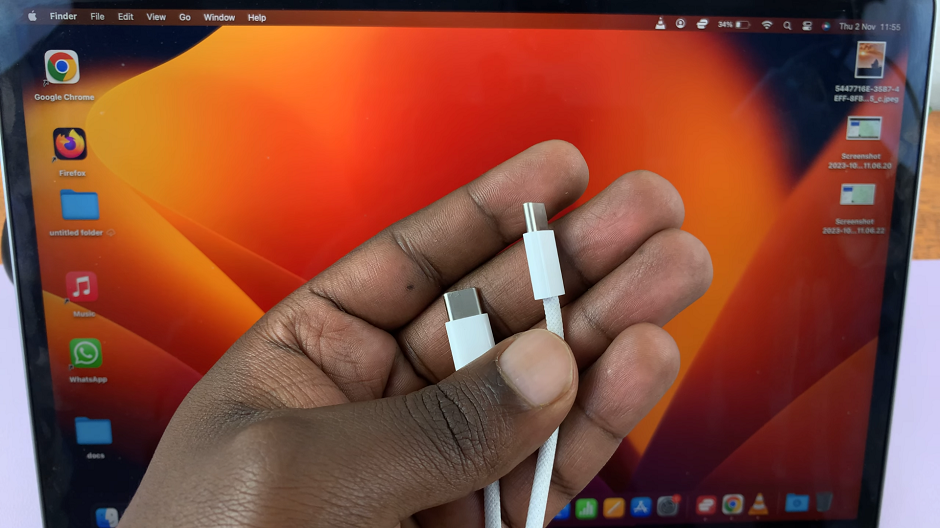
Download and Install the Android file Transfer app to your Mac or MacBook via your favorite browser.
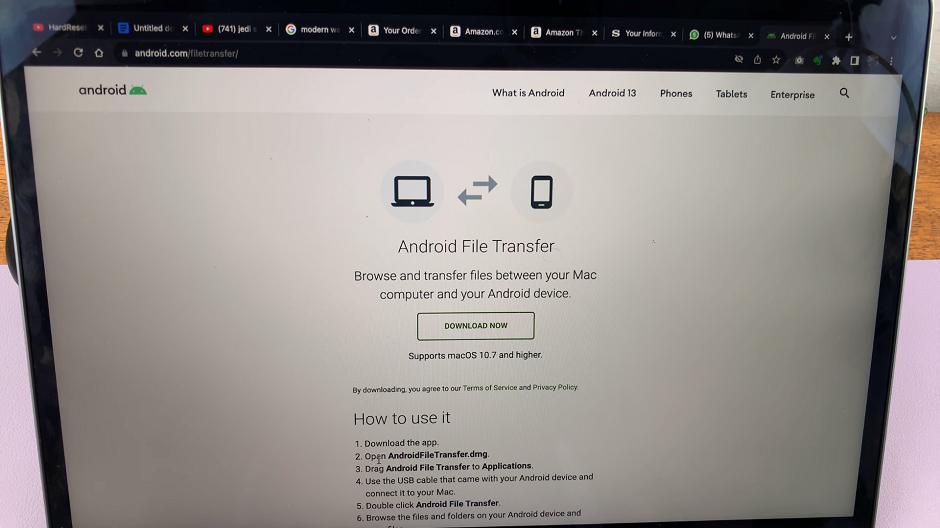
Connect one end to your USB-C cable to your Google Pixel 8 or 8 Pro, and the other end to an available USB-C port on your Mac or MacBook.
If your device is locked, you’ll need to unlock it to establish a connection. On your Google Pixel, when prompted, select the File Transfer / Android Auto mode. This enables your Mac to recognize your Pixel as a storage device.
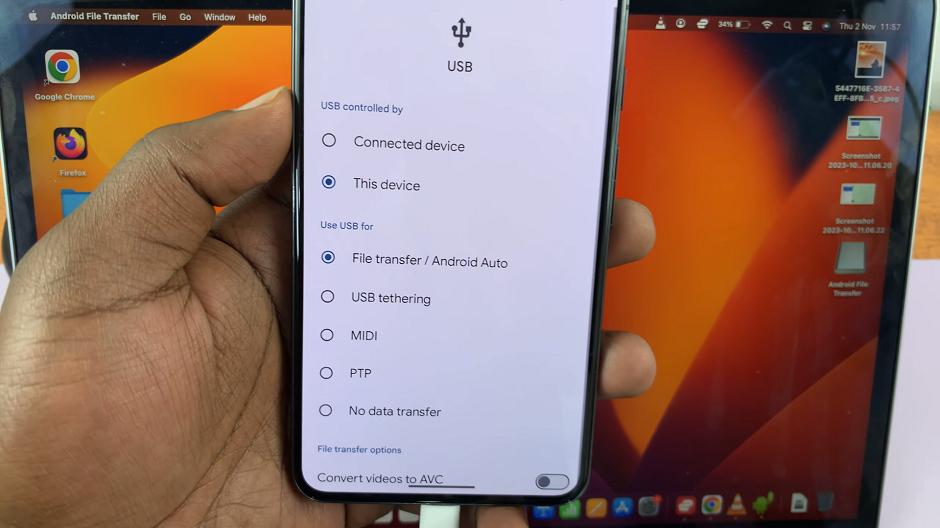
If this option doesn’t come automatically, simply slide down to reveal the notifications shade and tap on Charging this Device via USB twice. From the resulting menu, under Use USB For, select File Transfer / Android Auto.
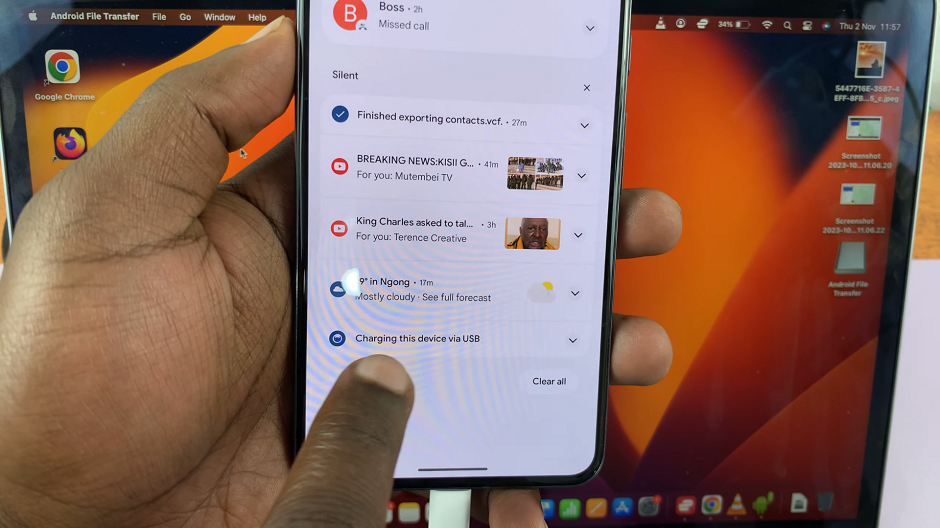
Launch the Android file Transfer app, and this should directly open all the files available on your Pixel 8 or Pixel 8 Pro.
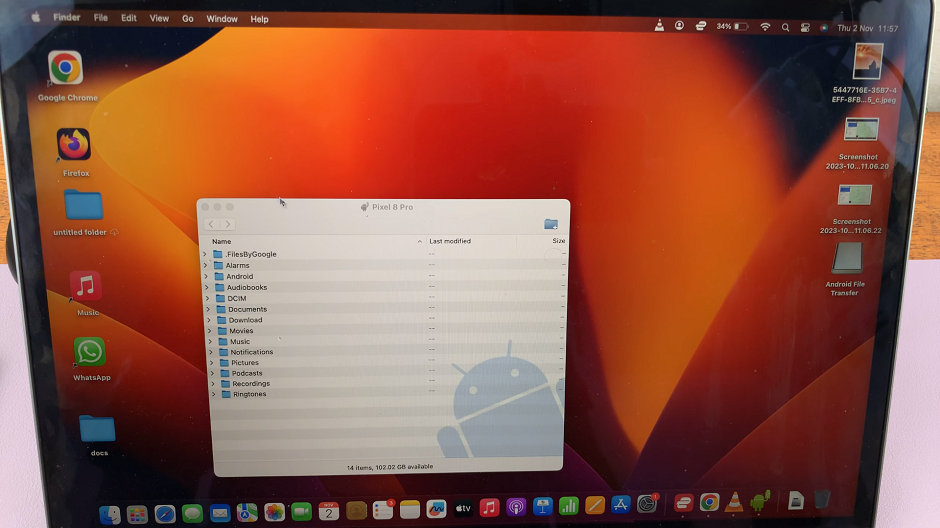
Navigate to the DCIM folder or the folder you stored your photos and videos in. Select them and drag them to your Mac or MacBook’s desktop.
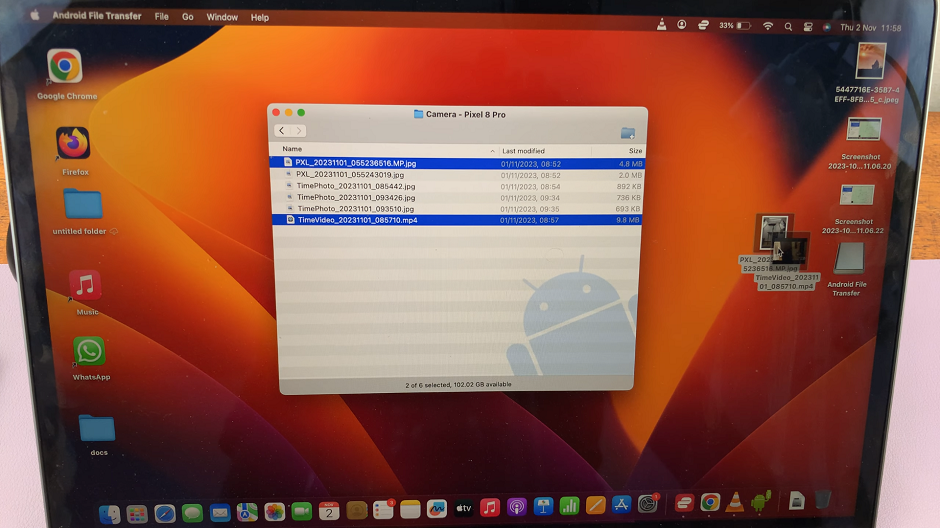
They should now be available on your Mac.
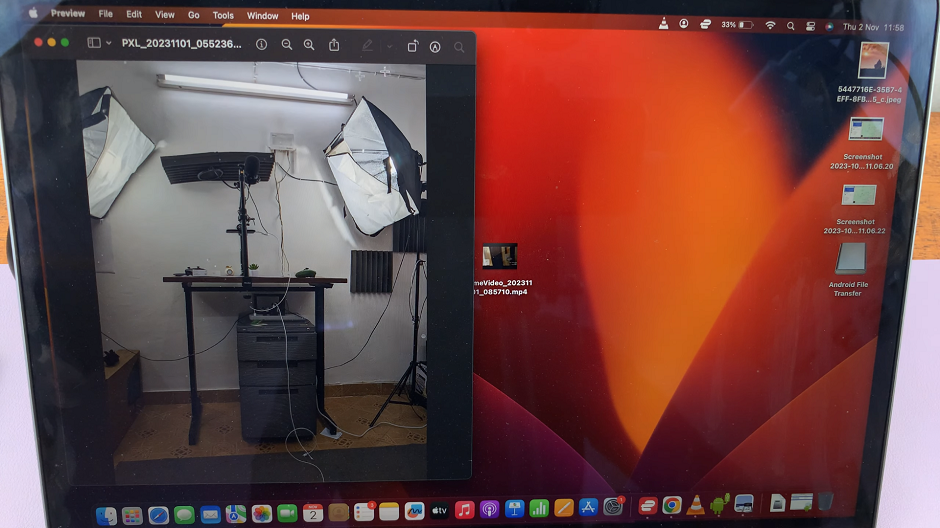
Troubleshooting Tips
Make sure your USB-C cable is in good condition and properly connected.
Restart both your Pixel and your Mac if you encounter any connectivity issues.
By following these steps, you’ll be able to effortlessly transfer your photos and videos from your Google Pixel 8 or 8 Pro to your Mac or MacBook. Now you can enjoy your captured moments on a larger screen or keep them safely backed up.
Read: How To Add/Remove App Icons From Home Screen On Google Pixel 8 & Pixel 8 Pro