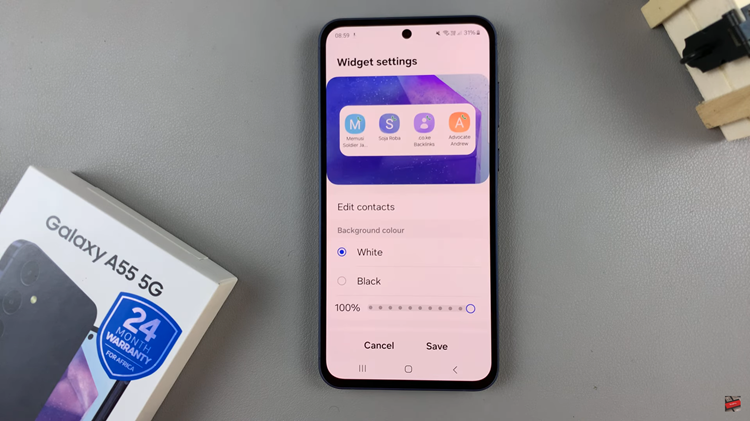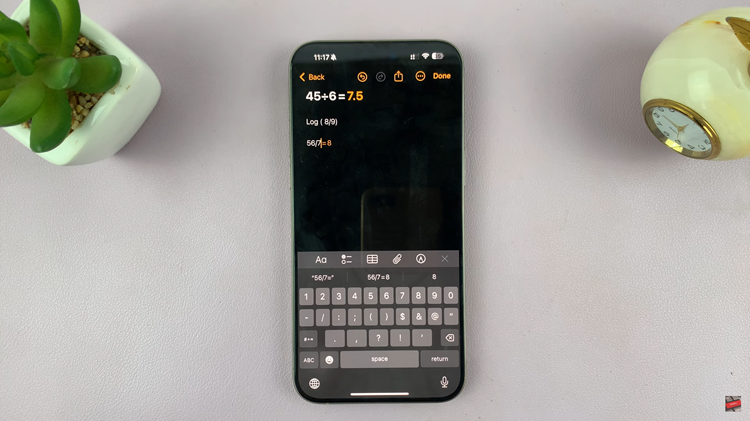The Samsung Galaxy A17 5G includes a fast and secure fingerprint sensor that allows you to quickly unlock your phone. However, there may be times when you want to temporarily turn off your fingerprint unlock, such as when you are troubleshooting a fingerprint issue, lending your phone to someone else, or using another type of security such as a pin or password.
Luckily, Samsung allows you to turn off fingerprint authentication without deleting your saved fingerprints. We will provide step-by-step instructions to temporarily disable the fingerprint on your Galaxy A17 5G.
So whether you’re playing around with lock types or managing your privacy, the easy steps of turning it off or back on, allow you to easily and safely access your device.
Watch: How To Open Camera Settings On Samsung Galaxy A17 5G
Temporarily Disable Fingerprint On Samsung Galaxy A17 5G
Begin by accessing the Settings app on your Galaxy A17 5G. Find the Settings app on the home screen or app drawer and tap on it to proceed. Then, scroll down and select ‘Lock Screen‘.

Following this, select ‘Screen lock & Biometrics‘ within the lock screen settings to proceed to the next step.
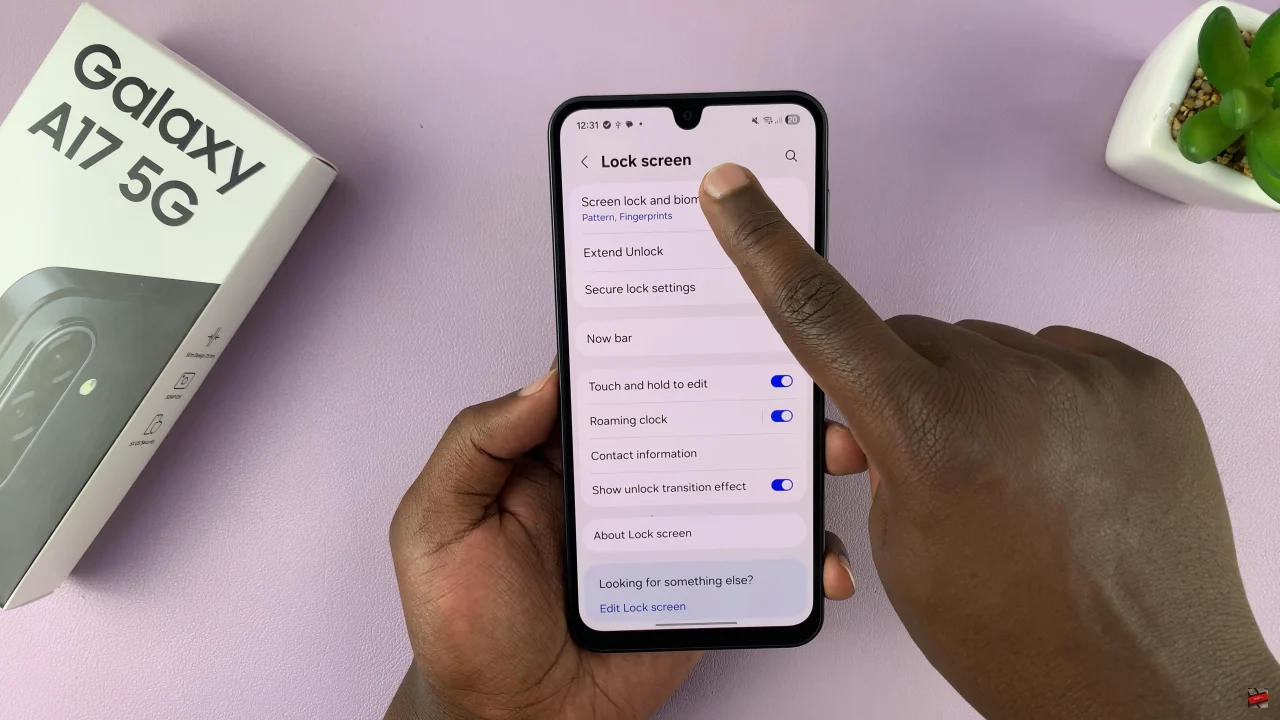
From here, scroll down and choose the ‘Fingerprints‘ option. Then, scroll down and locate ‘Fingerprint Unlock‘. You’ll notice a toggle switch next to it. If you’d like to disable the fingerprint temporarily, simply toggle ON the switch and exit the settings to apply the changes.
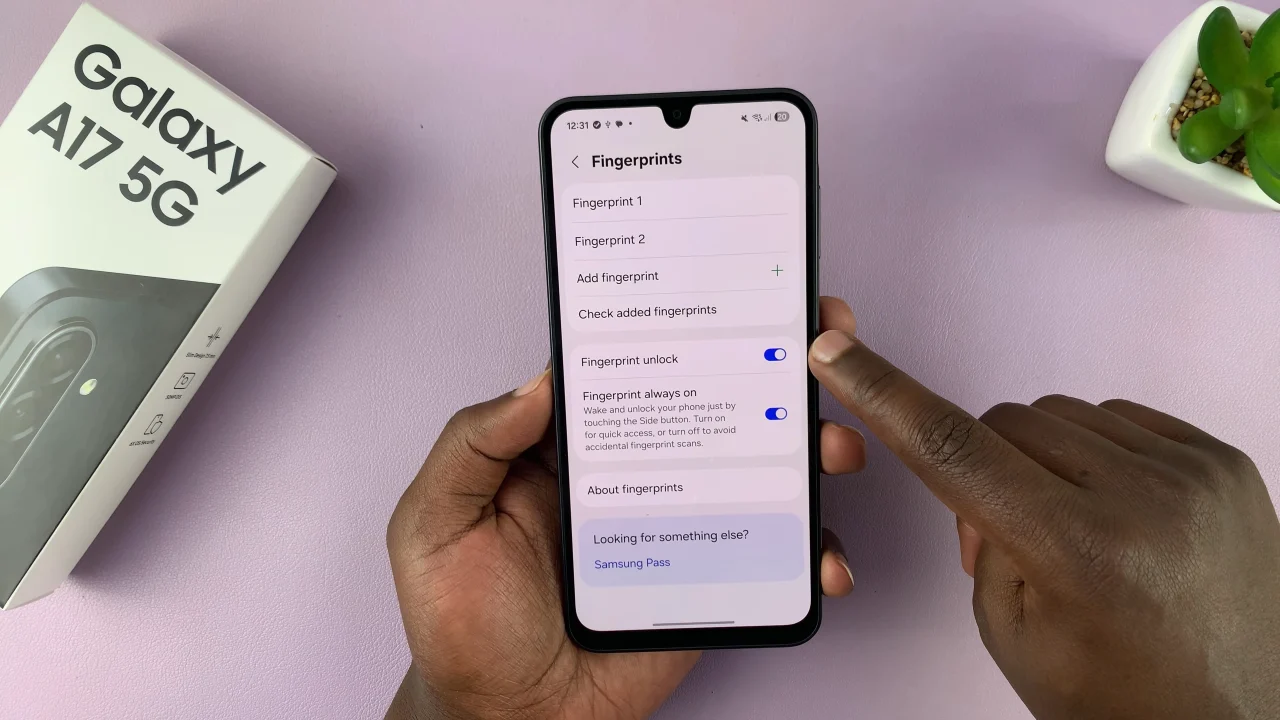
In conclusion, temporarily disabling the fingerprint on your Samsung Galaxy A17 5G is a quick and effective way to manage your phone’s security settings without losing your saved fingerprints. By understanding how to adjust these options, you can keep your Galaxy A17 5G both secure and convenient to use.
Read: How To Change Lock Screen Clock Style On Samsung Galaxy A17 5G