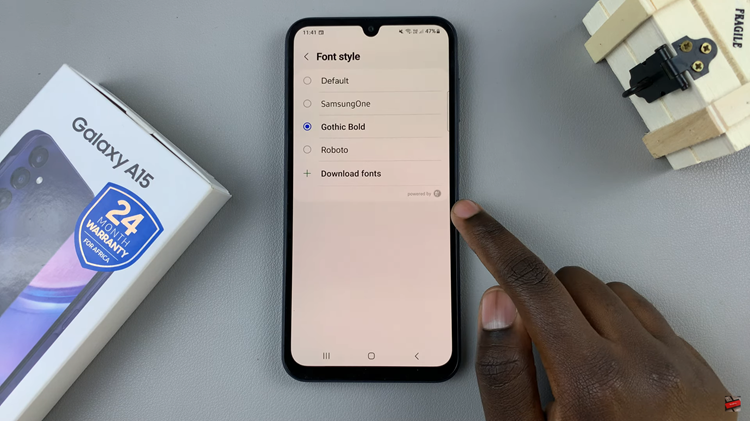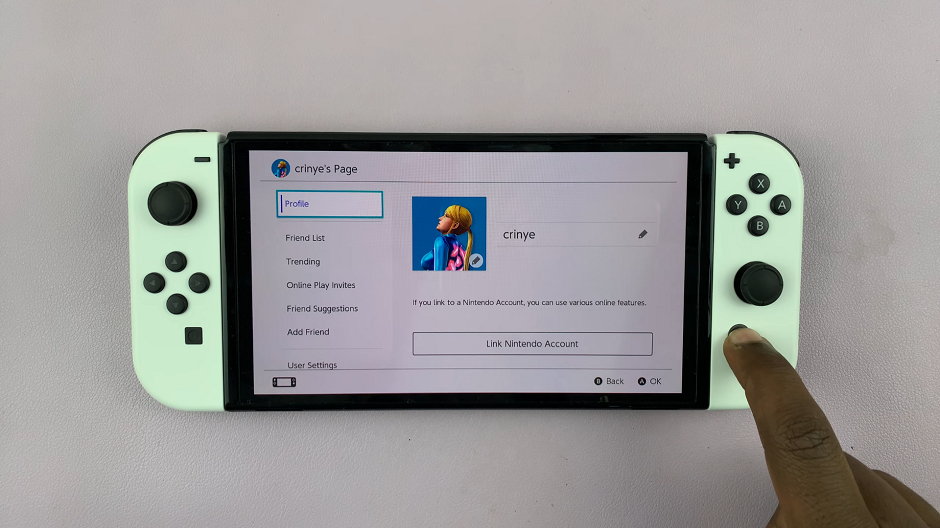Capturing moments, information, or memorable conversations on your Samsung Galaxy A55 5G is a breeze with its versatile screenshotting capabilities. Whether you’re saving an important document, preserving a hilarious meme, or documenting a crucial piece of information, knowing how to take a screenshot is essential.
Fortunately, the Samsung Galaxy A55 5G offers multiple methods to snap a screenshot, putting the power in your hands with just a few simple taps or gestures. In this guide, we’ll explore each method step by step, empowering you to master the art of screenshotting on your Samsung Galaxy A55 5G like a pro.
So, buckle up and get ready to unleash the full potential of your device as we dive into the world of capturing screens with precision and ease.
Watch: How To Record Screen On Samsung Galaxy A55 5G
To Take Screenshots On Samsung Galaxy A55 5G
Physical Buttons
The common way to take screenshots on most Android phones is by using the volume button plus the power button. The same applies to the Samsung Galaxy A55 5G. Press the volume down and power button together for about a second to capture a screenshot.
Palm Swipe Feature
This is a method that Samsung has had available for quite some time. Essentially, you can use your palm to swipe across the screen and grab an image. The Palm Swipe feature needs to be enabled so that you can capture your screenshots.
To enable it, go to Settings, then scroll down and tap Advanced Features. On the Advanced Features menu, tap on Motion and Gestures, then tap on the toggle icon next to ‘Palm swipe to capture‘ to enable this feature. You can now swipe from left-to-right or right-to-left and a screenshot will be captured.
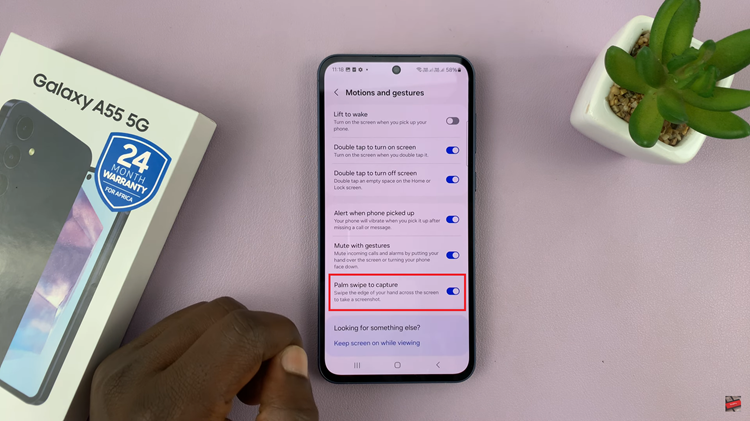
Quick Settings Shortcut
If you want a quicker way to take a screenshot, you can add the screenshot tile on the Quick Settings tile. To do this, swipe from the top of the screen and tap on the “+” icon. Scroll over and find the ‘Take Screenshot‘ shortcut, then drag and drop to where you want on the Quick Settings panel.
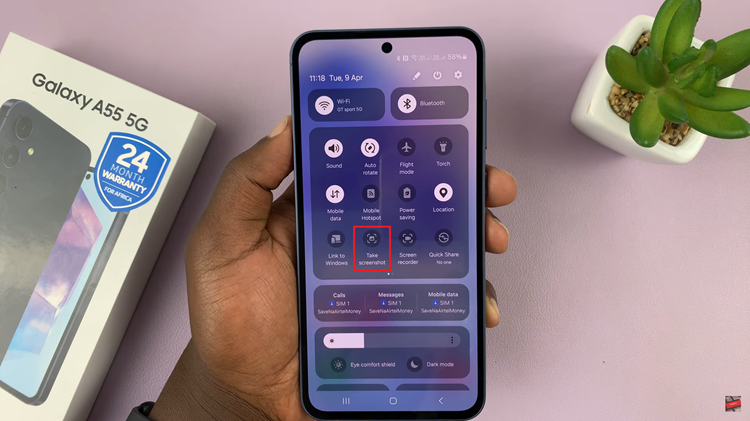
Now when you want to take a screenshot, swipe down from the top of the screen to access the screenshot shortcut, then tap on it to take a screenshot for you.
Scrolling Screenshots
Assuming you want to capture a whole page on the webpage, you can decide to take a scrolling screenshot. Simply take a screenshot and keep tapping the first icon that appears on the screenshot menu below the screen. Once you’ve captured the whole thing, tap on the screenshot to view it.
In conclusion, capturing screenshots on your Samsung Galaxy A55 5G is a straightforward process, thanks to its user-friendly features and intuitive interface. By following the steps above, you can simply take screenshots on your Samsung Galaxy A55 5G and capture stunning memories.