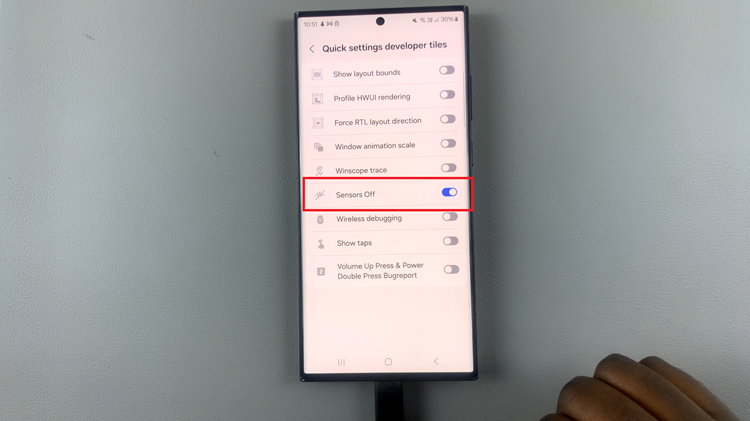In the whirlwind of modern connectivity, our smartphones have become indispensable companions, seamlessly integrating into every facet of our lives. Yet, even the most advanced devices can occasionally succumb to glitches or unresponsiveness, leaving us stranded in a digital standstill.
When your Samsung Galaxy A55 5G decides to take an unscheduled break from cooperation, fear not! There exists a powerful solution in the form of a force restart. This proactive maneuver serves as a digital defibrillator, jolting your device back to life with precision and vigor.
In this guide, we’ll delve into the steps to force restart your Samsung Galaxy A55 5G, unlocking the secrets to commanding its reboot with finesse and assertiveness. Strap in as we navigate through the intricate pathways of power and functionality, ensuring that no glitch or freeze can outmatch your prowess.
Watch: How To Screenshot On Samsung Galaxy A55 5G
To Force Restart Samsung Galaxy A55 5G
Firstly, locate the power and the volume down buttons on the Samsung Galaxy A55 5G. The power button is typically located on the right side of the device, while the volume down button is also found on the right side.
To force restart your device, press and hold down the power button and the volume down button at the same time. Hold both buttons for about 10-15 seconds, or until you see the Samsung logo appear on the screen.

Once you see the Samsung logo, release both the power and volume down buttons. Your device will then proceed to restart. Allow your Samsung Galaxy A55 5G to complete the restart process. This may take a few moments, so be patient.
It’s important to note that a force restart should only be used when your device is unresponsive or frozen. If your device is functioning normally, it’s best to use the regular restart option from the power menu to avoid any potential data loss or other issues.