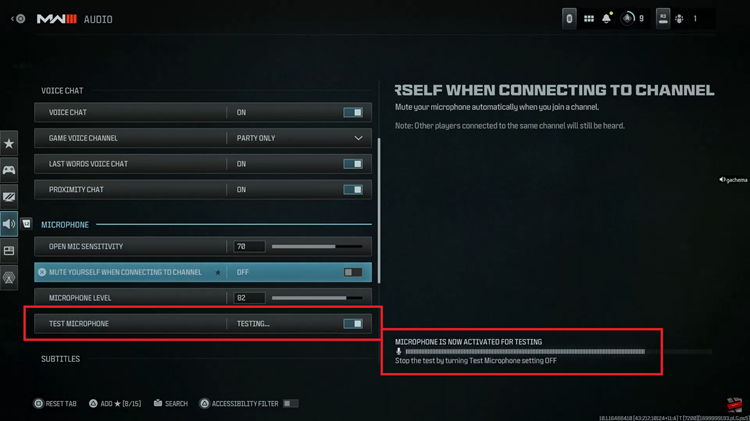The Samsung Galaxy A15 stands as a testament to the brand’s commitment to delivering powerful yet accessible smartphones. Packed with features and a sleek design, the Galaxy A15 caters to a diverse user base. One of the standout features that users appreciate is the ability to personalize their device, and among the myriad customization options, altering the font size and style takes center stage.
Whether you’re looking to enhance readability, accommodate visual preferences, or simply give your device a fresh look, the Galaxy A15 offers a user-friendly interface that puts customization at your fingertips.
In this guide, we will delve into the step-by-step process of how to change changing font size and style on the Samsung Galaxy A15.
Watch: How To Scan QR Codes On Samsung Galaxy A15
To Change Font Size On Samsung Galaxy A15
Firstly, access the “Settings” app on your device. Swipe down from the top of the screen to open the notification panel. Then, tap on the gear-shaped settings icon in the upper-right corner, or you can access the “Settings” app through the app drawer.
Next, scroll down and tap on “Display.” Within the Display settings, tap on the “Font size & style” option. Now, use the slider to increase or reduce the text size.
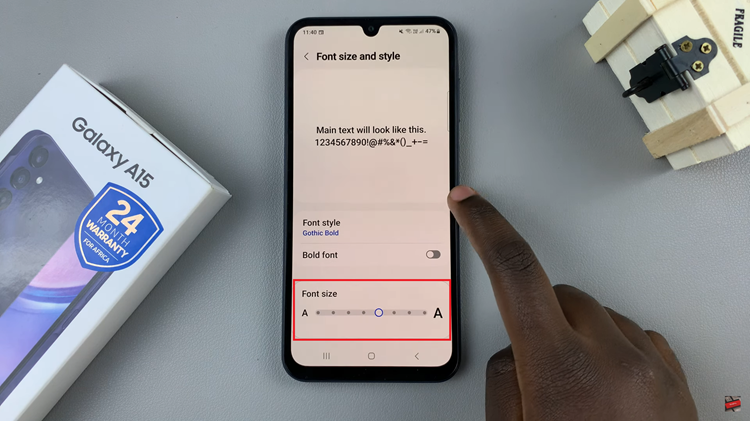
Change Font Style
Firstly, access the “Settings” app on your device. Swipe down from the top of the screen to open the notification panel. Next, tap on the gear-shaped settings icon in the upper-right corner, or you can access the “Settings” app through the app drawer.
Next, scroll down and tap on “Display.” At this point, tap on the “Font size & style” option. Now, tap on “Font Style” and choose the preferred style. Tap on “Download Fonts” to get custom fonts from the Galaxy Store.
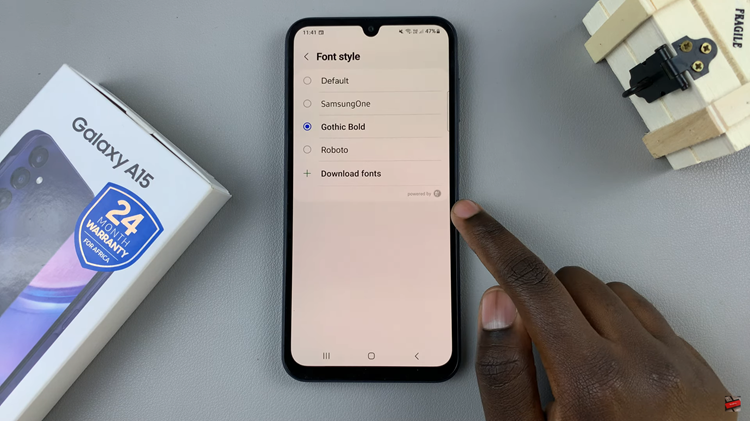
That’s how to change the font size and style on the Samsung Galaxy A15 enhancing your user experience. Whether you prioritize readability or aesthetic appeal, the Galaxy A15’s customization options empower you to tailor your device to your liking.
Read: How To Disable Google Assistant On Samsung Galaxy A05s