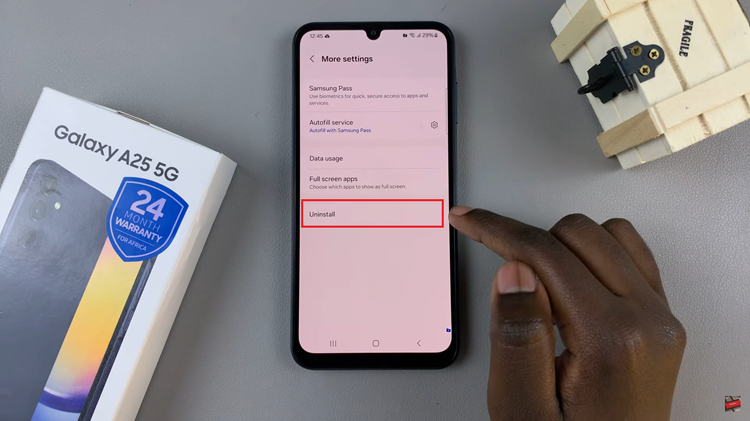One of the essential functions of today’s phones or tablets is the ability to take screenshots. For some phones, you might require a third-party application, but on recent phones, you don’t need to install anything.
Once you capture a screenshot, you can decide to send it to your WhatsApp conversation, Instagram story, or even your Facebook account. The Galaxy A23 allows you to take screenshots in a couple of methods. The guide below will show you how to take a screenshot on Samsung Galaxy A23.
Watch: How To Enable Dark Mode On Samsung Galaxy A23
How To Take A Screenshot On Samsung Galaxy A23
Method 1: Buttons
This is the basic and the most used way of taking a screenshot on any phone. All you need to do is get the content of what you want to capture, either on a webpage or on your social account. Next, press the volume down button and the power button(side key) at the same time until you hear a shutter sound.
Assuming you want to capture a whole page on the webpage, you can decide to take a scrolling screenshot. Simply take a screenshot and keep tapping the first icon that appears on the screenshot menu below the screen. Once you’ve captured the whole thing, tap on the screenshot to view it.
Method 2: Edge Panel
You can quickly access your favorite applications, features including screenshots, and contacts with the help of the edge panel.
First, swipe left to open the edge panel feature. If the screenshot option is not there, tap on the gear icon below. This will take you to the edge panel page where you can customize it. Alternatively, you can access the edge panel from Settings > Display > Edge Panel.
On the panel page, find and enable the Tasks panel. Once done, go back to the main screen and swipe left to open the edge panel. You can now find the screenshot option. Use the screenshot option to capture a screenshot.
And that’s how to go about it. If you face any problems let me know in the comment section below.