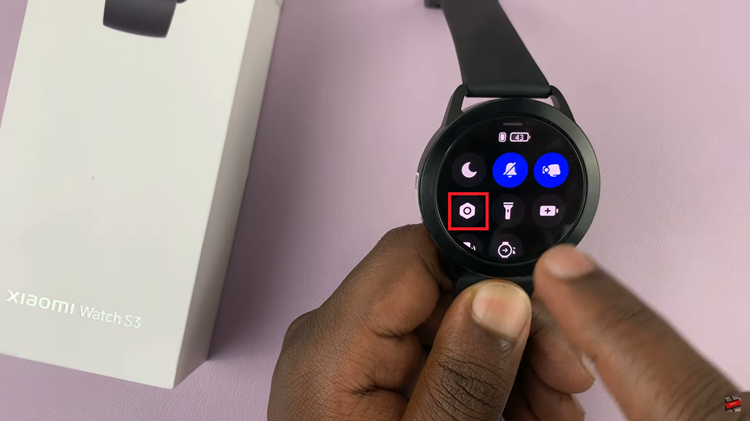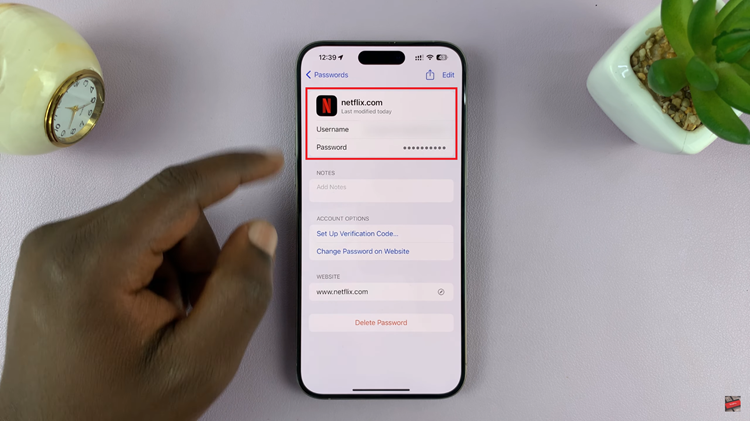The OnePlus Watch 2 is a powerful and stylish wearable device designed to enhance your daily life with its multitude of features.
If you’ve just unboxed your new OnePlus Watch 2 and are wondering how to turn it on, this step-by-step guide will walk you through the process.
Watch: How To Connect Bluetooth Headphones To Nintendo Switch
Switch ON OnePlus Watch 2
Once you have your OnePlus Watch 2 in hand, look for the power button. The power button is typically located on the side bottom of the watch.
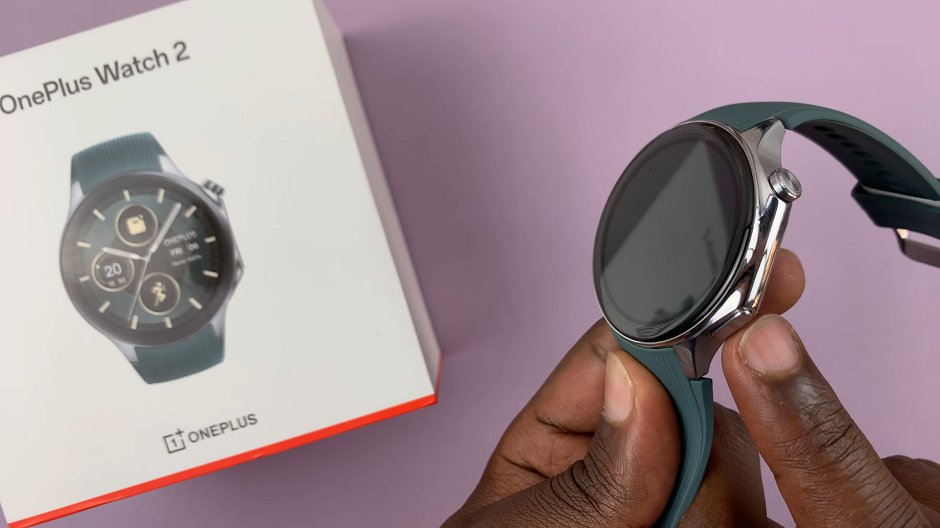
To turn on your OnePlus Watch 2, press and hold the power button for a few seconds. You should see the OnePlus logo appear on the screen, indicating that the watch is powering on.
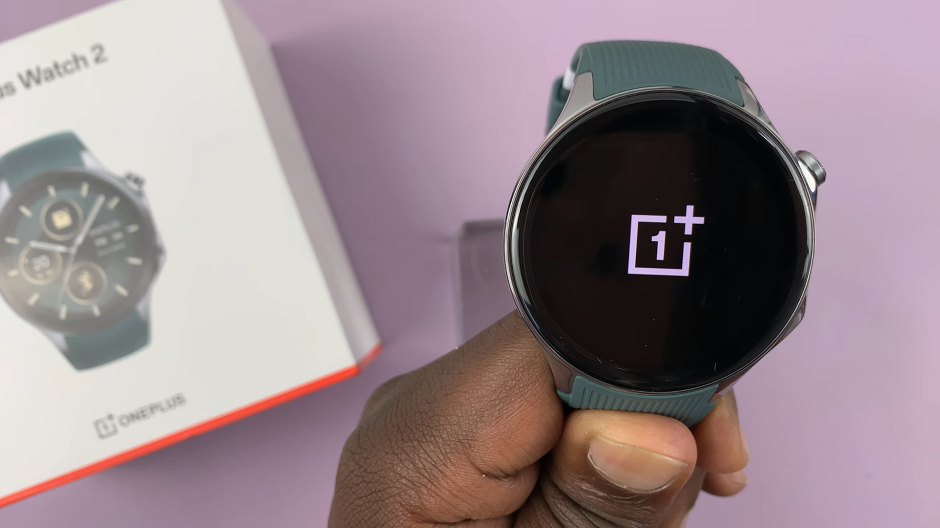
After the OnePlus logo appears, the watch will take a few moments to boot up. You will then be greeted with the initial setup screen, if it’s your first time. Follow the on-screen instructions to complete the setup process. This will usually involve selecting your language, connecting to your smartphone via Bluetooth, and syncing your OnePlus Health account.
If you had set it up before, you will see the watch face straight away.
If your OnePlus Watch 2 does not turn on, it might need to be charged. Connect the charging cable to the watch and plug it into a power source. Allow it to charge for at least 30 minutes before attempting to turn it on again.
Tips for First-Time Setup
Ensure Sufficient Charge: Make sure your OnePlus Watch 2 is adequately charged before you begin the setup process. A fully charged watch ensures a smooth and uninterrupted setup experience.
Keep Your Smartphone Nearby: During the initial setup, you will need to pair your OnePlus Watch 2 with your smartphone. Keep your phone nearby and ensure Bluetooth is enabled.
Install the OnePlus Health App: Download and install the OnePlus Health app from the Google Play Store or Apple App Store. This app is essential for syncing your watch with your phone and accessing all the features of your OnePlus Watch 2.
Follow On-Screen Instructions: Pay close attention to the on-screen instructions during the setup process. These instructions will guide you through connecting to your phone, setting up notifications, and personalizing your watch settings.
Switching on your OnePlus Watch 2 is a straightforward process that involves locating the power button, pressing and holding it, and following the on-screen instructions for initial setup. By following this guide, you’ll have your OnePlus Watch 2 up and running in no time, ready to assist you with fitness tracking, notifications, and more.