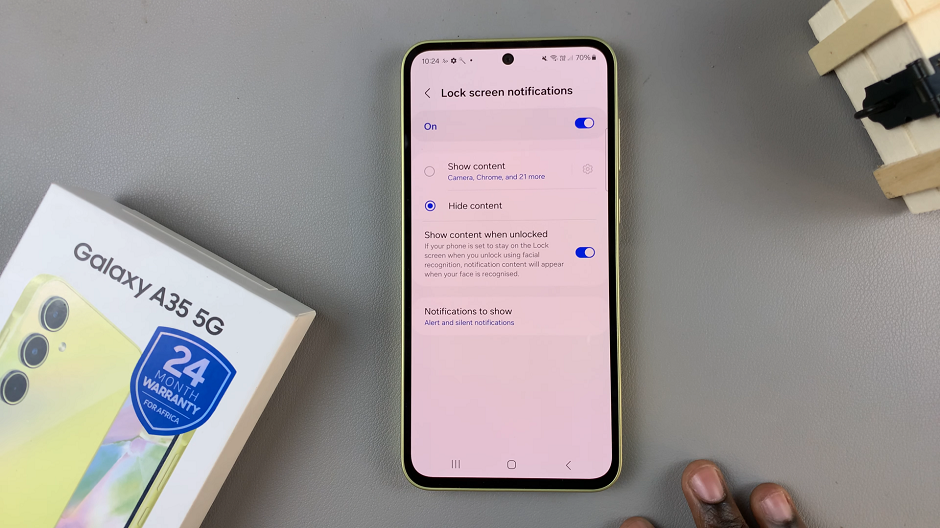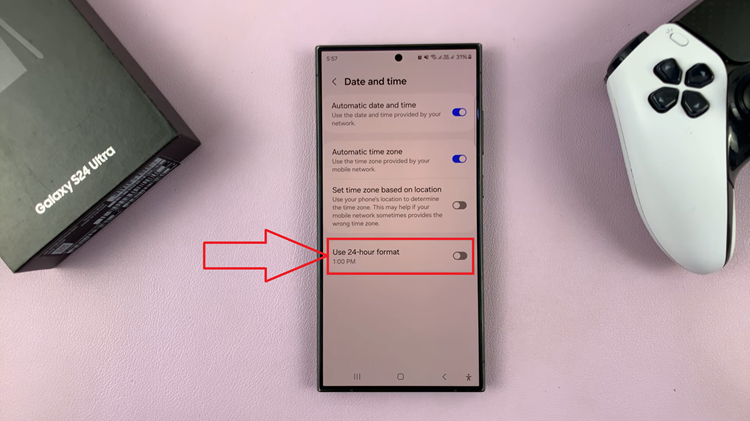The OnePlus Watch 2 is a feature-packed smartwatch that offers a seamless blend of style and functionality.
However, like any electronic device, it might occasionally require a restart to resolve software glitches or improve performance.
In this guide, we’ll walk you through the steps to restart your OnePlus Watch 2 and provide troubleshooting tips for common issues.
Why Restart Your OnePlus Watch 2?
Restarting your OnePlus Watch 2 can help in several scenarios, including:
Resolving Software Issues: If your watch is lagging, freezing, or experiencing other software-related problems, a restart can often resolve these issues.
Improving Performance: Restarting can clear temporary files and free up system resources, leading to smoother performance.
Implementing Updates: Sometimes, updates require a restart to complete the installation process and apply changes.
Read: How To Attach Wrist Straps To Nintendo Switch JoyCons
Restart OnePlus Watch 2
First, ensure your OnePlus Watch 2 is turned on and the screen is awake. You can wake the screen by tapping on it or pressing the side button.
Press and hold the bottom side button until you see the power menu appear on the screen. This usually takes a few seconds.

In the power menu, you’ll see options such as Power Off, Restart, Power Saver and Emergency Call. Tap on Restart. Your watch will power off and then automatically restart.
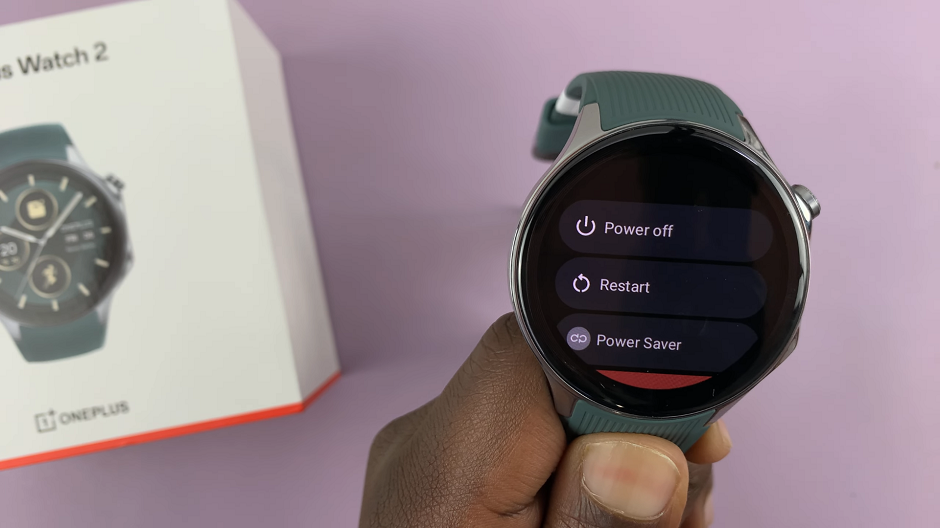
Wait for the watch to complete the reboot process. This may take a minute or so. Once restarted, after you see the OnePlus logo, your watch should be ready to use.
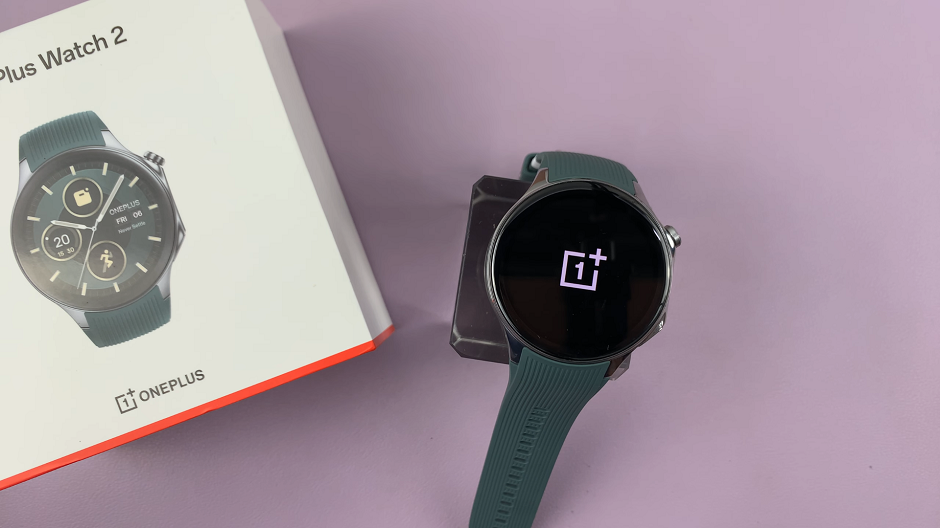
Troubleshooting Tips
If your OnePlus Watch 2 is unresponsive or the restart process doesn’t work as expected, try these troubleshooting tips:
Force Restart: If the watch is frozen and not responding to the usual restart method, you can perform a force restart. Press and hold the side button for about 10-15 seconds until the watch powers off and restarts.
Charge the Watch: If your watch isn’t turning on or restarting, ensure it has enough battery. Place it on the charger for at least 15 minutes before attempting to restart it again.
Check for Updates: Make sure your watch’s software is up to date. Connect it to the OnePlus Health app on your smartphone and check for any available updates.
Factory Reset: If restarting doesn’t resolve the issue, you might consider performing a factory reset. This will erase all data on the watch, so ensure you back up any important information first. To factory reset, go to Settings —> System —> Reset.
Restarting your OnePlus Watch 2 is a simple yet effective way to resolve common issues and maintain optimal performance. By following the steps outlined in this guide, you can quickly restart your watch and get back to enjoying its features. If you continue to experience problems, refer to the troubleshooting tips or contact OnePlus support for further assistance.
FAQs
Q: How often should I restart my OnePlus Watch 2?
A: It’s not necessary to restart your watch regularly. However, if you notice any performance issues or software glitches, a restart can help.
Q: Will restarting my watch delete any data?
A: No, a standard restart will not delete any data on your watch. However, a factory reset will erase all data.
Q: What should I do if my watch doesn’t restart?
A: Try a force restart by holding the side button for 10-15 seconds. If the problem persists, ensure the watch is charged or contact OnePlus support.