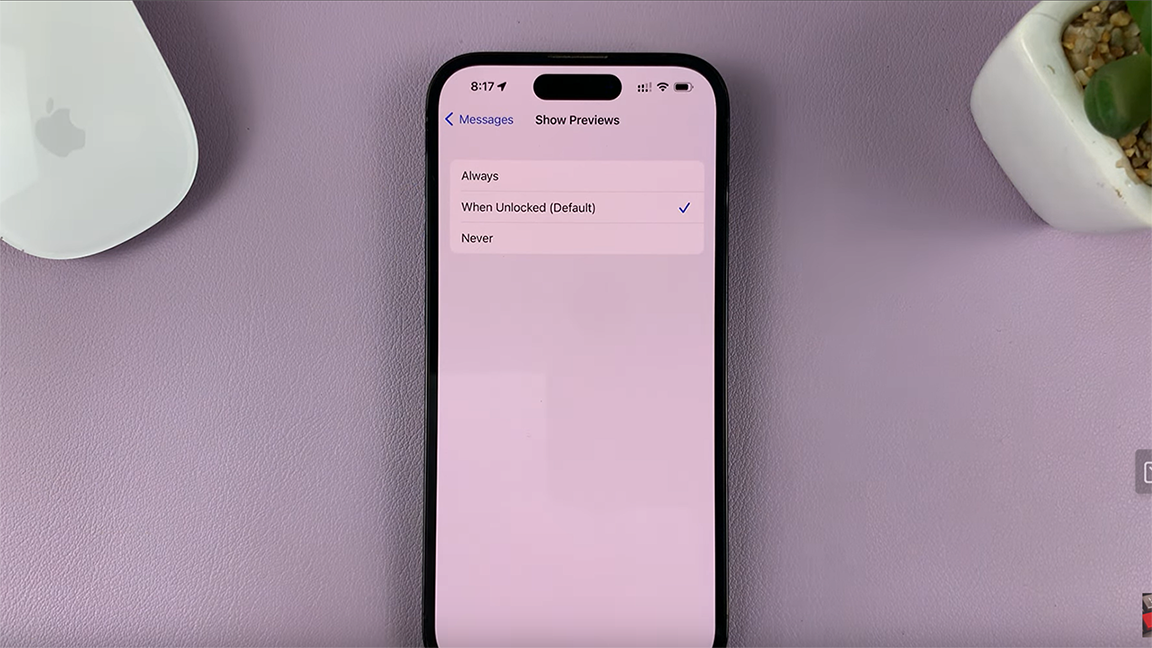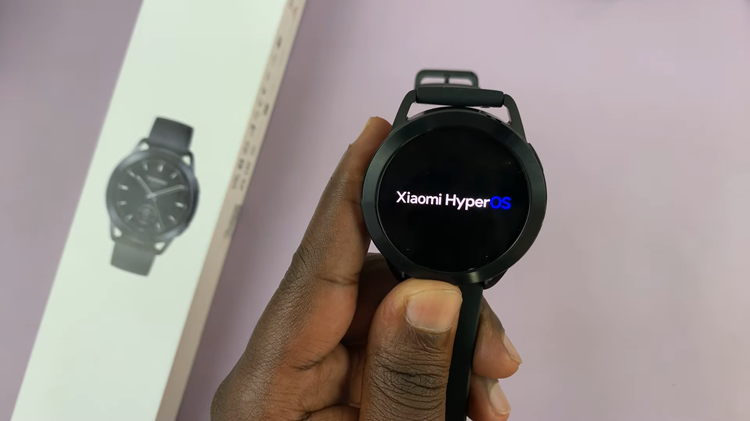Keeping your Nintendo Switch games updated is crucial for an optimal gaming experience. Updates not only bring new features and content but also fix bugs and improve overall game performance.
While the Nintendo Switch typically updates games automatically, there are times when you might need to initiate the update process manually.
This article will guide you through the steps to manually update your games on the Nintendo Switch. Before diving into the how-to, let’s quickly discuss why updating your games is essential:
New Features and Content: Game developers regularly release updates that include new features, levels, characters, and more.
Bug Fixes: Updates often address bugs and glitches that may disrupt gameplay.
Performance Improvements: Game updates can enhance game performance, providing smoother gameplay and faster load times.
Security Patches: Updates can include important security patches to protect your data and gaming experience.
Watch: How To Calculate Square Root On iPad Calculator
Manually Update Games On Nintendo Switch
To start, ensure your Nintendo Switch is connected to the internet. Without an internet connection, you won’t be able to download updates.
From the HOME menu, locate the game you wish to update. Highlight the game by navigating to its icon, using the joystick, direction buttons or the touchscreen.
Once you’ve highlighted the game, press the + or – button on your controller to open the game’s options menu.
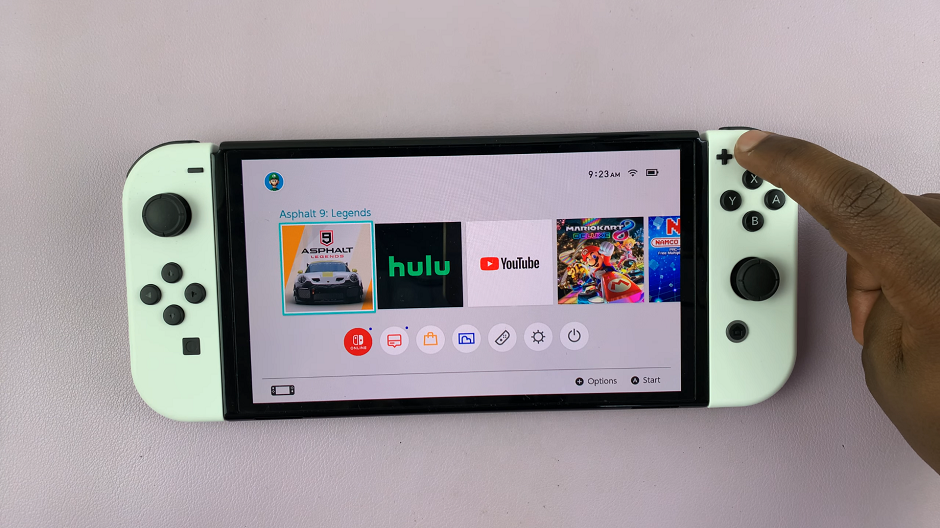
Scroll down and select Software Update. Here, you will have two options to choose from, Via the Internet and Match Version with Local Users. Choose Via the Internet.
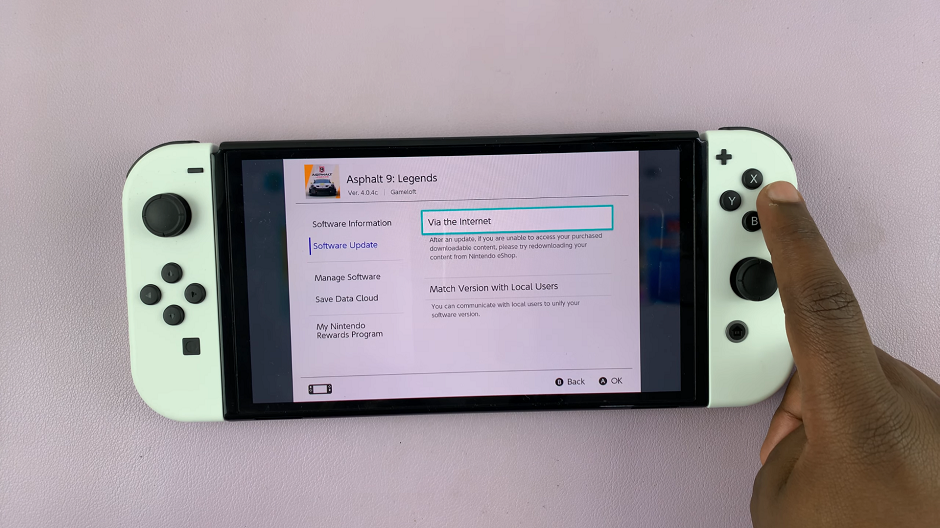
The Nintendo Switch will now check for any available updates for the selected game. If an update is available, it will begin downloading automatically. Ensure your console stays connected to the internet during this process.
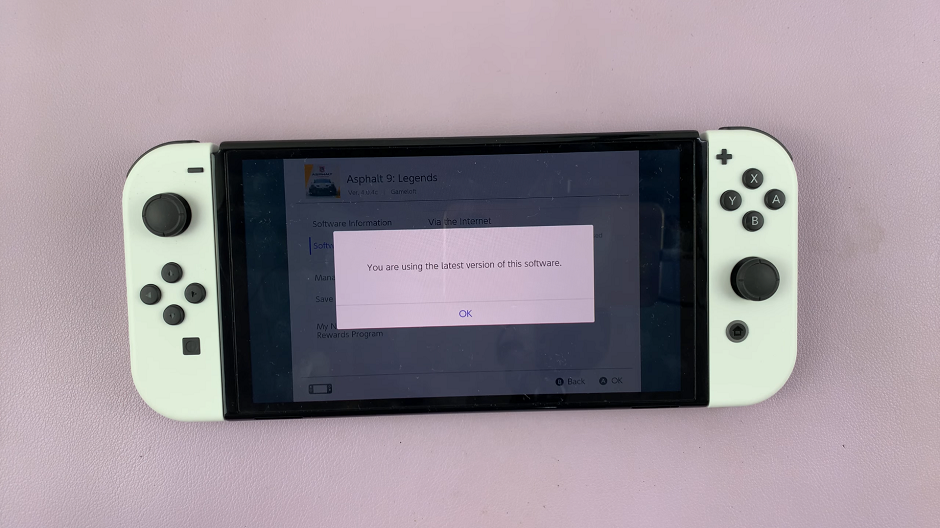
The update process might take some time, depending on the size of the update and your internet speed. You can check the progress on the HOME menu. Once the download is complete, the game will be updated and ready to play.
Troubleshooting Common Update Issues
Sometimes, you might encounter issues while trying to update your games. Here are a few troubleshooting tips:
Check Your Internet Connection: Ensure your Nintendo Switch is properly connected to the internet. You might need to restart your router or switch to a different network.
Free Up Storage Space: If your console’s storage is full, you won’t be able to download updates. Delete unused games or transfer data to a microSD card.
Restart Your Console: Sometimes, a simple restart can resolve update issues. Turn off your Nintendo Switch completely and then turn it back on.
Check for System Updates: Make sure your Nintendo Switch system software is up-to-date. Go to System Settings —> System —> System Update.
Manually updating your games on the Nintendo Switch is a straightforward process that ensures you get the best possible gaming experience. Regular updates bring new content, fix bugs, and improve game performance. By following the steps outlined in this guide, you can easily keep your games up-to-date and enjoy all the latest features and improvements.