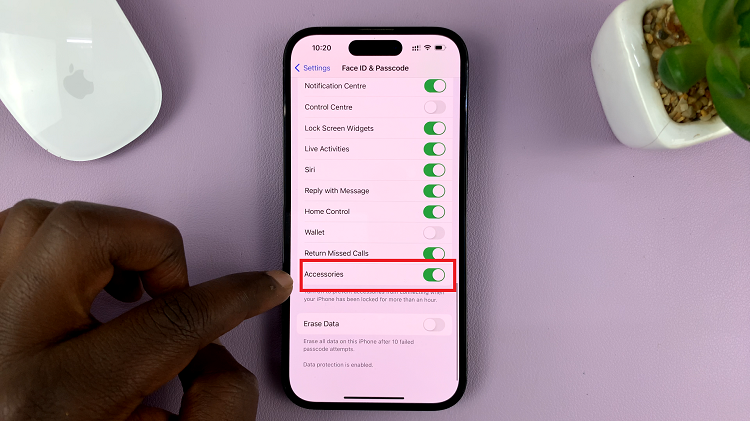Instagram is a bustling platform where connections are made, stories are shared, and interactions happen in the blink of an eye. However, sometimes those interactions aren’t always welcome. Unwanted mentions can clutter your notifications, invade your privacy, or simply annoy you. But fear not!
In this article, we’ll guide you through the steps to regain control over your Instagram experience by showing you how to stop someone from mentioning you on the platform.
Before you take action, it’s essential to understand Instagram’s mention settings. By default, anyone can mention you in their posts or comments. However, Instagram offers options to control who can tag or mention you.
Watch: How To Remove a Follower On Instagram
Stop Someone From Mentioning You On Instagram
To begin, launch the Instagram app on your smartphone. Tap on your profile icon at the bottom right corner of the screen to go to your profile page.
On your profile page, tap the three horizontal lines (hamburger icon) at the top right corner.
Select Settings and Privacy from the menu that appears.
Under Settings and Privacy, scroll down and look for the Tags and Mentions option. Tap on it.
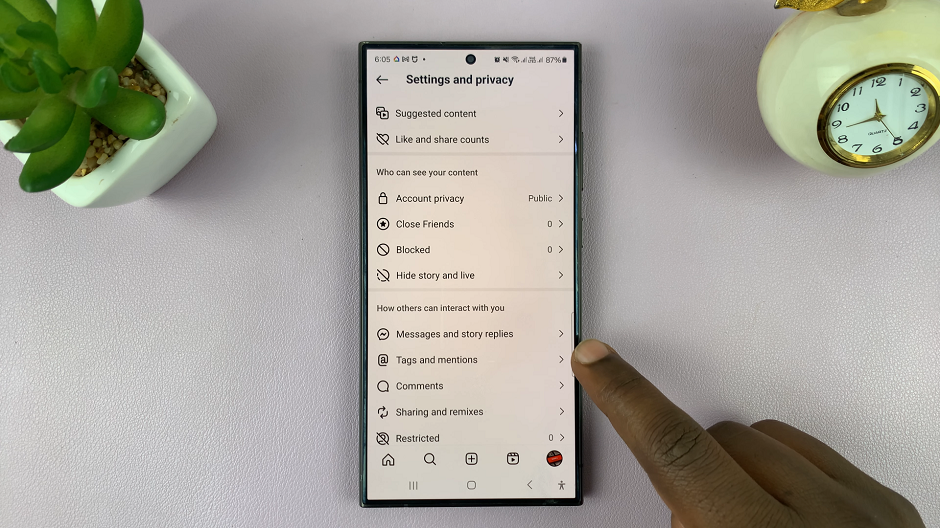
In the Who Can @mention You section, you should see three options. You can choose Allow Mentions From Everyone, Allow Mentions From People You Follow and Don’t Allow Mentions.
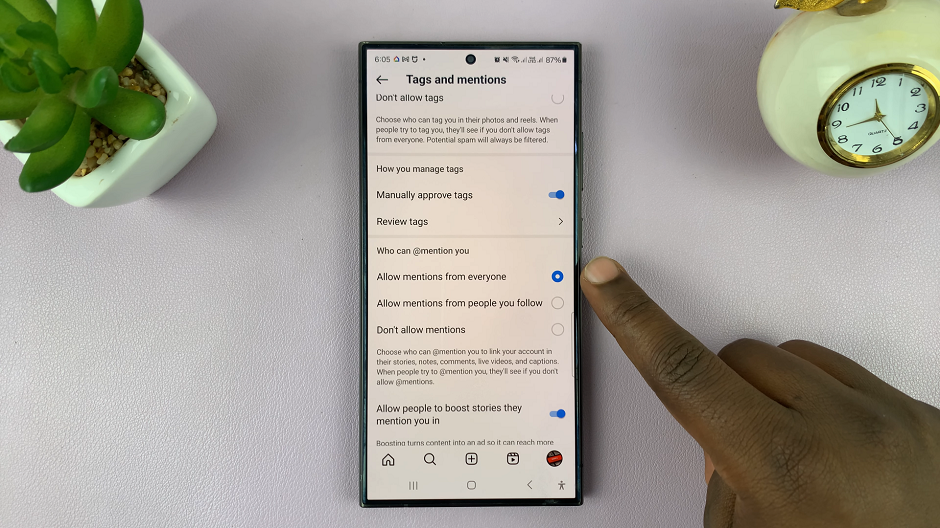
Select the Don’t Allow Mentions option. No one will be able to mention you now.
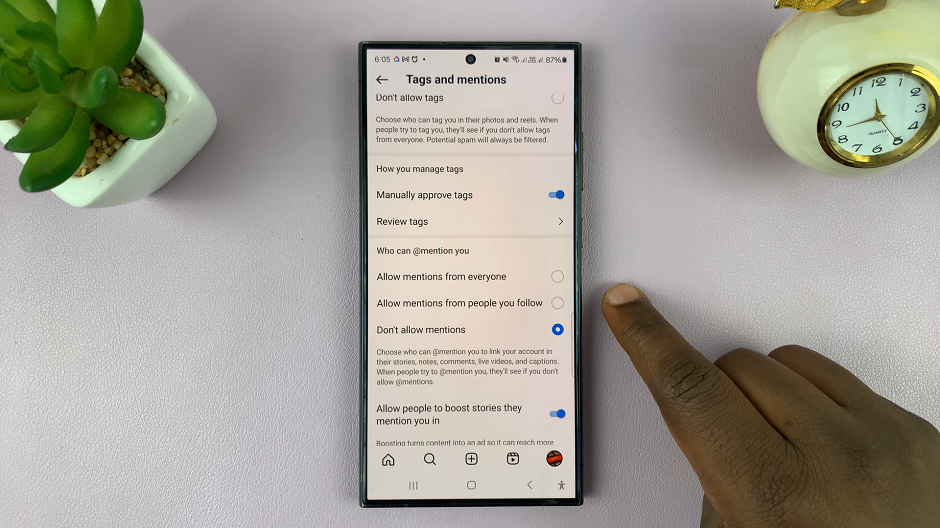
Managing Tagging Permissions
Instagram provides two options for tagging permissions: Allow Tags For Everyone and Allow Tags For People You Follow. If you select Allow Tags For People You Follow, only accounts you follow will be able to mention you in their posts or comments. This option is ideal if you want tighter control over who can interact with you on the platform.
Using Manual Approvals
Additionally, Instagram offers a feature that allows you to manually approve tags before they appear on your profile. With this setting activated, you’ll receive a notification whenever someone tags you, giving you the option to approve or deny the tag.
Reporting Unwanted Mentions
If someone continues to mention you despite your preferences, you have the option to report their activity to Instagram. Simply navigate to the offending post or comment, tap on the three dots in the top-right corner, and select Report. From there, follow the prompts to report the activity as spam or harassment.
Regaining control over your Instagram mentions is essential for maintaining your privacy and enjoying a positive social media experience. By understanding Instagram’s mention settings and utilizing features like tagging permissions and manual approvals, you can effectively manage who can interact with you on the platform. Don’t let unwanted mentions disrupt your Instagram journey—take charge and curate your online presence according to your preferences.
Remember, Instagram is a tool for connection and creativity, and it’s up to you to define how you engage with it. With these tips, you can navigate the platform with confidence, knowing that you have the power to control your digital interactions.