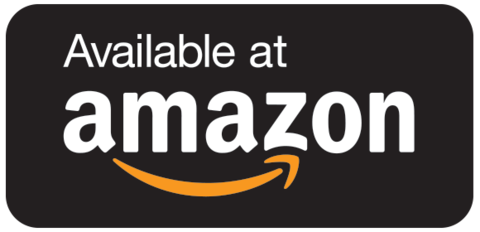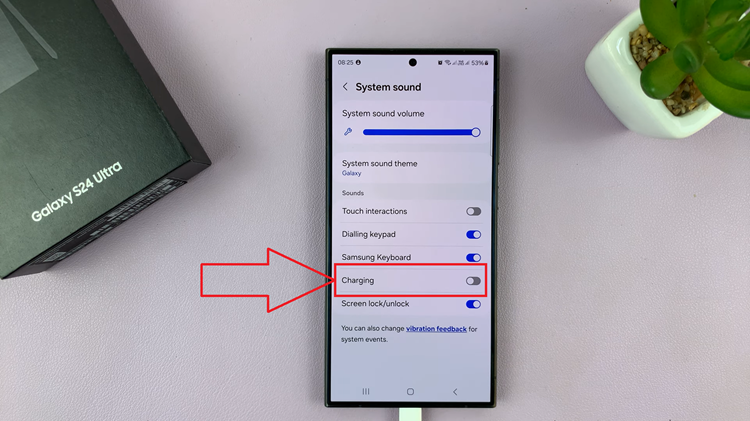There are instances whereby you forgot your password or pattern on your phone. This is perhaps a worst-case scenario in which you can find yourself in this modern world, where you depend solely on your phone to perform certain activities.
There are ways you can try to retrieve it, but if these ways don’t work, you might be left with no other option but to hard reset your phone. This will reset your phone wiping all your files and data including the saved passcodes. Here’s how to reset Google Pixel 6a in case you forget your pin or password.
Watch: Google Pixel 6a: First Time Setup For Beginners
How To Hard Reset Google Pixel 6a
Firstly, you have to switch off the phone. You can be able to turn off the phone even if you have forgotten your pattern, Simply swipe down the notification panel twice and tap on the power button, then tap on power off.
Next, you need to reboot the phone into recovery mode. Simply press the power button, then quickly press the volume down button to bring up the Fast mode menu. Use the volume buttons to navigate to Recovery Mode and select it using the power button.
Then, press and hold the power and volume up button to bring up the recovery mode. Scroll down using the volume down button and select Wipe data/factory reset using the side key button.
Next, select Factory data reset to confirm the changes. Remember once you do this, you will not recover your data. Afterward, select Reboot now from the menu to boot your phone up. From here, your Google Pixel 6a will restart as a brand-new phone where you’ll have to set up a new PIN or password.
That’s it on. I hope the article helps. Let me know in the comment section below if you have any questions.
Also read: How To Remove Forgotten Pattern, PIN, or Password In Samsung Galaxy A13