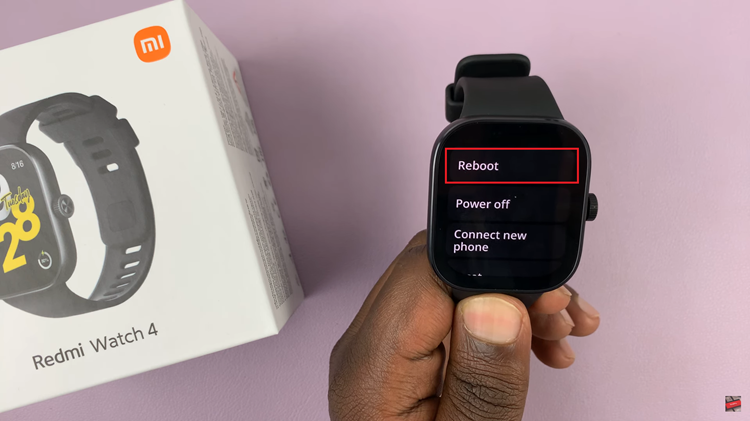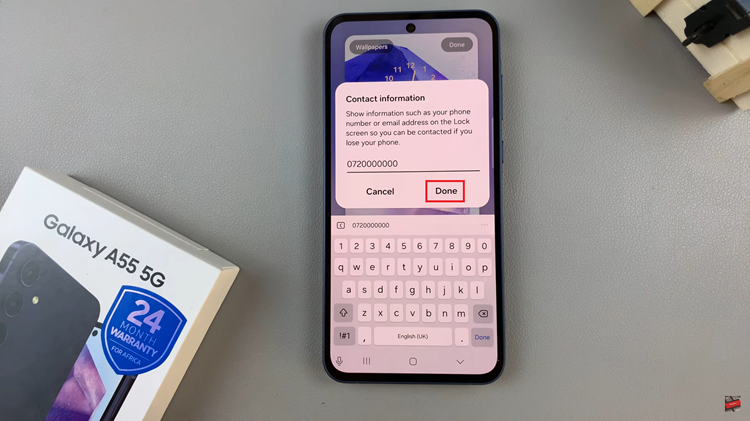In this article, we’ll delve into the steps required to stop sharing your Xiaomi Smart Camera C500 Pro and revoke access from unauthorized users or devices.
In an era where privacy concerns are at the forefront of technology discussions, it’s essential to maintain control over who has access to our smart devices. Xiaomi Smart Camera C500 Pro offers advanced features for home security and monitoring, but it’s equally crucial to ensure that access to its feed is limited to trusted individuals.
Sharing access to your smart camera might be convenient for monitoring purposes or allowing family members to keep an eye on your home while you’re away. However, situations change, relationships evolve, and concerns about privacy and security arise. It’s essential to have the ability to revoke access promptly whenever necessary.
Read: How To Turn OFF Status Light On Xiaomi Smart Camera C500 Pro
Stop Sharing Xiaomi Smart Camera C500 Pro (Revoke Access)
Begin by launching the Xiaomi Mi Home app on your smartphone or tablet. Ensure that your Xiaomi Smart Camera C500 Pro is connected to the app and accessible within your device list.
Once you’re in the Xiaomi Mi Home app, locate the camera you wish to revoke access for within the app’s dashboard. Tap on the camera to access its settings menu. Tap on the three dots in the top-right corner to access the Settings menu.
Within the settings menu, look for the option, Share Device and tap on it. Here, you should see the list of users or devices currently granted access to your camera.

Identify the user or device you want to stop sharing the camera feed with. Tap on the red ‘x‘ option to revoke access or remove the user/device from the list.
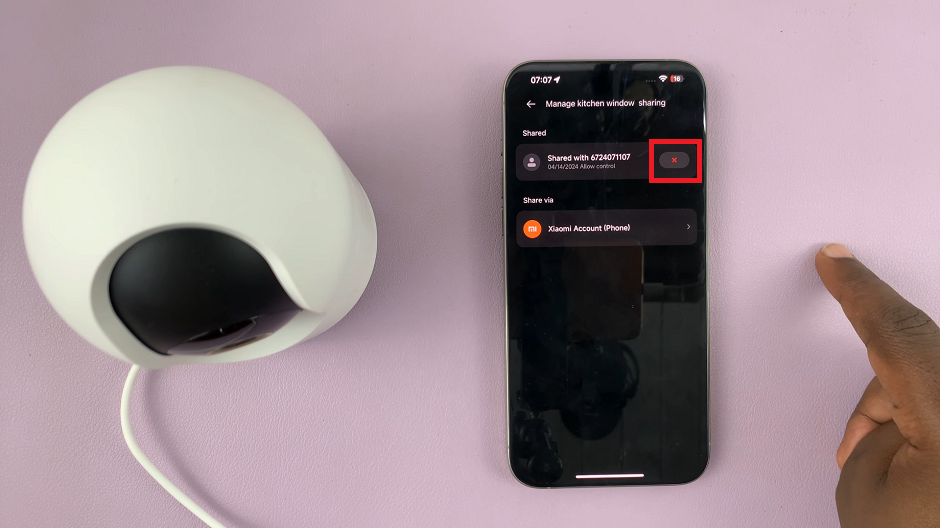
Confirm the action by selecting OK to ensure the changes take effect.
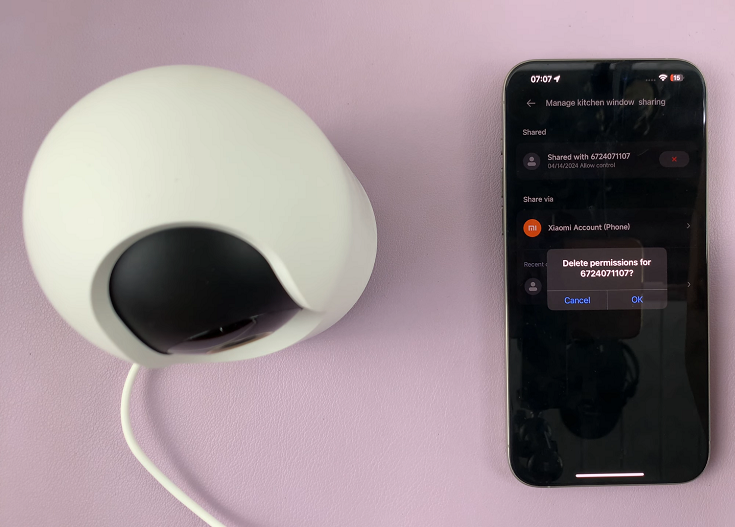
Make it a habit to review the list of shared users/devices periodically. Remove any outdated or unnecessary access permissions to maintain tight control over your camera’s feed.
Additional Tips for Enhanced Security
Use Strong Passwords: Ensure that your Xiaomi Smart Camera C500 Pro is protected by a strong, unique password. This will prevent unauthorized access.
Enable Two-Factor Authentication (2FA): If available, activate two-factor authentication for an extra layer of security when accessing your camera’s app or account.
Regular Firmware Updates: Keep your camera’s firmware up to date to patch any potential security vulnerabilities and ensure optimal performance.
Monitor Activity Logs: Check the camera’s activity logs or notifications regularly to detect any suspicious access attempts or unusual behavior.
Maintaining control over who can access your Xiaomi Smart Camera C500 Pro is essential for safeguarding your privacy. This ensures the security of your home. By following the step-by-step guide outlined in this article and implementing additional security measures, you can revoke access from unauthorized users or devices effectively. Stay vigilant, stay secure, and enjoy the peace of mind that comes with knowing your smart home devices are protected.
Watch: Samsung Galaxy A55 5G: How To Set Up eSIM | Activate eSIM