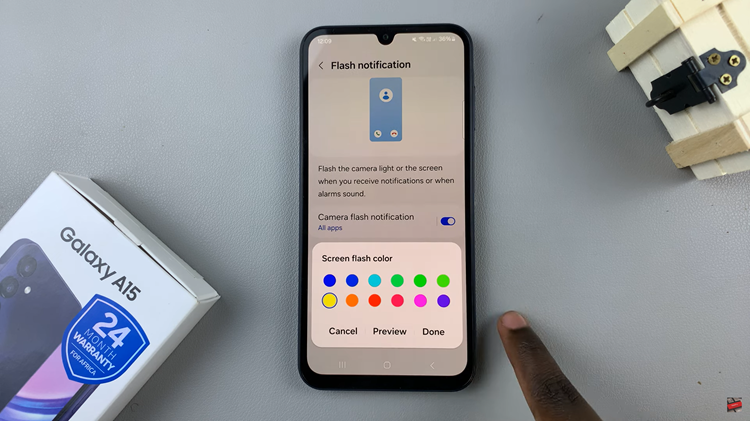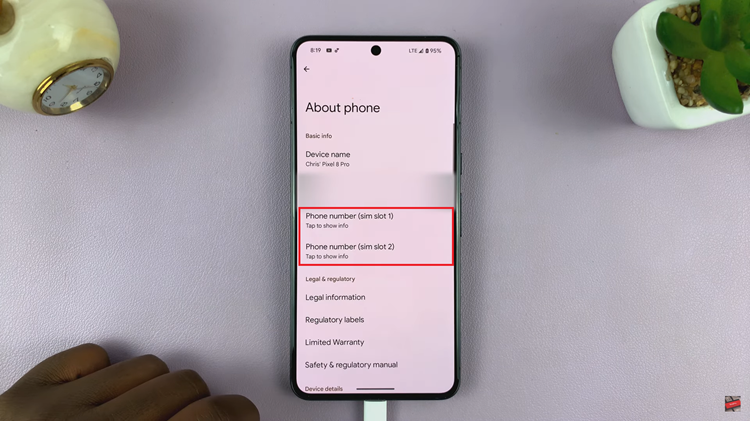In this guide, we’ll walk you through the simple steps to disable the status light on your Xiaomi Smart Camera C500 Pro, empowering you to tailor your surveillance setup to your preferences.
In an era where privacy concerns are paramount, the ability to control every aspect of our smart devices becomes increasingly important. One such feature that users often seek to customize is the status light on security cameras.
Xiaomi Smart Camera C500 Pro offers a plethora of advanced features, and fortunately, it allows users to turn off the status light for a more discreet monitoring experience.
Understanding the Importance of Privacy
Before diving into the tutorial, let’s briefly discuss why turning off the status light might be desirable for certain users. While the status light serves as a visual indicator that the camera is active, some users may find it distracting or intrusive, especially in environments where discretion is preferred. By disabling the status light, users can maintain a low-profile surveillance setup without sacrificing functionality.
Watch: How To Switch ON Samsung Galaxy A55 5G | Turn ON Samsung Galaxy A55 5G
Turn OFF Status Light On Xiaomi Smart Camera C500 Pro
Begin by launching the Xiaomi Mi Home app on your smartphone or tablet. Ensure that your Xiaomi Smart Camera C500 Pro is connected to the app and accessible within your device list.
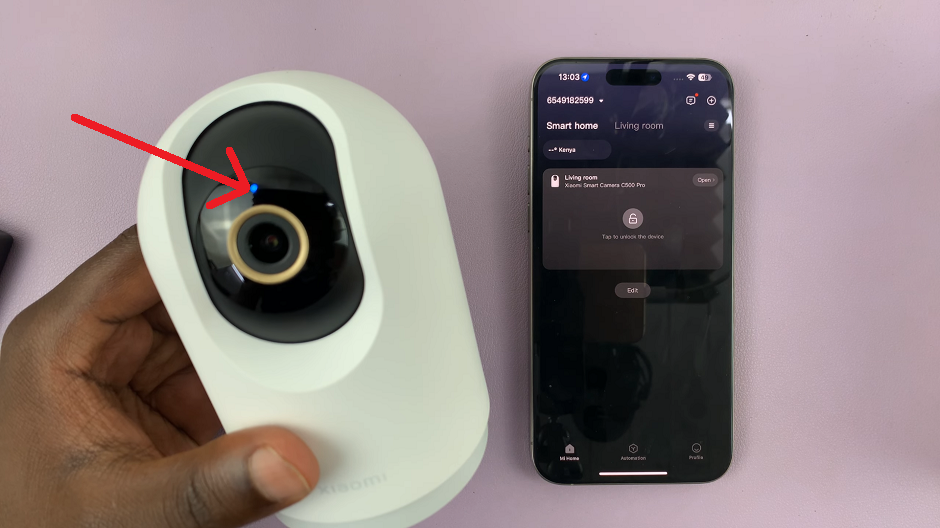
Once you’re in the Xiaomi Mi Home app, locate the Xiaomi Smart Camera C500 Pro in your device list. Tap on the camera to access its settings menu. Tap on the three dots in the top-right corner to access the Settings menu.
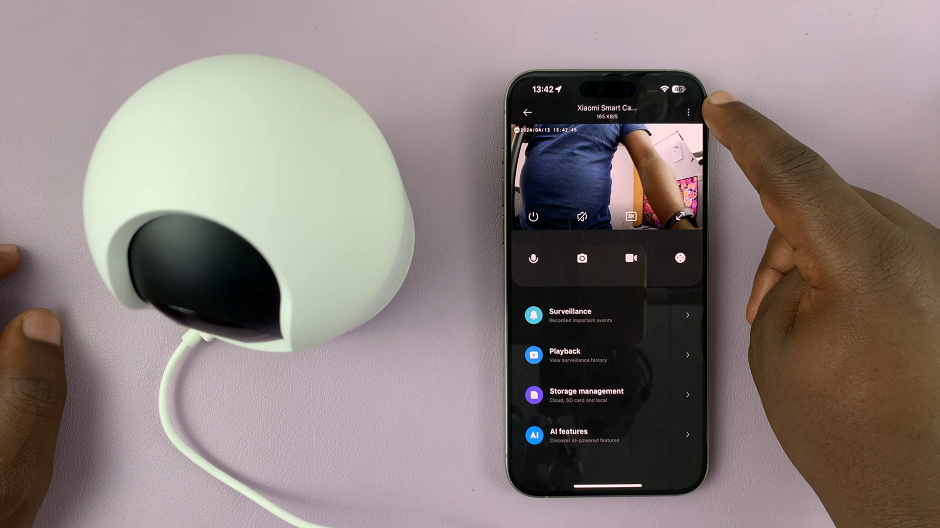
Within the settings menu, look for the option, Camera Settings and tap on it.
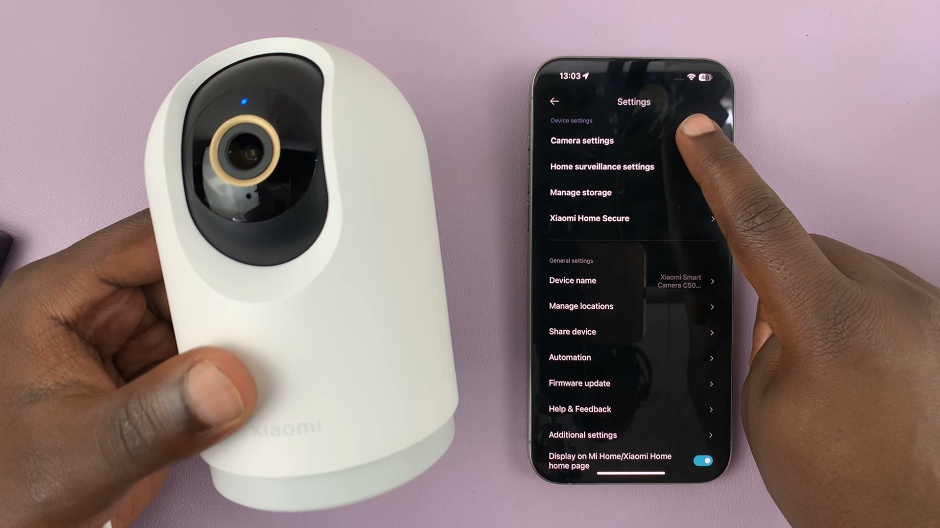
Once you’re in the camera settings, search for the option labelled Status Light. Xiaomi typically provides users with the ability to toggle the status light on or off, allowing for easy customization.
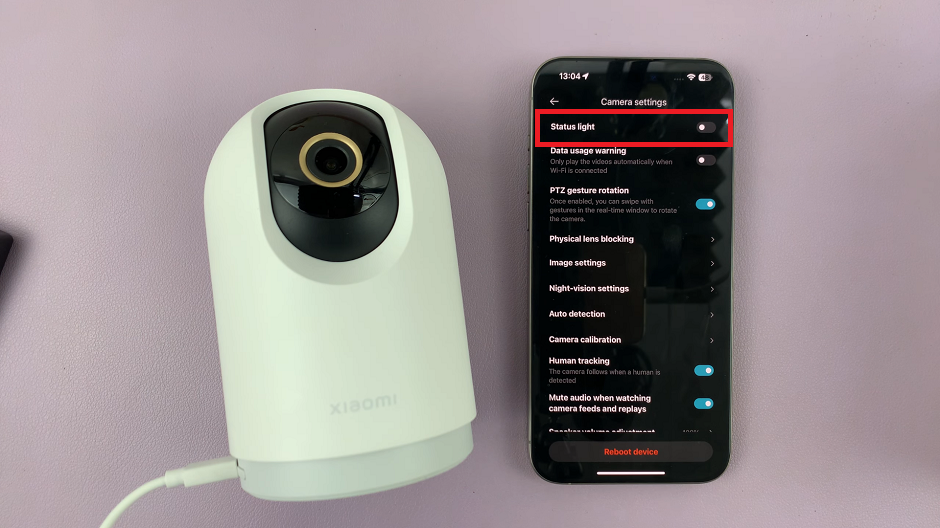
Toggle the switch to the Off position. The status light on your Xiaomi Smart Camera C500 Pro will be disabled.
Considerations and Tips
Privacy vs. Functionality: While disabling the status light enhances privacy, consider the trade-offs in terms of functionality. Without the status light, it may be less obvious when the camera is actively recording or monitoring.
Legal and Ethical Considerations: Before disabling the status light, familiarize yourself with local laws and regulations regarding surveillance and privacy. Ensure that your use of the Xiaomi Smart Camera C500 Pro complies with applicable laws and ethical standards.
Reversible Option: Remember that disabling the status light is a reversible process. If you decide to re-enable the status light at any point, simply follow the same steps outlined in this guide.
Customizing the settings of your Xiaomi Smart Camera C500 Pro empowers you to create a surveillance setup that aligns with your preferences and privacy concerns. By following the steps outlined in this guide, you can easily turn off the status light, allowing for a more discreet monitoring experience without compromising functionality.
Read: How To Check IP & MAC Address On Xiaomi Smart Camera C500 Pro