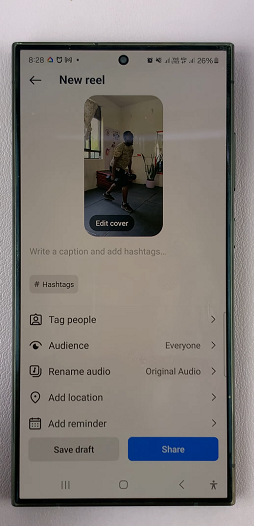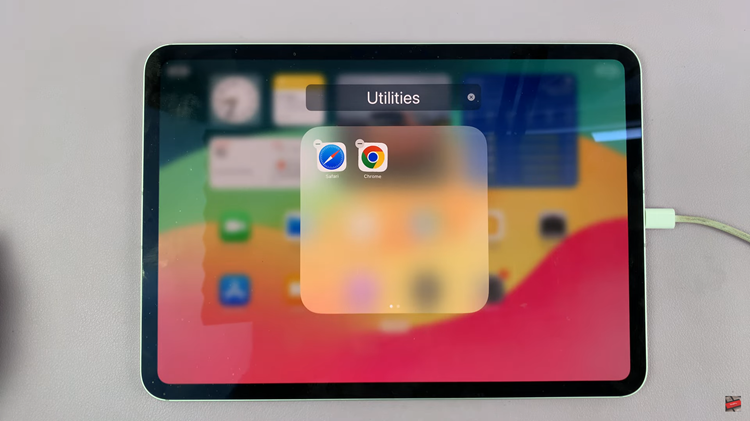In this guide, we’ll walk you through the simple steps to safely remove the SD card from your Xiaomi Smart Camera C500 Pro.
The Xiaomi Smart Camera C500 Pro is a powerful tool for home security and surveillance, offering high-definition video recording and convenient storage options via its SD card slot.
While using the camera is straightforward, some users may encounter uncertainty when it comes to removing the SD card. Fear not!
Watch: Samsung Galaxy A55 5G: How To Set Up Face Unlock
Unmount SD Card
To begin, launch the Xiaomi Mi Home app on your smartphone or tablet. Ensure that your Xiaomi Smart Camera C500 Pro is connected to the app and accessible within your device list.
Once you’re in the Xiaomi Mi Home app, locate the Xiaomi Smart Camera C500 Pro in your device list. Tap on the camera to access its settings menu. Tap on the three dots in the top-right corner to access the Settings menu.
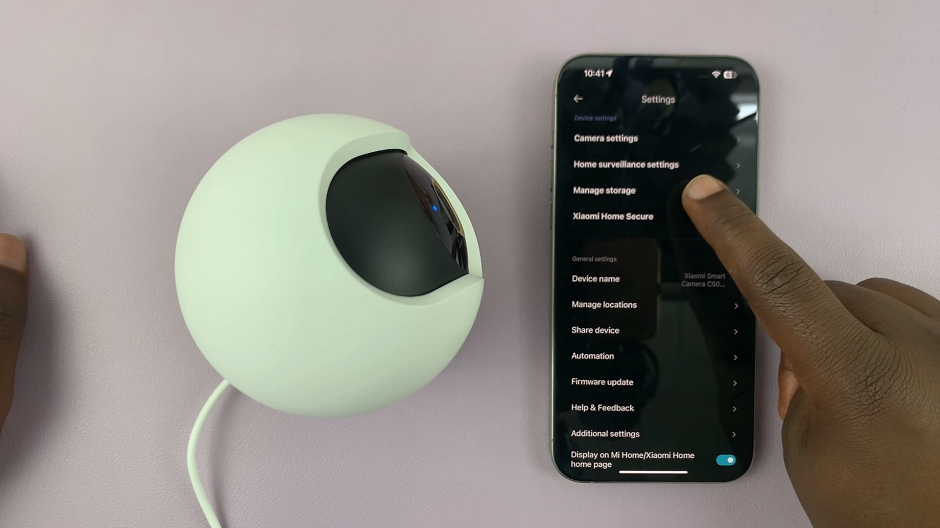
Within the settings menu, look for the option, Manage Storage and tap on it. Select SD Card Status.
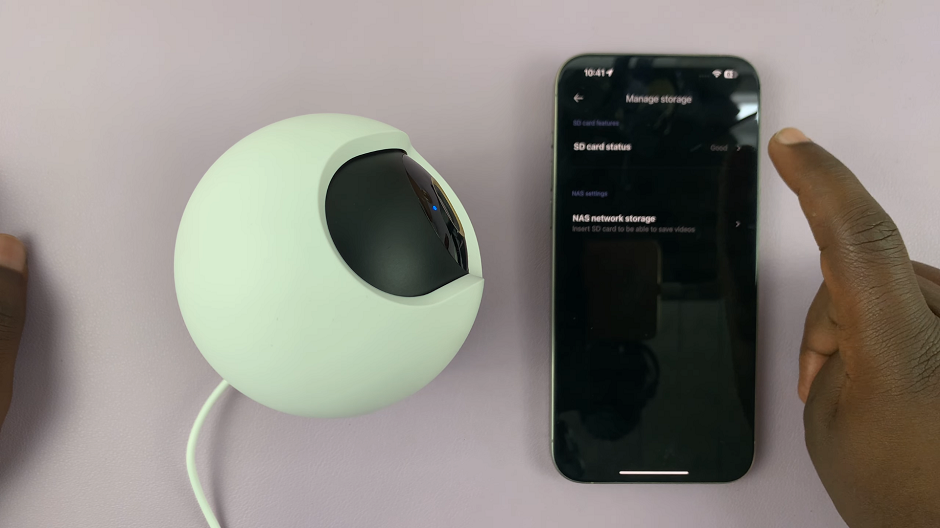
In the SD Card Status, tap on Unmount SD Card, then confirm by selecting OK. The SD card status should now read Memory card Ejected.
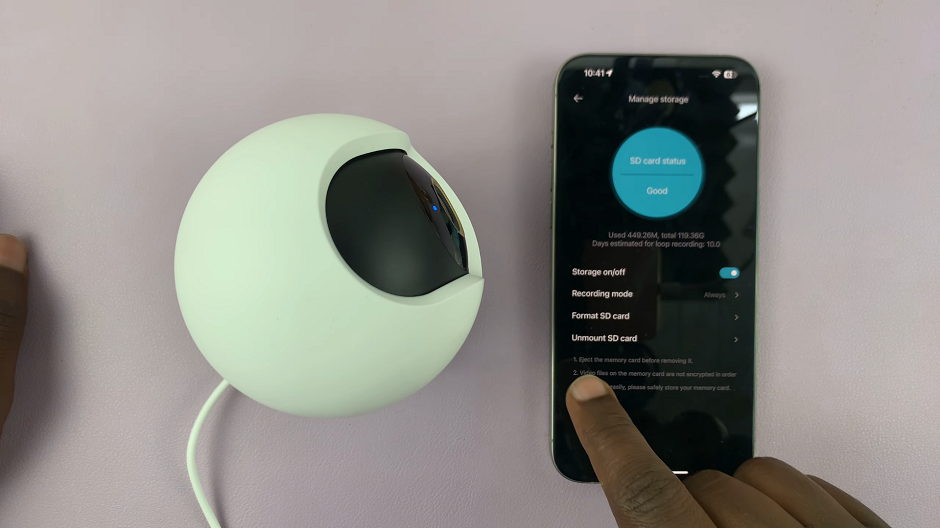
Remove SD Card From Xiaomi Smart Camera C500 Pro
Now, go back to the camera page and use the controls to face the camera all the way upwards. You should see the SD Card in its slot. There should be an SD card icon imprinted next to it.
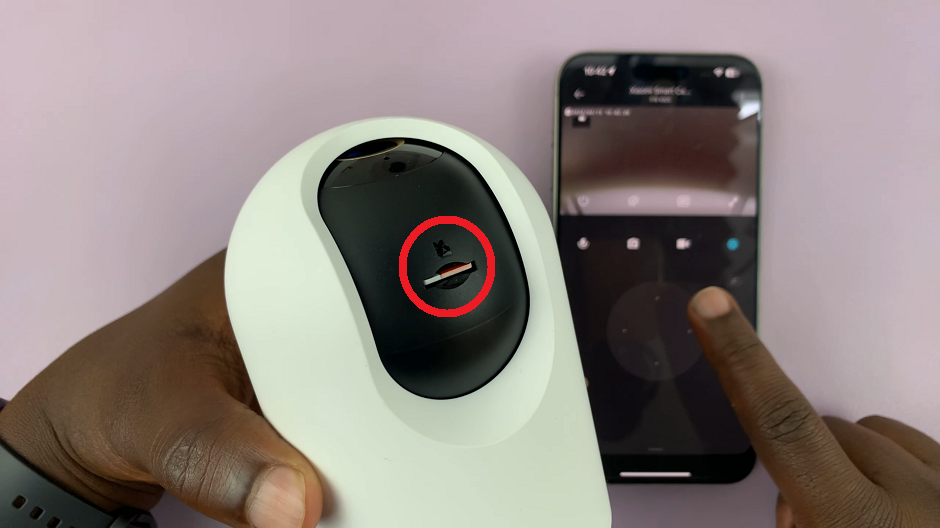
To safely remove the SD card, gently press on the card until you hear a click. This indicates that the card has been released from its slot and is ready to be removed. Avoid using excessive force, as this could damage the SD card or the camera itself.
Once the SD card has been ejected, carefully pull it out of the slot using your fingers. Handle the card with care to avoid any damage to the contacts or the data stored on it.
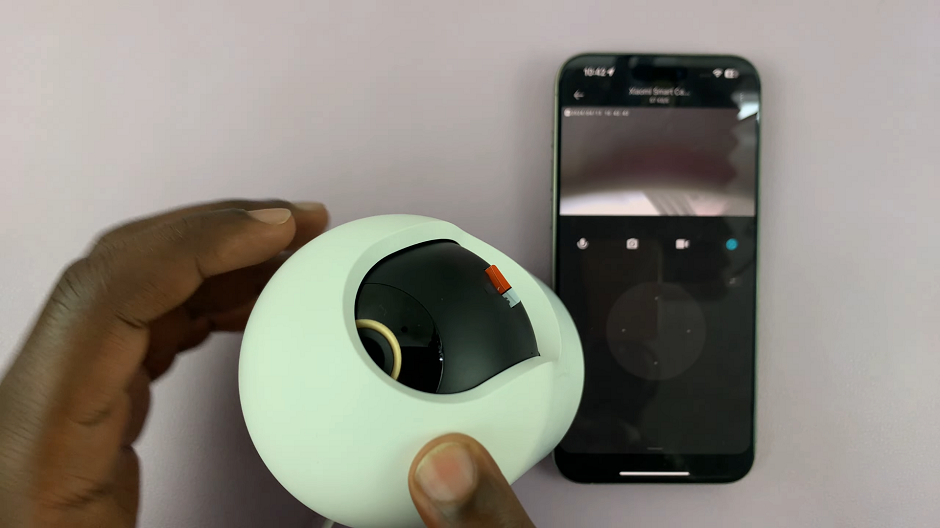
After you’ve removed the SD card from your Xiaomi Smart Camera C500 Pro, you can store it in a safe place or replace it with a new card if needed. Be sure to store your SD cards in a dry, cool environment to prevent any damage or data loss.
Removing an SD card from your Xiaomi Smart Camera C500 Pro is a simple process that anyone can master with a little practice. By following the steps outlined in this guide, you can safely remove your SD card without any hassle or worry. Remember to always power off the camera before ejecting the SD card and handle the card with care to avoid any damage.