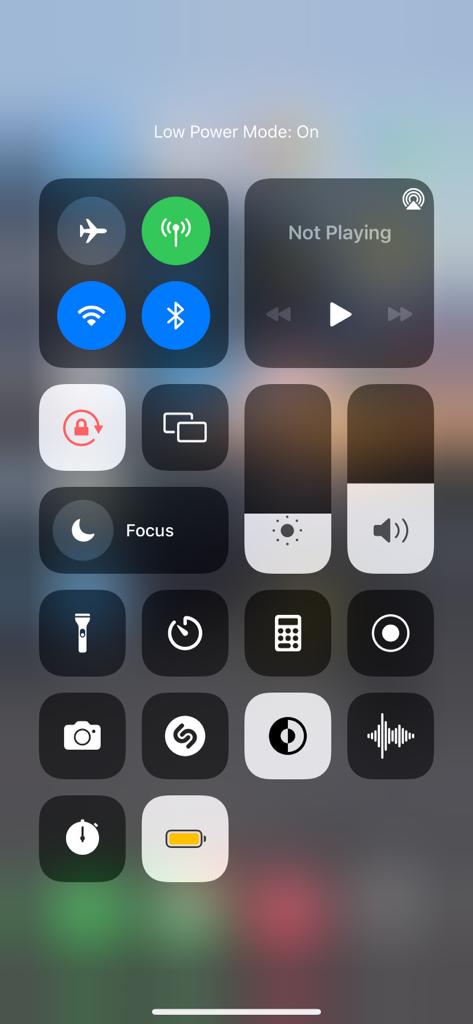With the split screen feature, you can now view two different app windows simultaneously. You can be able to use two apps simultaneously, like browsing the web and chatting on messaging apps like Whatsapp, Instagram, etc.
A split screen increases someone’s efficiency by multitasking through different apps. It’s easy to do this but keep in mind that the feature is only found on newer Samsung phones. Here’s how to split screen on Samsung Galaxy A23.
Watch: Samsung Galaxy A23: How To Fix ‘Dolby Atmos Not Working’ | Dolby Atmos Greyed Out
How To Split Screen On Samsung Galaxy A23
First, launch the application you want to view on a split screen. Once launched, open the recent application menu. You can do this by swiping from the bottom up if using gestures. If you’re using buttons, tap the icon with the three horizontal lines at the bottom left of the screen.
Touch and hold the app icon on the recent app menu to reveal a pop-up menu. On the pop-up, select Open in the split screen view. Once done, choose another app to open it on split screen view. You can now see both apps divided on the screen.
You can resize the area of the app that occupies the screen by using the slider in the middle. Touch and hold the slider, then drag either upwards or downwards. To exit split screen mode, simply tap and hold the slider in the middle and drag it to the top or bottom end to close the split screen.
That’s how to go about it. Leave a comment in the comment section below if you encounter any challenges.
Also read: How To Close Background Apps On Samsung Galaxy A23