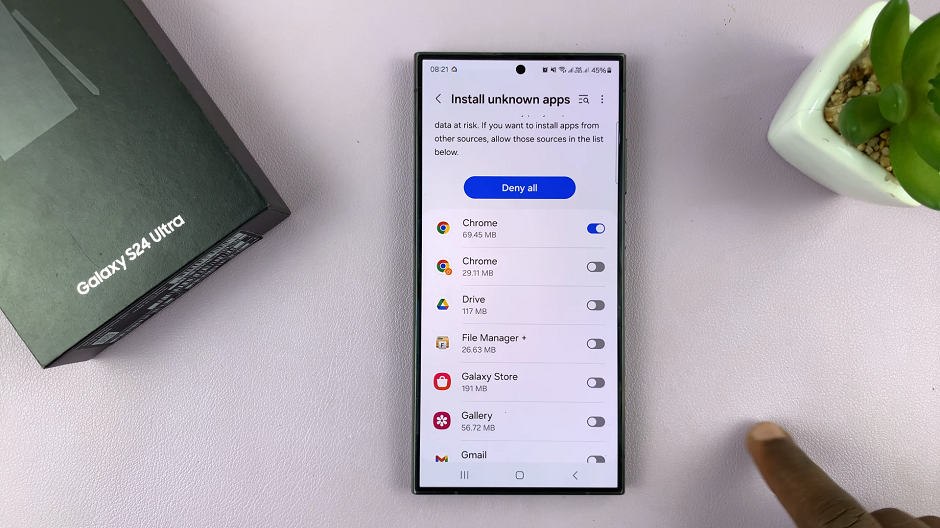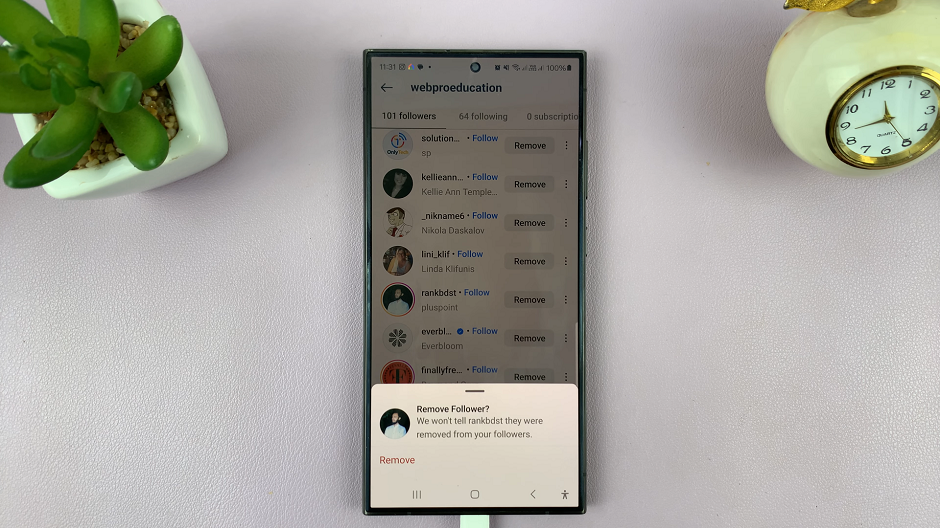The Samsung Galaxy S24 series has taken smartphone innovation to the next level, offering an array of features that cater to user preferences. One notable feature is the Always On Display (AOD), providing users with a quick glance at essential information without fully waking up the device.
With the release of the Galaxy S24, S24+, and S24 Ultra, Samsung has continued to enhance the user experience by allowing customization of the Always On Display, including the ability to showcase your favorite wallpaper.
In this guide, we’ll explore the steps necessary to show the Always on Display wallpaper on the Samsung Galaxy S24, S24+, or S24 Ultra.
Watch: How To Choose When To Enable Always On Display Samsung S24
To Show Wallpaper In Always On Display On Samsung Galaxy S24
Begin by unlocking your Samsung Galaxy S24, S24+, or S24 Ultra. Utilize your preferred method, such as fingerprint recognition or facial unlock. Then, open the “Settings” app on your device. Locate it either on your home screen or in the app drawer.
Within the Settings menu, scroll down to find and select the “Lock Screen & AOD” option. This is where various display-related settings are housed. Following this, find the “Always On Display” option and tap on it.
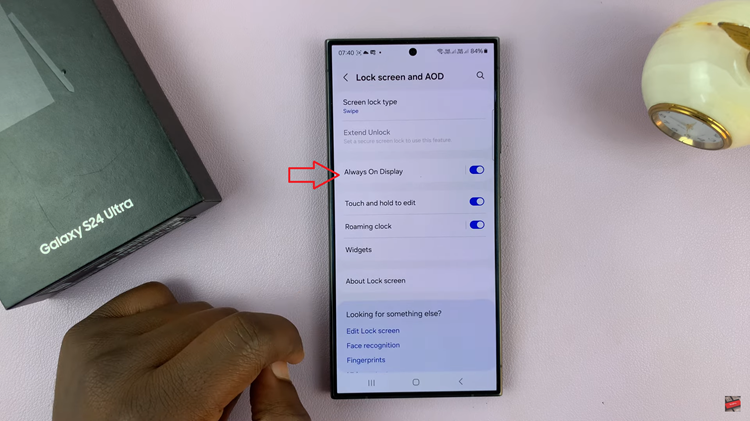
At this point, scroll down and find the “Show Lock Screen Wallpaper” option. To show the wallpaper, toggle ‘ON’ this option.
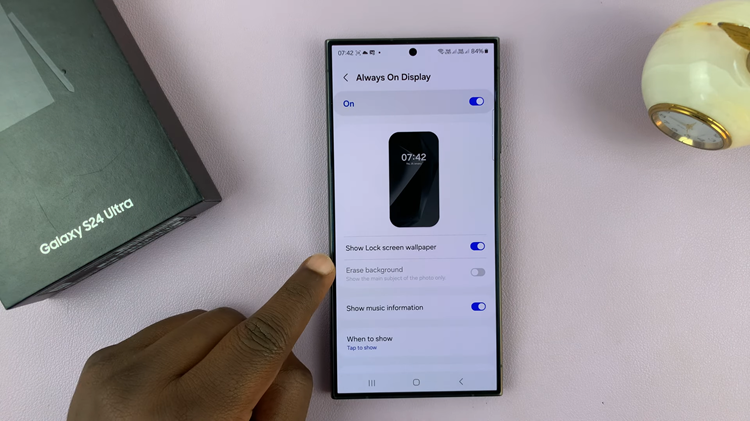
In conclusion, customizing the Always On Display with your favorite wallpaper is a simple yet effective way to make your Samsung Galaxy S24 series device truly yours. By following these easy steps, you can enhance the visual appeal of your smartphone and create a more personalized user experience.