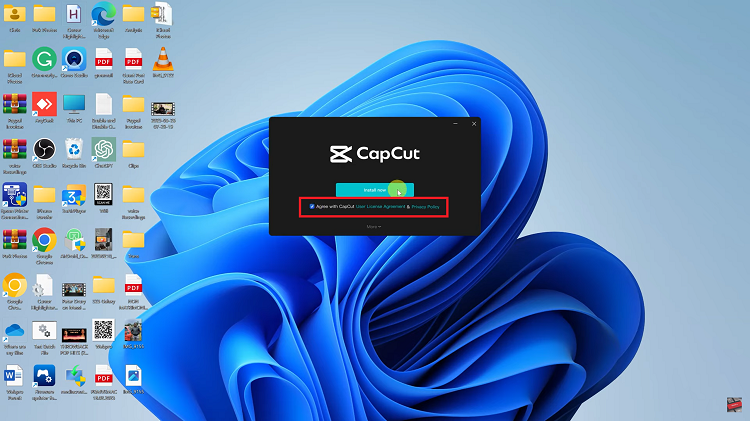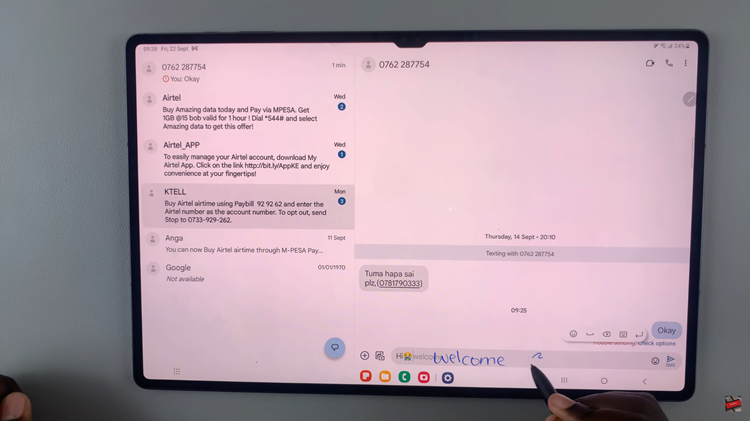Smartphones have become an integral part of our daily lives, serving not just as communication devices but also as storage hubs for our photos, videos, apps, and documents.
With the ever-expanding capabilities of smartphones, managing storage space efficiently has become crucial. If you own a Samsung Galaxy A25 5G and want to keep track of your device’s storage capacity, you’re in the right place.
In this guide, we’ll walk you through the comprehensive step-by-step process on how to check the storage capacity on Samsung Galaxy A25 5G.
Also Read: How To Revert To Default Icons On Samsung Galaxy A25 5G
How To Check Storage Capacity On Samsung Galaxy A25 5G
To begin, locate the Settings app. Once you’ve opened the Settings app, scroll through the list of available options and select the option “Device Care.” Within the Device Care menu, you’ll find several tabs or sections. Look for the “Storage” option and tap on it to proceed.
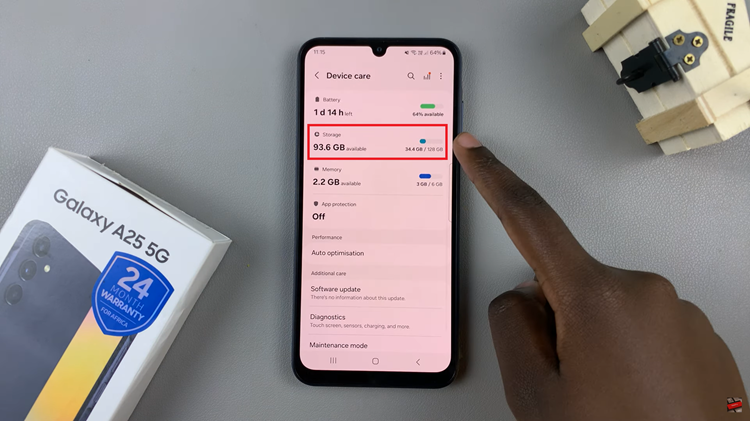
Upon entering the Storage section, you’ll be presented with valuable insights into your Samsung Galaxy A25 5G’s storage capacity and usage. Here, you’ll find details such as the total amount of storage available on your device, the amount of storage currently in use, and the amount of available space remaining.
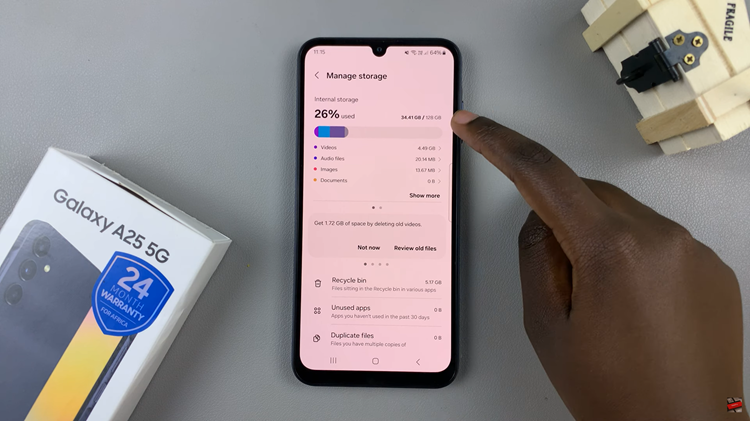
Take some time to explore the various options and information available within the Storage section. You may find additional details such as a breakdown of storage usage by file type (e.g., apps, photos, videos) and recommendations for optimizing your storage space.
Keeping track of your Samsung Galaxy A25 5G’s storage capacity is essential for maintaining optimal performance. By following the simple steps outlined in this guide, you can easily check your device’s storage capacity and take measures to manage storage usage effectively.