Location Services is a crucial feature on the iPhone that allows apps to access your device’s location information. It provides convenience and functionality in various applications such as maps, weather, and ride-sharing services.
By default, when an app is actively using your location, a small arrow icon appears in the status bar. However, you may find that the arrow icon doesn’t appear in some cases, even when an app is actively using your location.
This article shows you how easy it is to show the ‘Location Services’ icon In status bar on iPhone.
Also Read: How To Remove Favourite Contacts on iPhone
How To Show Location Services Icon In Status Bar On iPhone
First, open the “Settings” app. The Settings app icon looks like a grey gear. In the Settings menu, scroll down and tap on “Privacy & Security.”
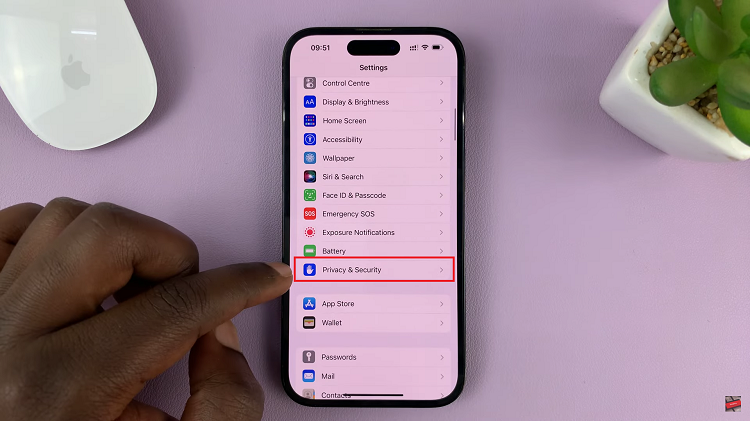
On the Privacy menu, tap on the “Location Services” option. You will see the “Location Services” toggle switch at the top. Ensure that it is turned on.
Scroll down and tap on “System Services.” In the System Services menu, scroll down and locate the “Status Bar Icon” option. Tap on the toggle icon next to it to enable it.
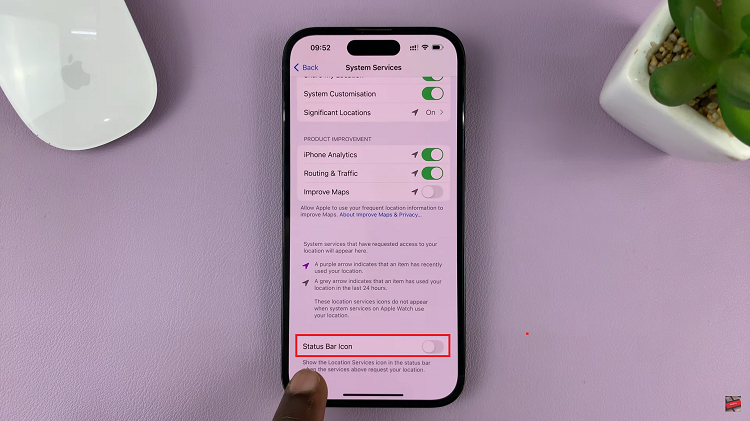
Keeping track of which apps are using your location can be crucial for privacy and understanding how your iPhone operates. By following the steps outlined in this article, you can easily enable the location services icon in the status bar of your iPhone.
Watch: How To Reject Incoming Call From Lock Screen On iPhone

