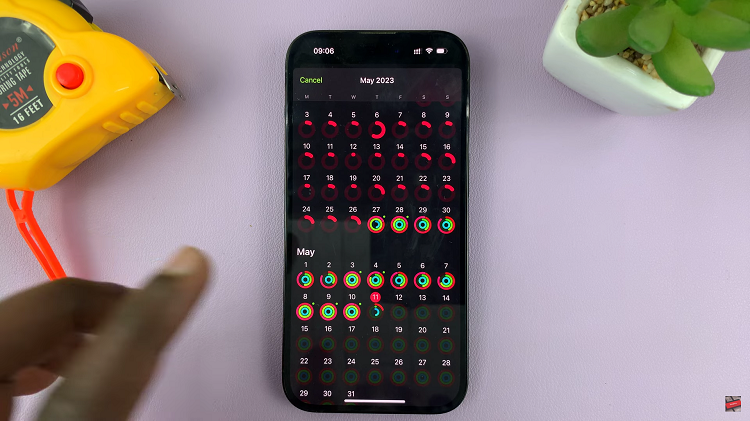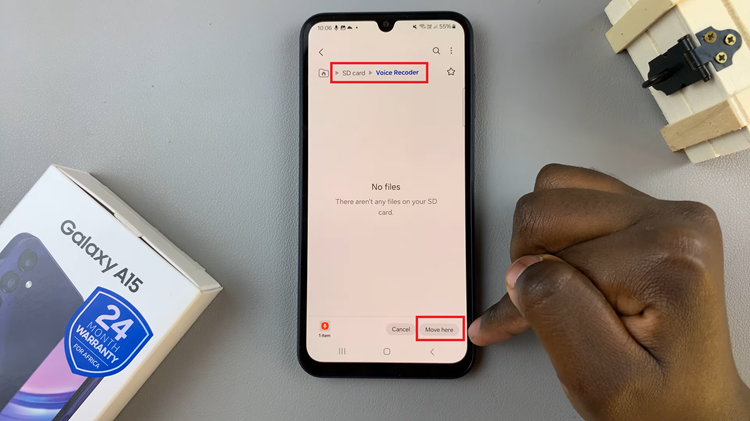Unlock the full potential of your Samsung Galaxy A35 5G’s Always On Display (AOD) by harnessing the power to display and conceal music information with a few simple taps. With its vibrant display and seamless user experience, the Galaxy A35 5G offers a feature-rich interface that keeps you connected to your digital world at all times.
Among its array of functionalities, the AOD stands out as a handy tool for accessing essential information at a glance, even when your device is locked. In this guide, we’ll delve into the dynamic capabilities by focusing specifically on how to show and hide music information on the always-on display of the Samsung Galaxy A35 5G.
Whether you’re a music aficionado craving real-time song details or simply seeking a streamlined interface, mastering the art of displaying and hiding music information on the AOD will enhance your smartphone experience to new heights. Let’s dive in and unlock the potential of your device’s AOD like never before.
Watch: How To Unpair Bluetooth Speaker On Samsung Galaxy A35 5G
Show & Hide Music Information On Always On Display Of Samsung Galaxy A35 5G
Firstly, open the “Settings” app on your Samsung Galaxy A35 5G. You can do this by tapping on the gear icon in the app drawer or by swiping down from the top of the screen and tapping the gear icon in the quick settings menu.
Following this, scroll down and select “Lock Screen & AOD” in the Settings menu. This will open up various lock screen-related options. Then, locate and tap on “Always On Display.” If not enabled, simply toggle ON the switch.
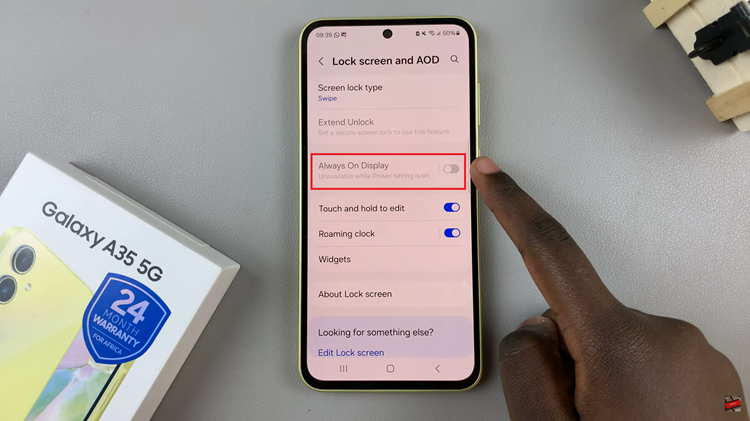
At this point, scroll down and find the “Show Music Information.” To show music information, simply toggle ON the switch. This will display the music information on your always-on display. Moreover, to hide the music information, simply toggle ‘OFF’ the switch.
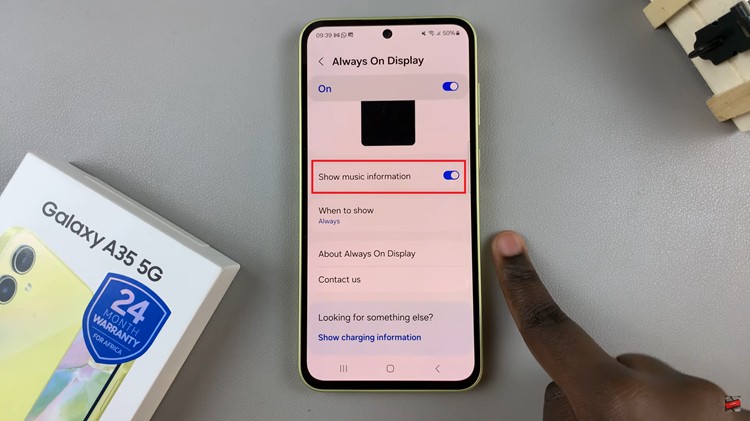
By enabling music information on the Always On Display of your Samsung Galaxy A35 5G, you can effortlessly stay connected to your favorite tunes throughout the day. Whether you’re commuting, working, or simply relaxing at home, the AOD screen provides a convenient way to access essential music details without interrupting your flow.
Read: How To Bypass Forgotten PIN, Password, Or Pattern On Samsung Galaxy A55 5G