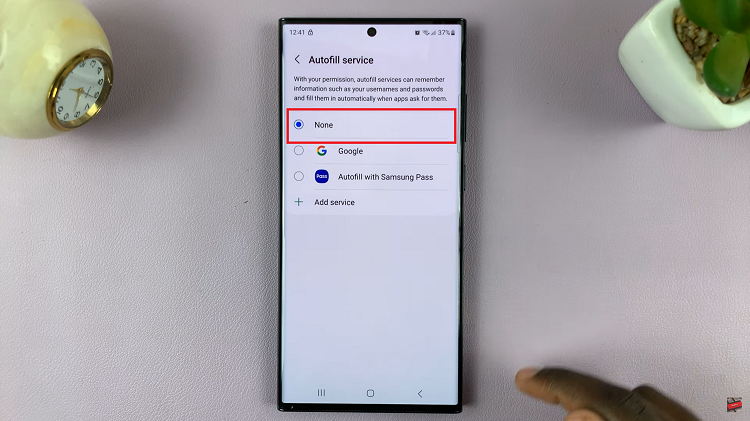Sometimes you don’t want to risk letting your phone number fall into the wrong hands. You could be making a call to reach out to someone or a company that you don’t trust. In such a situation, it’s best to block or rather hide your caller ID.
With newer Android phones, you can alter these settings on your device. Samsung Galaxy S23 allows you to hide or show your caller ID whenever you call someone. This applies also to the other S23 phones; Samsung Galaxy S23+ and Samsung Galaxy S23 Ultra. If you’d like to know how to show or hide your caller ID on Samsung Galaxy S23, follow the steps below.
Watch: How To Enable ‘Flip To Mute’ Incoming Calls On Samsung Galaxy A14
Show Or Hide Caller ID On Samsung Galaxy S23
You can block your phone number and hide your caller ID for every call you make by changing the settings on your device. Both Android and iOS devices let you hide your caller ID, making you show up as No Caller ID, Private, or Blocked to everyone you call.
First, open the Phone app on your Galaxy S23. Next, tap on ‘Keypad’ and tap on the three dots in the upper right corner. At this point, tap on ‘Settings‘ from the menu that appears. You can see calls and other settings from here.
Next, scroll down and tap on ‘Supplementary services‘. Now you’ll see different call settings, i.e show your caller id option, call forwarding, call barring, and other call settings. Next, tap on ‘Show your caller ID‘. Normally, it’s set to ‘Network Default‘. This means that the network provider or your SIM Card provider determines whether your number will be displayed.
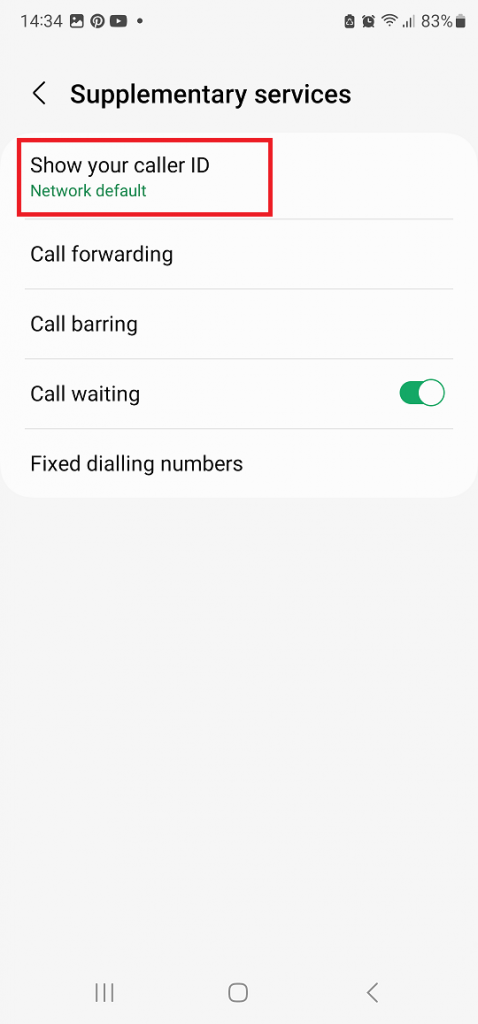
If you’d like to hide your caller ID, then tap on ‘Never‘. Once you have chosen this option, every call you make will hide your caller ID. If you’d like to show your caller ID all the time, then tap on ‘Always‘. And that’s how to go about it. Let us know in the comment section if you have any questions or suggestions. If you found the article helpful, consider sharing it with your friends.
Read: How To Set Custom App Notifications On Samsung Galaxy A14