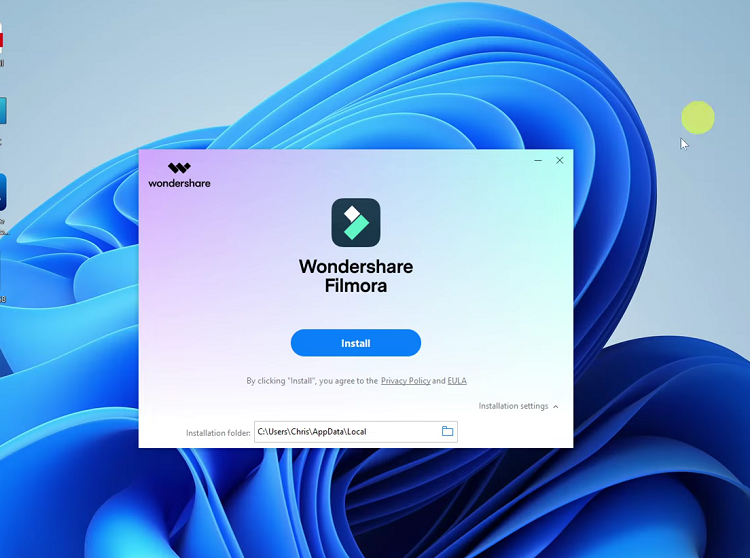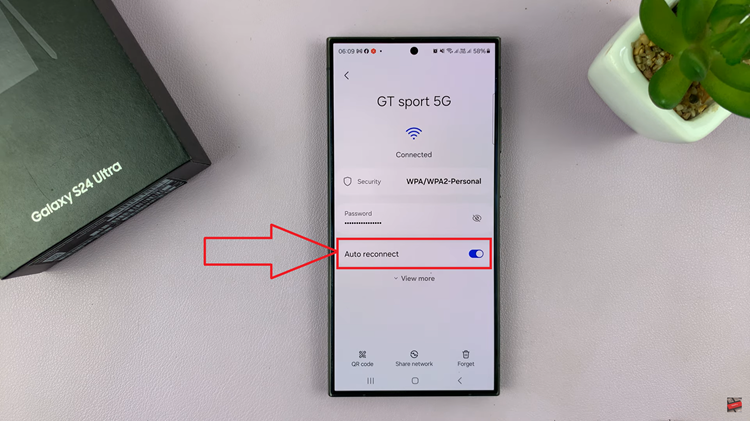Managing your iPad’s battery life effectively can make a significant difference in your device’s usability throughout the day. Whether you prefer to keep a constant eye on your battery percentage or opt for a cleaner status bar interface, Apple provides straightforward options to toggle the display of the battery percentage on your iPad.
This guide will walk you through the simple steps to both show and hide the battery percentage, allowing you to customize your iPad experience according to your preferences. Whether you’re maximizing battery awareness or minimizing on-screen clutter, these steps will help you achieve the ideal setup for your iPad usage.
Mastering these settings ensures that you can optimize your iPad usage while maintaining control over its power management features.
Watch: How To Turn ON VoiceOver Mode On iPad
Show & Hide Battery Percentage On iPad
To begin customizing the display of your iPad’s battery percentage, start by unlocking your device using either the Home button or Face ID to access the home screen. Once unlocked, locate and tap the gray gear icon labeled “Settings” to open the app.
Next, navigate through the Settings menu by scrolling down until you find the “Battery” option, typically situated in the left sidebar. Within the Battery settings, locate the “Battery Percentage” toggle switch. Simply tap this switch to enable it, and immediately, the battery percentage will appear prominently in the top-right corner of your screen alongside the battery icon.
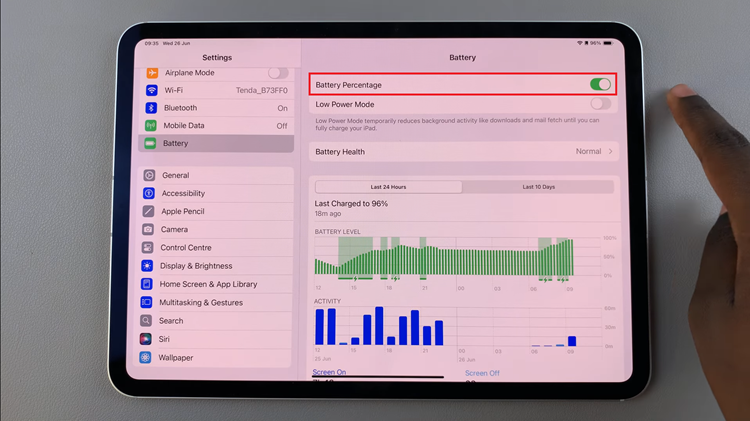
Should you prefer a cleaner look without the battery percentage displayed, return to the Battery settings, locate the same toggle switch for “Battery Percentage,” and tap it again to disable it. Once toggled off, the battery percentage will no longer be visible next to the battery icon, offering a more streamlined view of your iPad’s status bar.
By following these steps, you can easily show or hide the battery percentage on your iPad, depending on your preference. Keeping an eye on your battery percentage can be a useful way to manage your device’s power usage and ensure it lasts throughout the day