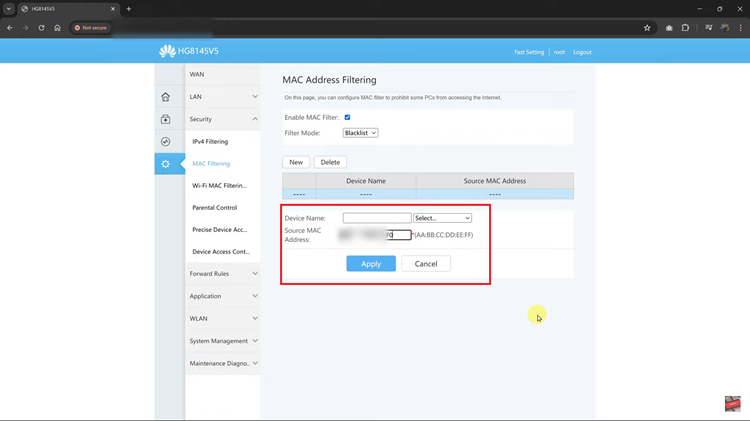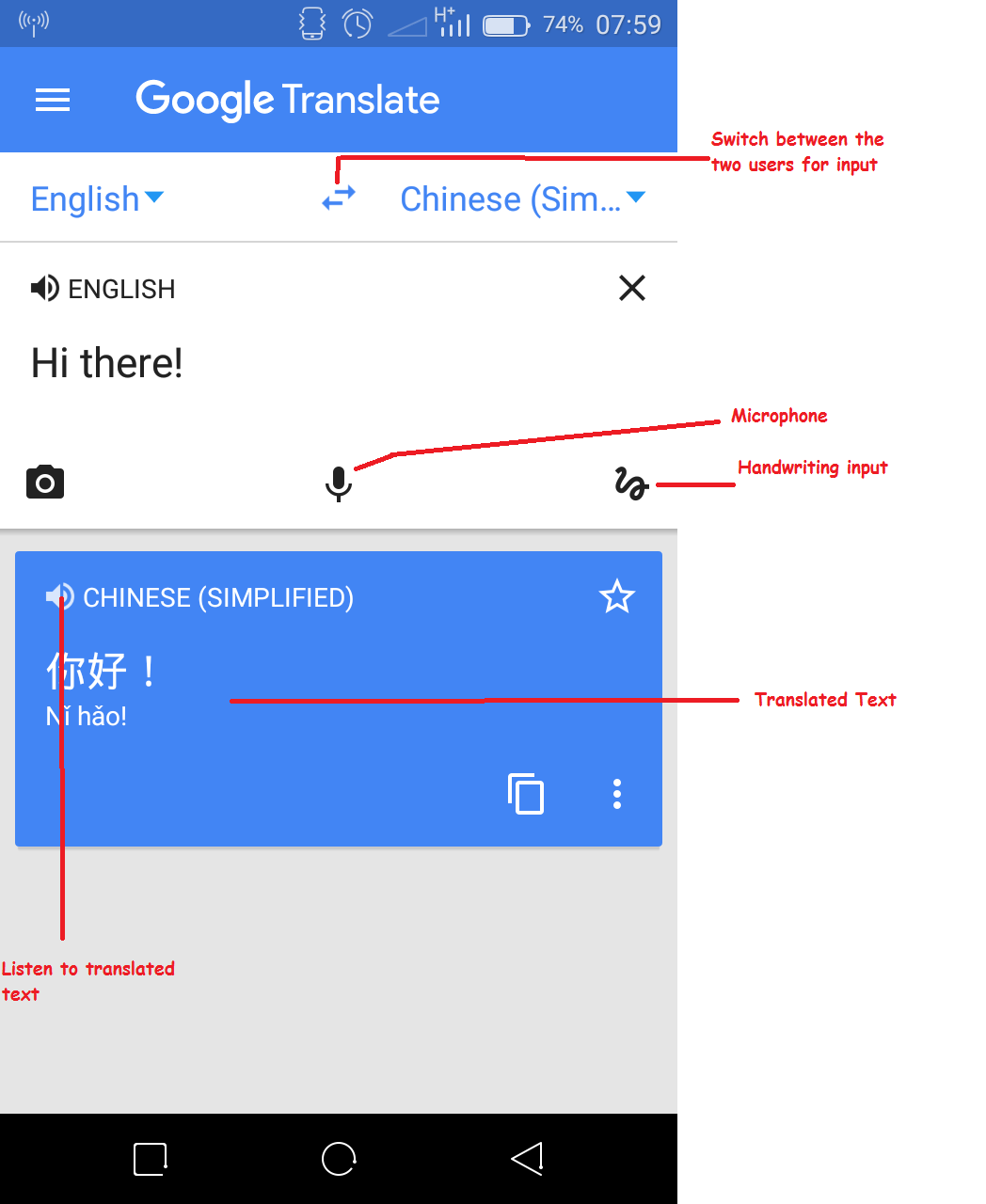Dark Mode has become an increasingly popular feature on various devices and platforms, including the Nintendo Switch. Designed to reduce eye strain and save battery life, Dark Mode offers a sleek and visually appealing interface. However, not everyone finds this mode preferable. Some users may find the traditional light theme more comfortable or easier to read, especially in well-lit environments.
If you are one of those users looking to switch back to the light theme on your Nintendo Switch, this guide will walk you through the process in detailed, easy-to-follow steps. In this article, we will guide you through each step of turning off Dark Mode, ensuring that you can easily transition back to the light theme whenever you choose.
So, let’s dive in and explore how you can turn off Dark Mode and bring a brighter look to your gaming sessions.
Watch: How To Adjust Screen Brightness On Nintendo Switch
Turn OFF Dark Mode On Nintendo Switch
Before making any changes, ensure your Nintendo Switch is turned on. To do this, simply press the power button located at the top of the device. Once the console is powered up, the next step is to access the Home Menu.
At this point, the next step is to navigate to the System Settings icon. Select it by pressing the “A” button on your controller. Then, you will need to scroll down the left-hand sidebar. Continue scrolling until you locate the option labeled “Themes.” Highlight this option and select it by pressing the “A” button again.
Subsequently, within the Themes menu, you will be presented with two choices: “Basic White” and “Basic Black.” To turn off Dark Mode, you should select “Basic White.” Highlight this option and confirm your selection by pressing the “A” button. This action will transition your Nintendo Switch from Dark Mode to the Light theme.
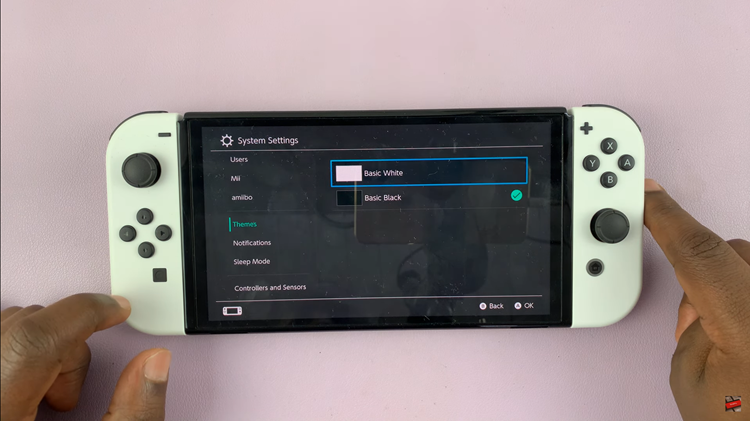
Finally, after you have selected the Basic White theme, you can exit the System Settings by pressing the Home button once more. This will save your changes and return you to the Home Menu, where you can enjoy your new light theme.
In conclusion, switching between Dark Mode and the light theme on the Nintendo Switch is a quick and straightforward process. Whether you’re adjusting for better visibility or personal taste, these steps will help you customize your gaming experience to your liking. Enjoy your gameplay on the brighter side!