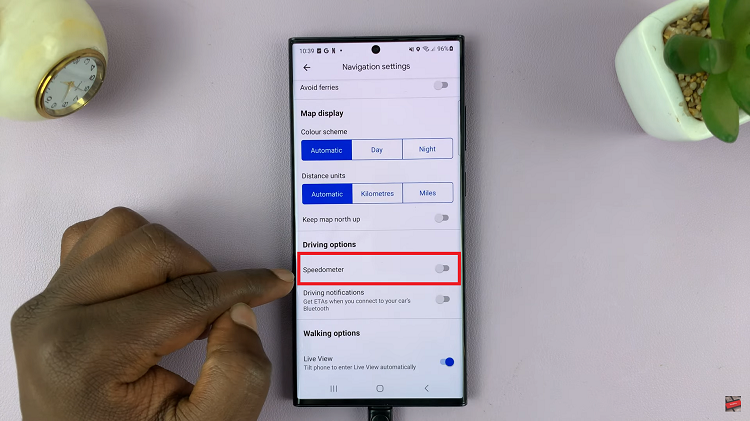In the dynamic world of connectivity, the ability to share a WiFi network connection from an Android device to an iPhone has become a crucial skill. Whether you’re on the move, in a remote location, or simply want to conserve data, knowing how to seamlessly share your Android’s internet connection with an iPhone can be a game-changer.
Harnessing the power of your Android device, you can actively distribute its WiFi network connection to your iPhone, granting access to the vast digital landscape without the need for additional data plans or cumbersome hardware. This guide will walk you through the intricacies of this process, empowering you to effortlessly establish a bridge between devices and ensure uninterrupted connectivity.
Whether you’re a tech-savvy enthusiast or a novice in the realm of wireless networking, this guide promises to demystify the process and equip you with the knowledge to share WiFi with ease.
Watch: How To Minimize YouTube Video On Android
To Share WiFi Network Connection From Android To iPhone
Firstly, unlock your Android phone and navigate to the home screen. Then, locate and select “Settings” directly from the app drawer or by locating the Settings app icon on your home screen.
Following this, tap on “Connections,” then “WiFi” and you’ll see the wifi network you’re currently connected to. At this point, tap on the Settings icon next to the WiFi to reveal more details about it.
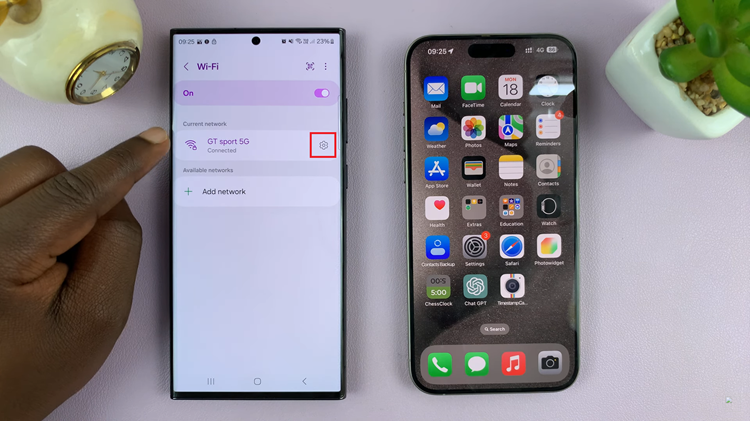
Once in the network details, find and select the “QR Code” option. This will generate a QR code that you can share.
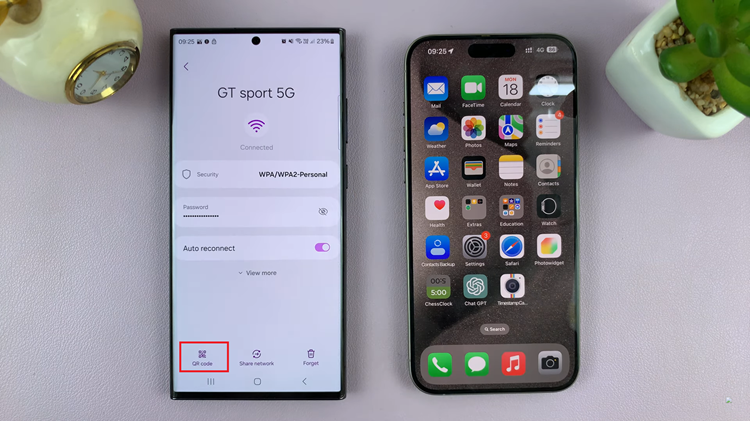
Now, grab your iPhone launch the camera, and scan the QR code. Upon successful scanning, tap on “Join” from the prompt option that appears.
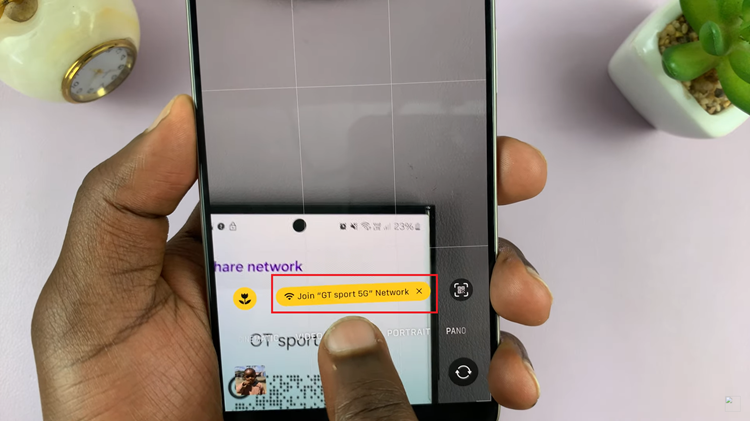
Once connected, your iPhone should display the WiFi symbol at the top of the screen, indicating a successful connection. You can now browse the internet using your Android’s WiFi network.
By following these steps, you can easily share your Android WiFi network connection with an iPhone, providing internet access on the go without the need for additional hardware or data plans.
Read: How To Log Out Instagram From Other Devices Without Changing Password