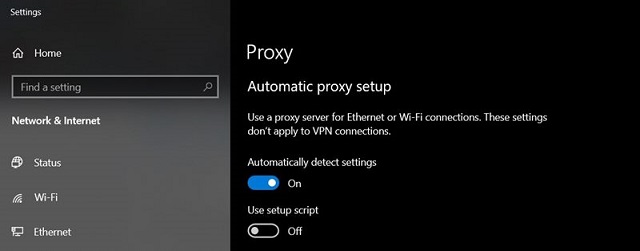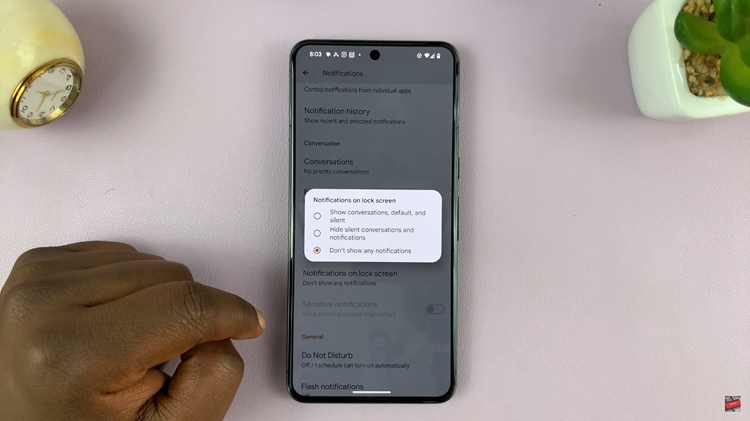Embark on a journey of seamless interaction and effortless control with your Samsung Galaxy A55 5G by harnessing the power of Google Assistant. This guide will walk you through the intricate steps of setting up Google Assistant on your device, ensuring that you unlock its full potential with precision and ease.
In today’s fast-paced world, efficiency is key, and Google Assistant stands as a beacon of streamlined productivity. By integrating this intelligent virtual assistant into your Samsung Galaxy A55 5G, you empower yourself to navigate tasks, manage schedules, and access information with just the sound of your voice.
Prepare to embark on a transformative experience where your smartphone becomes more than just a device—it becomes your personal assistant, always ready to assist you in accomplishing tasks and staying connected. Let’s delve into the steps to set up Google Assistant on your Samsung Galaxy A55 5G, ushering in a new era of convenience and control.
Watch: How To Close Background Running Apps On Samsung Galaxy A55 5G
To Set Up Google Assistant On Samsung Galaxy A55 5G
First, open the Google app on your Galaxy A55 5G, your gateway to the world of Google Assistant. Once launched, tap on your profile at the top right corner and select “Settings” from the menu that appears.
Following that, scroll down within the settings and select “Google Assistant.” At this point, find and select the “General” option within the Google Assistant Settings. Then, toggle the switch to the ON position to enable Google Assistant. At this point, select “Turn ON” to confirm when prompted.
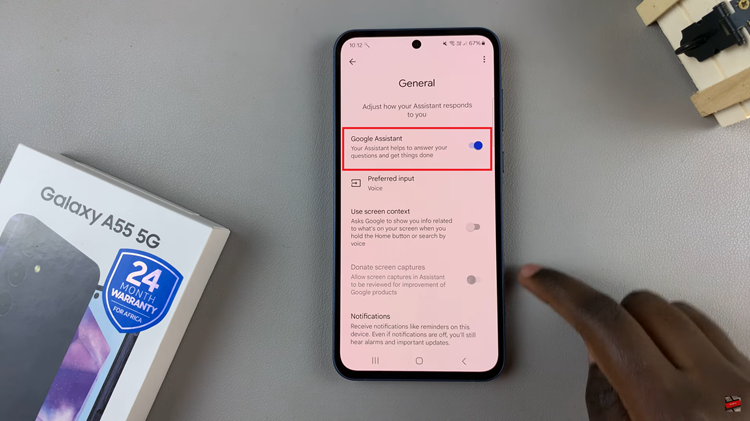
Once enabled, go back and find the “Hey Google & Voice Match” option, then toggle ON the switch next to “Hey Google.” At this point, follow the on-screen instructions to successfully set up the Google Assistant on your Samsung A55 5G.
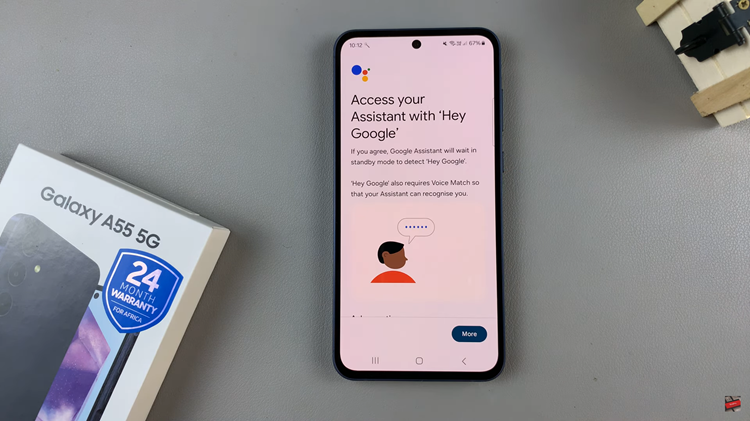
In conclusion, setting up Google Assistant on your Samsung Galaxy A55 5G opens up a world of convenience and efficiency. By following the step-by-step guide outlined above, you can seamlessly integrate Google Assistant into your Galaxy A55 5G and enjoy its benefits to the fullest.