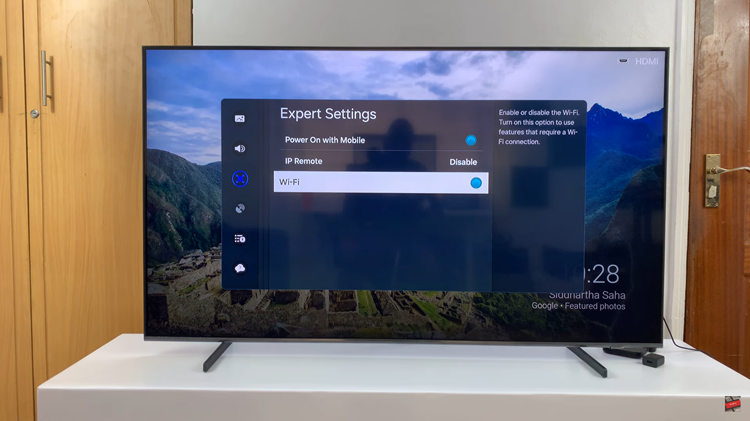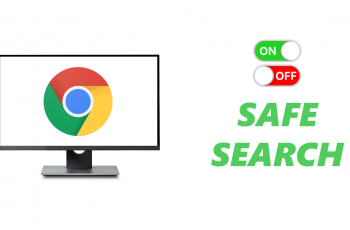In the ever-evolving landscape of smartphone technology, the Samsung Galaxy S24 series stands out as a pinnacle of innovation. Among its many impressive features, the built-in fingerprint sensor is a testament to the commitment of Samsung to user security and convenience.
Fingerprint recognition provides a seamless and secure way to access your device, making the process of unlocking your Samsung Galaxy S24, S24+, or S24 Ultra both swift and sophisticated.
As we delve into this guide, we’ll walk you through the step-by-step process of setting up fingerprint recognition on your Samsung Galaxy S24 series smartphone.
Watch: How To Use Split Screen Mode On Samsung Galaxy S24
To Set Up Fingerprint On Samsung Galaxy S24
Unlock your Samsung Galaxy S24 and navigate to the home screen. Swipe down from the top of the screen to open the notification panel, and then tap on the gear-shaped “Settings” icon. Alternatively, you can locate the Settings app in your app drawer.
Following this, scroll down to find the section labeled “Security & Privacy.” Tap on it to proceed. Within the security settings, tap on “Biometrics” and then select “Fingerprints.”
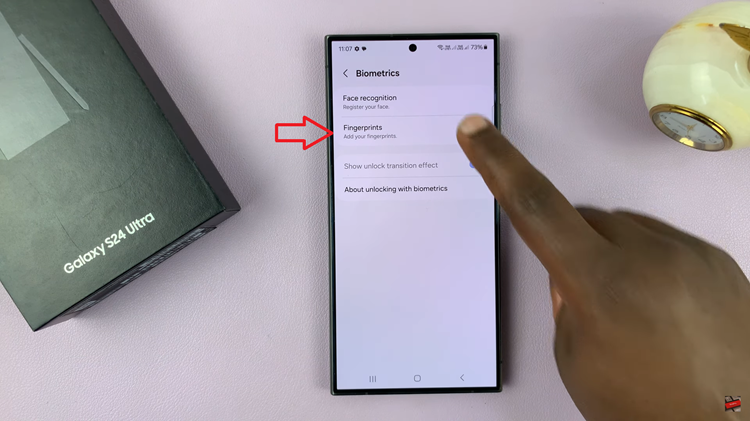
At this point, you may be prompted to choose a secure screen lock method, such as PIN, password, or pattern. Follow the on-screen instructions to set up your preferred method.
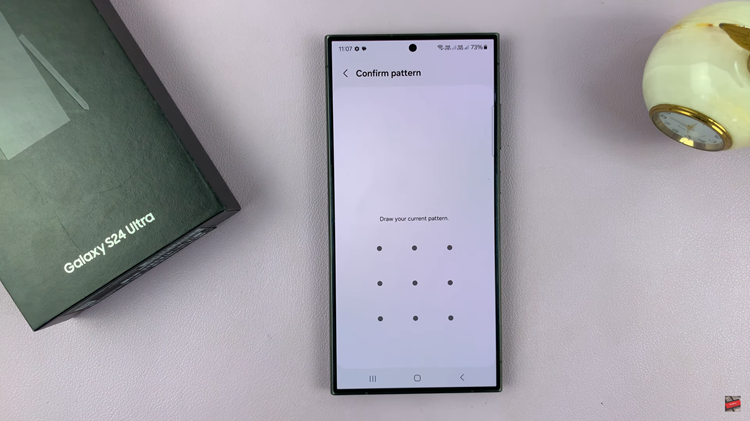
Afterward, you’ll be prompted to enroll your fingerprint. Follow the on-screen instructions to place your finger on the fingerprint sensor located on the screen. Once your fingerprint is successfully enrolled, you can customize additional options. Adjust these settings according to your preferences.
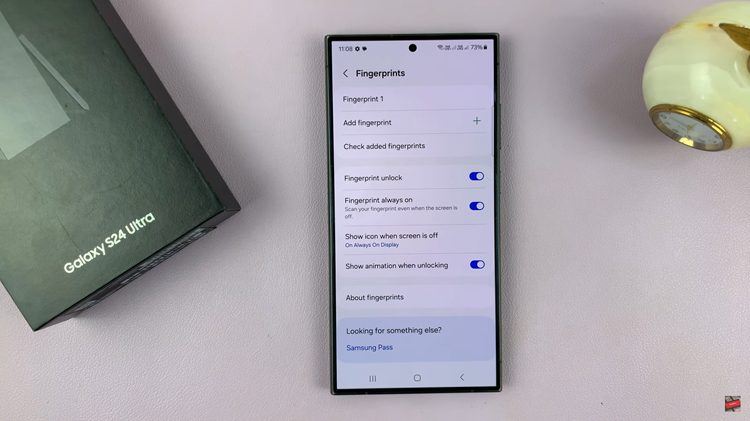
After customizing your fingerprint settings, the setup process is complete. You can now use your enrolled fingerprint to unlock your Samsung Galaxy S24, authorize transactions, and enhance the overall security of your device.
In conclusion, setting up fingerprint recognition on your Samsung Galaxy S24 series smartphone is a quick and effective way to enhance the security and convenience of your device.