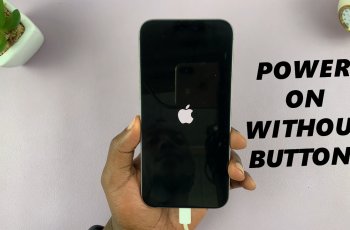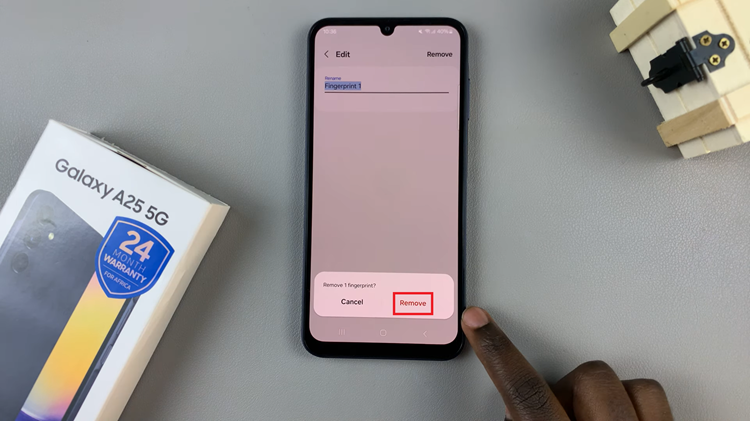Setting the screen lock type in your Samsung Galaxy A06 is the most important feature in customizing your device to feel secure and easy to use. Though Samsung provides different screen locks like PIN, password, and pattern for further security, some find it more comfortable with a simple Swipe lock.
This enables you to unlock your phone with just one swipe gesture, accessing your device really fast without any security codes or patterns you need to remember. The swipe option is the best for those who put convenience before security or when protection plays second fiddle to speed, as at home or within trusted environments.
Of course, this does not provide any protection against unauthorized access since it does not involve authentication. In this tutorial, we will guide you through the steps to set the screen lock type to Swipe on your Samsung Galaxy A06.
Watch: How To Remove Lock Screen PIN Or Pattern On Samsung Galaxy A06
Set Screen Lock Type To SWIPE On Samsung Galaxy A06
Begin by unlocking your Galaxy A06 and accessing the home page. Locate the Settings app from the home screen or app drawer (denoted by a cogwheel icon). Tap on it to proceed. Then, select “Lock Screen” and tap on the “Screen Lock Type” option.
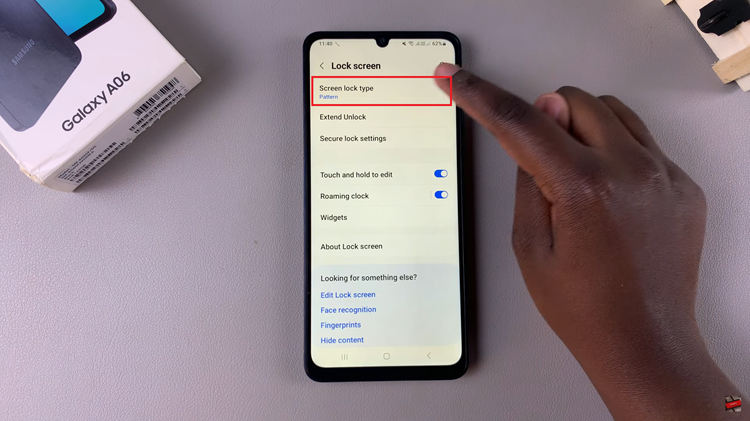
You’ll be prompted to type in your security lock: PIN, Pattern, or Password. Then, scroll down and find the “Swipe” option. Tap on it, and your screen lock will be set to swipe.
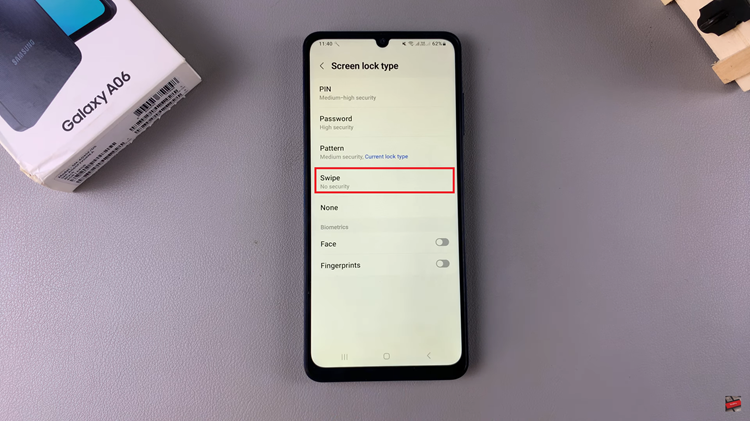
Follow these steps to enable the screen lock type as SWIPE for fast, easy access to your Samsung Galaxy A06. Note that while Swipe provides complete convenience in unlocking, it offers no security.
Read: How To Enable/Disable Charging Sound On Samsung Galaxy A06