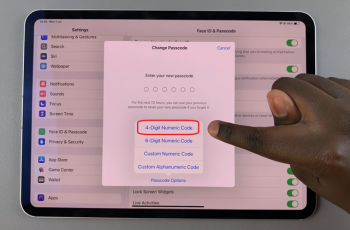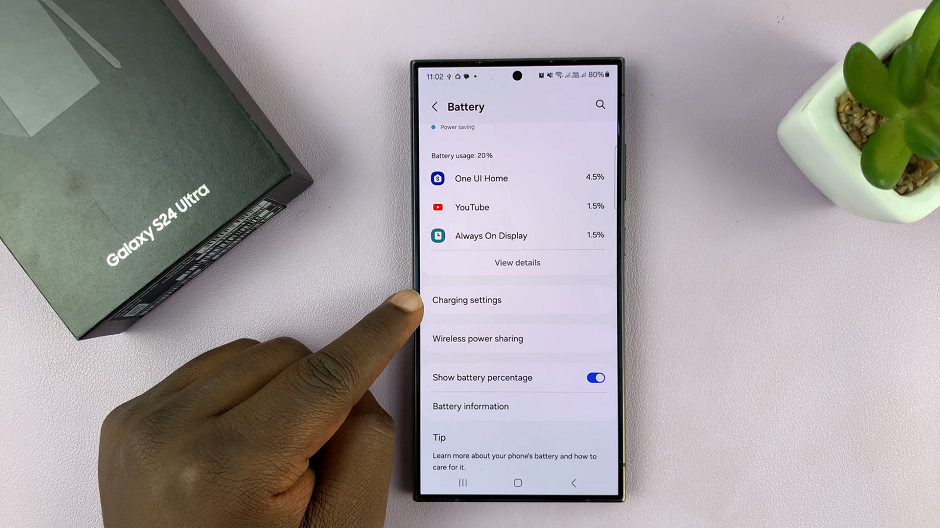You can secure your browsing data by erasing them once you’re done browsing. This can be helpful to prevent strangers from accessing sensitive information from the site. Opera GX allows its users to delete their browsing history and even cookies.
The browsing data on Opera GX include cookies, caches, and browsing history. At times, clearing browsing data helps to improve the performance of the browser. It is recommended that you should clear the data more often with time. Here’s how to delete browsing data on the Opera GX browser.
Watch: How To Enable iPhone Notifications On Apple Watch
How To Clear Browsing Data On Opera GX
This is a simple process and you can do it as many times as you’d like
Firstly, launch the Opera GX browser, then click on the Opera logo at the upper left of the browser. From the menu that appears, hover your mouse on ‘History‘ then select History. Here, you’ll be able to see your browsing history on the browser.
You can delete specific browser entries on the history page. Simply hover the mouse on the entry you’d like erased, then click the ‘X’ that appears. This will delete that particular browsing entry. If you’d like to clear everything, click on the ‘Clear browsing data‘ button.
Next, choose what you’d like to erase, then click on the duration at which your data will be erased from. Once you’ve selected all you need, click on ‘Clear data’. Afterward, your browsing data will be erased from the browser.
That’s it on how to clear browsing data on Opera GX browser. You now know how to clear your history, caches, and cookies on the Opera GX browser. Let us know in the comment section below if you have any questions or suggestions.
Also read: How To Install Apps On LG Smart TV