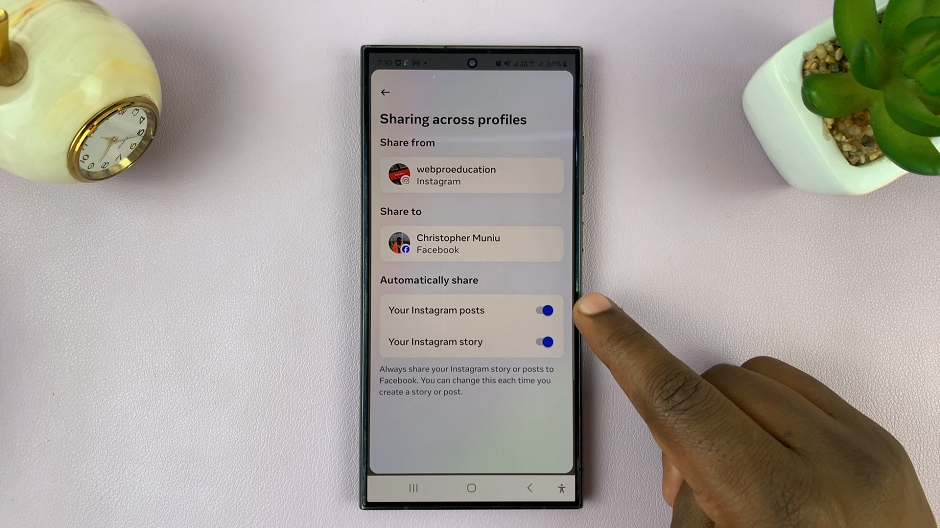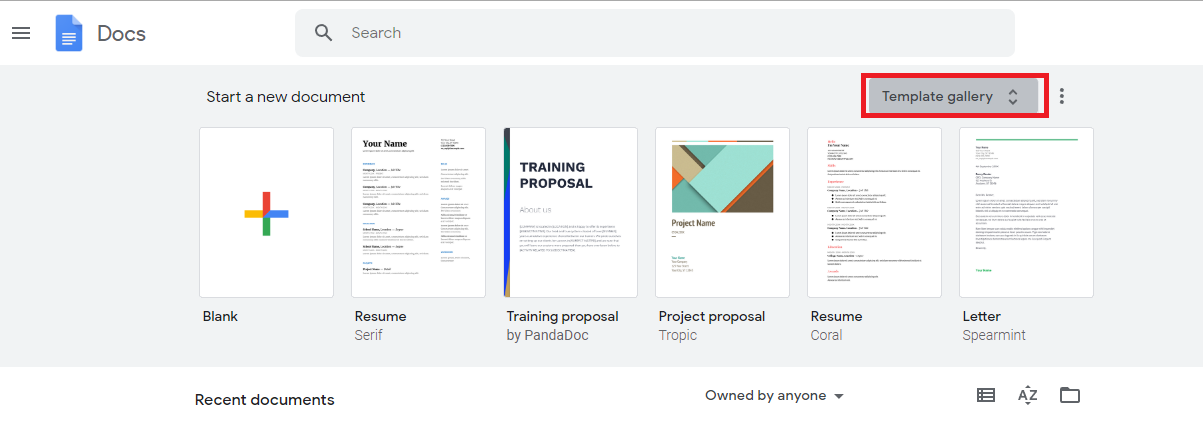Like most smartphones in the modern world, the Samsung Galaxy A06 comes with a couple of lock screen security settings: a PIN, password, or pattern- whatever suits you- to keep your personal data and private information safe. These security features will prevent your device from giving away important details that may be private regarding messages, emails, and applications.
However, there could be reasons why you need to disable the lock screen security. Removing the lock screen PIN, password, or pattern provides easier access to your phone, but doing so places your data at risk of unauthorized access. For this reason, it is necessary to understand correctly all implications related to disabling such security features.
In this tutorial, we will guide you step by step on how to remove the lock screen pattern, PIN, or password of your Samsung Galaxy A06. Please note that this process requires your current PIN, password, or pattern in advance.
Watch: How To Add Device Care Icon To Apps Screen On Samsung Galaxy A06
Remove Lock Screen PIN, Password, Or Pattern On Samsung Galaxy A06
Begin by unlocking your Galaxy A06 and accessing the home page. Locate the Settings app from the home screen or app drawer (denoted by a cogwheel icon). Tap on it to proceed. Then, select “Lock Screen” and tap the “Screen Lock Type” option.
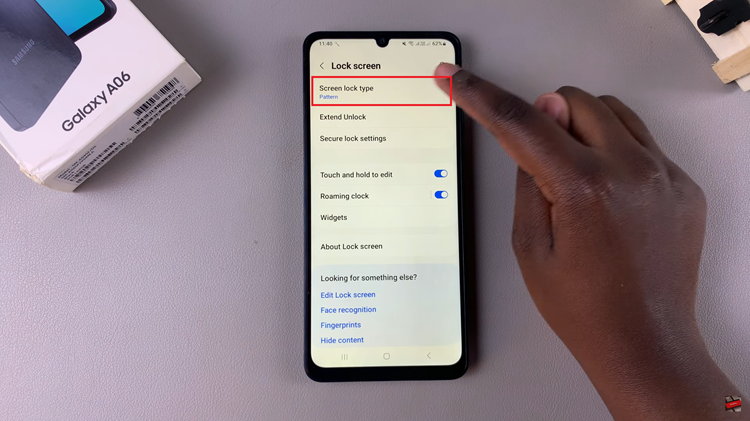
You’ll be prompted to type in your security lock: PIN, Pattern, or Password. Then, scroll down and find the “Swipe” or “None” option. Tap on either option to remove the lock screen security on your Galaxy A06.
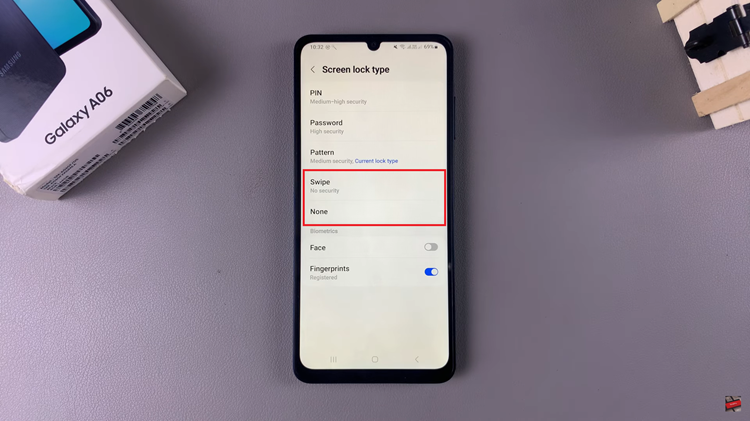
In conclusion, removing the lock screen PIN, password, or pattern on the Samsung Galaxy A06 is straightforward. Just be sure you understand the security risks of leaving your device unlocked.
Read: How To Turn ON/OFF Data Switching On Samsung Galaxy A06