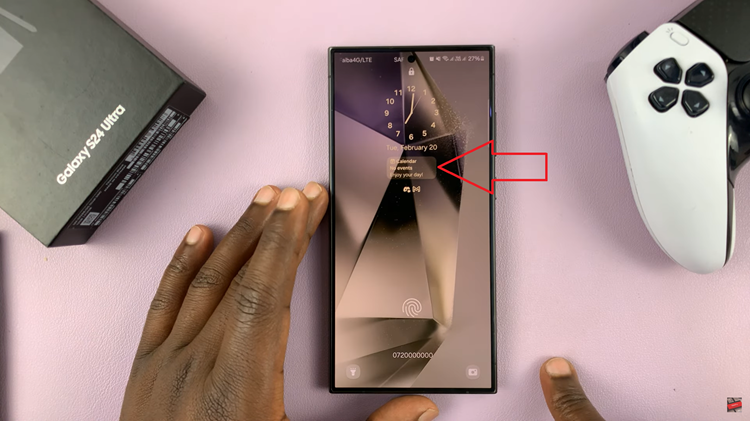If you rely on Apple’s Find My network to keep your devices secure, setting your iPhone 17 or iPhone 17 Pro as the primary Find My device is essential. This ensures your location stays accurate for tracking lost items, devices, or sharing your whereabouts with family and friends. With just a quick setup, you can make your iPhone the main hub for Find My services.
The Find My app on iPhone 17 / 17 Pro comes with improved tracking accuracy and strong privacy controls. Whether you recently upgraded or switched SIM cards. Updating your Find My settings helps maintain seamless location updates across other Apple devices linked to your Apple ID.
In this guide, you’ll learn how to set your iPhone 17 or 17 Pro as your primary Find My device step-by-step. Follow the instructions below to make sure your device stays fully protected and always ready to help you locate what matters most.
Read: How To Turn On Standby Mode On iPhone 17 Pro
How To Set iPhone 17 & 17 Pro As Primary Find My Device
Go to the Settings app and tap on your Name / Apple ID.
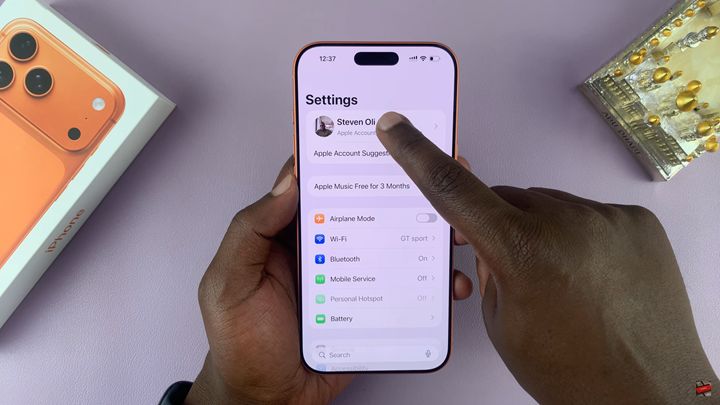
Scroll and tap on Find My.
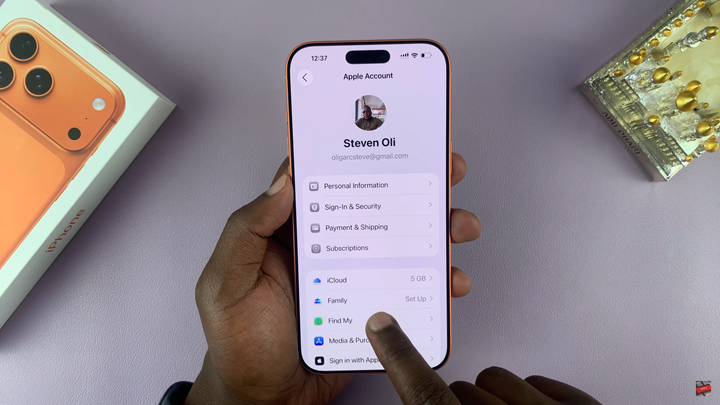
Enable Find My iPhone.
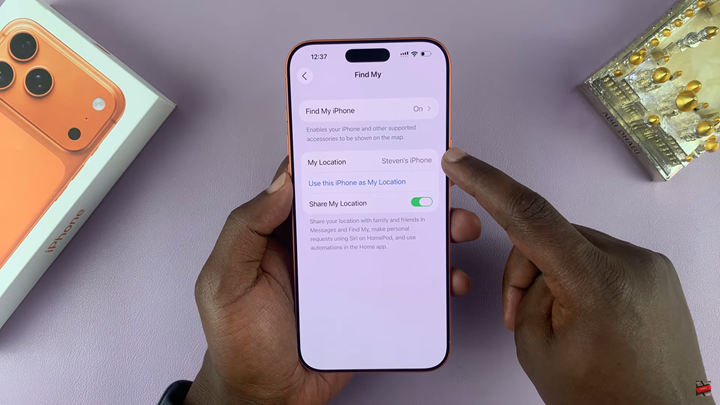
Tap on Use This iPhone as My Location.
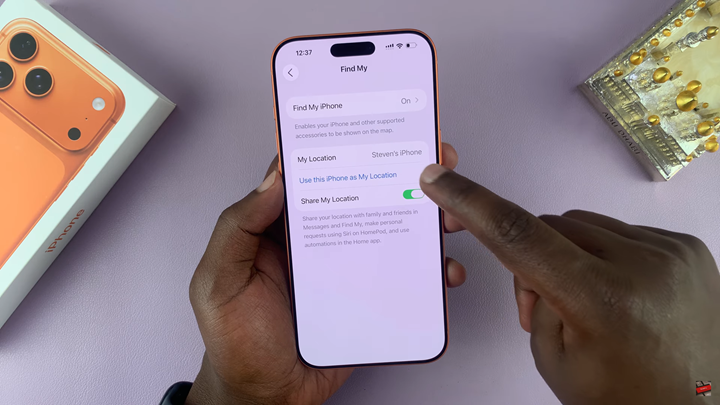
Once you complete these steps, your iPhone 17 / 17 Pro will serve as the primary Find My device for accurate location tracking.