In today’s world, where time is of the essence, a reliable alarm clock is a must-have tool to kickstart your day on the right note. Fortunately, with the Samsung Galaxy A55 5G, managing your alarms has never been easier.
Whether you’re an early riser or someone who needs a gentle nudge to get out of bed, the intuitive interface of the Galaxy A55 5G ensures that setting alarms is a simple and hassle-free process.
In this guide, we’ll walk you through the comprehensive step-by-step process on how you can set an alarm on Samsung Galaxy A55 5G.
Also Read: How To Change Default SMS App On Samsung Galaxy A55 5G
How To Set Alarm On Samsung Galaxy A55 5G
To begin, locate and open the Clock app on your Samsung Galaxy A55 5G. Once you’re in the Clock app, you’ll notice different tabs at the bottom of the screen. Look for the “Alarm” tab and tap on it. In the Alarm tab, you’ll see an option to add a new alarm. It’s denoted by a “+” icon.
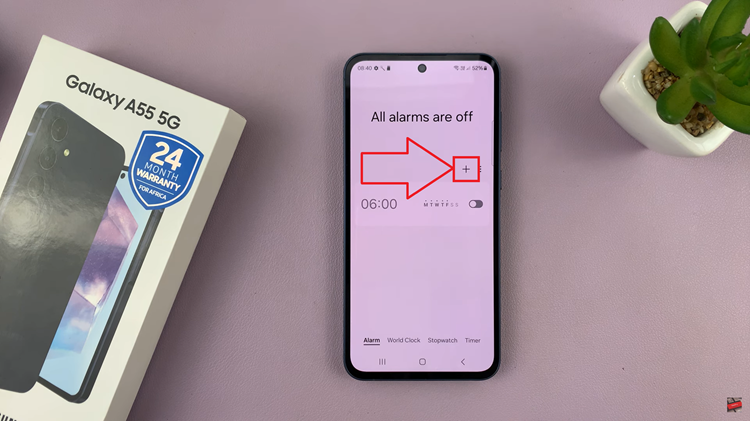
After selecting the desired time for your alarm, you can customize additional settings to suit your preferences. This includes choosing your preferred alarm tone from the available options. You will also have the option to set the alarm to repeat on specific days of the week if needed.
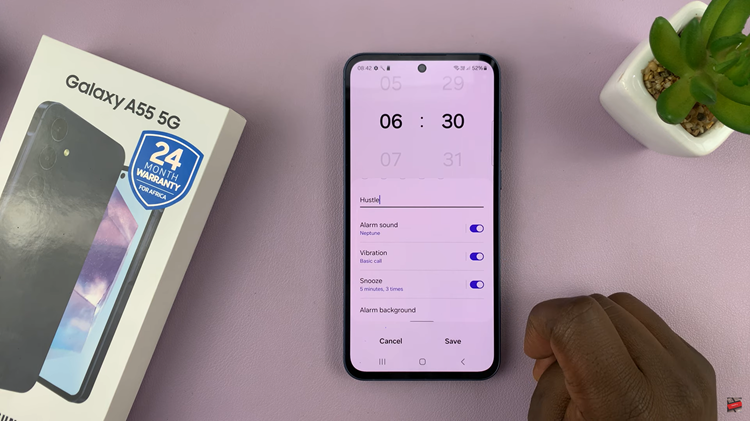
Once you’ve configured all the settings for your alarm, don’t forget to save your changes. Look for a “Save.” Tap on it to confirm and save your newly created alarm.
Setting an alarm on your Samsung Galaxy A55 5G is a straightforward process that ensures you stay punctual and organized. By following these simple steps, you can easily create alarms tailored to your schedule and preferences, helping you start your day on the right foot and stay on top of your commitments.
Watch: How To Install Samsung Music App On Samsung Galaxy A55 5G

