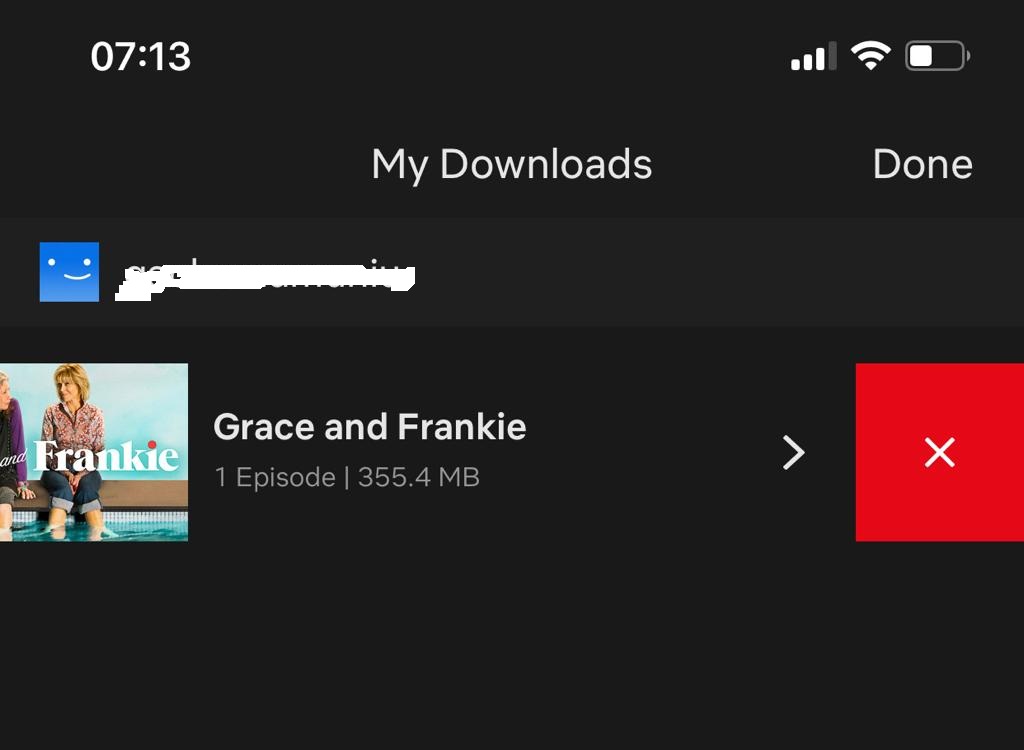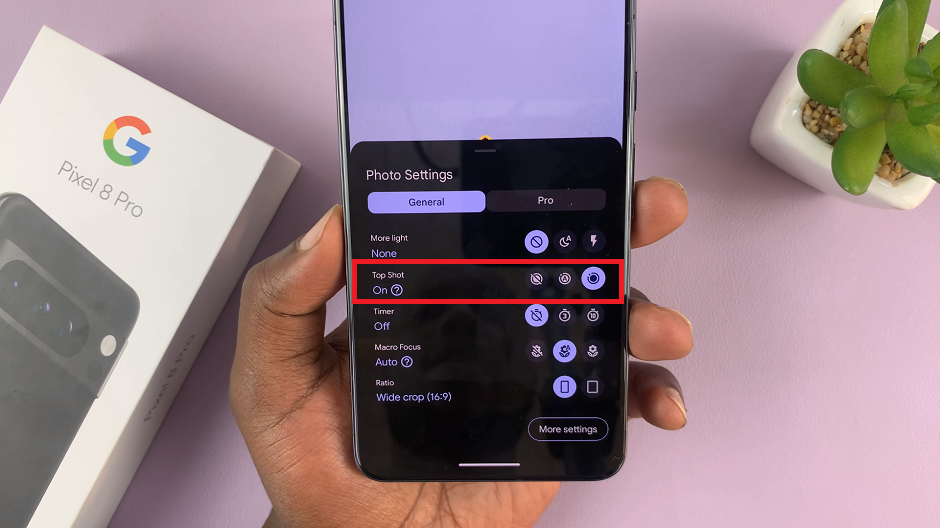In today’s connected world, knowing your Wi-Fi password is essential for managing your network and ensuring seamless connectivity across your devices. For Samsung Galaxy A06 users, accessing the Wi-Fi password can be particularly useful
Especially when you need to reconnect devices, share your network with friends or family, or troubleshoot connectivity issues. However, finding this information can sometimes be a bit tricky if you’re unfamiliar with the process.
In this guide, we’ll walk you through the comprehensive step-by-step process on how to see the Wi-Fi password on the Samsung Galaxy A06.
Also Read: How To Install VLC Media Player On Samsung Galaxy A06
How To See Wi-Fi Password On Samsung Galaxy A06
First, you’ll need to access the Settings app. Once you’re in the Settings menu, look for the “Connections” option and select it. In the Connections menu, tap on “Wi-Fi.” Find the Wi-Fi network you’re connected to and tap on the settings icon next to it.
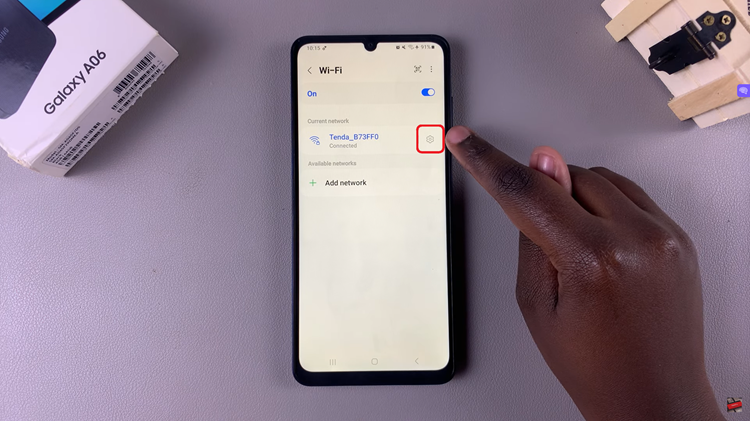
This will open the network details page for the connected Wi-Fi network. On the network information page, you should see various details about your Wi-Fi connection. To view the Wi-Fi password, tap on the view icon (which might look like an eye) next to Password.
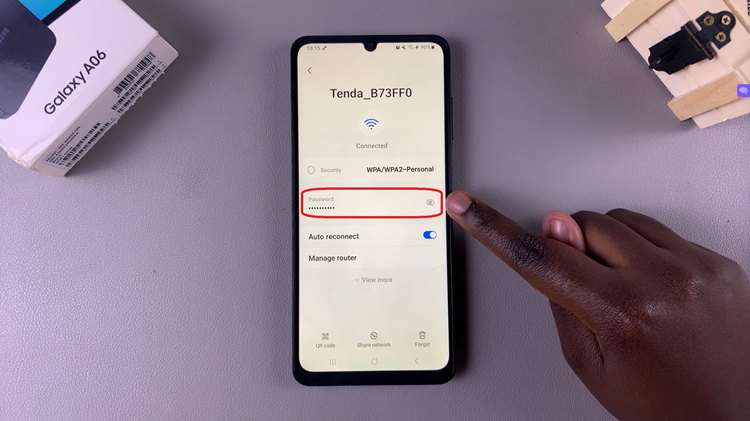
And that’s it! By following these simple steps, you can easily access and view the Wi-Fi password on your Samsung Galaxy A06. This can be particularly handy if you need to connect another device to your network or if you’re troubleshooting connection issues.
Watch: How To Increase Touch Sensitivity On Samsung Galaxy A06