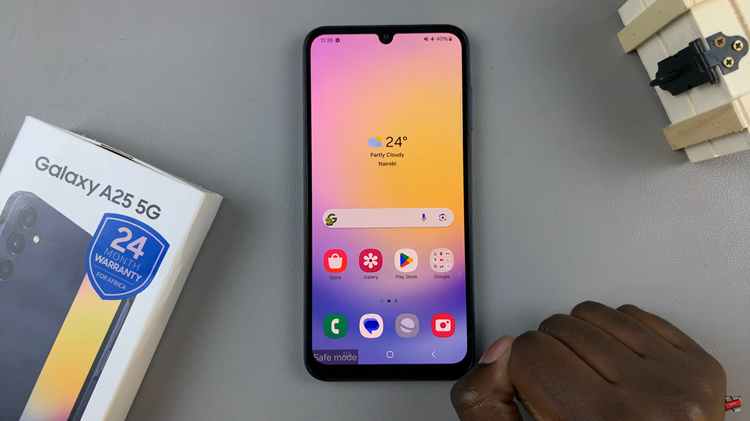In today’s fast-paced world, where time is of the essence and schedules are packed to the brim, staying organized is paramount. The Galaxy S24, offers a seamless way to manage your daily agenda right from the palm of your hand.
Among its many functionalities, the ability to view today’s calendar schedule directly on the Always On Display (AOD) stands out as a particularly convenient tool. It for maximizes productivity on the go.
In this guide, we’ll walk you through the comprehensive step-by-step process on how to see today’s calendar schedule on AOD of Samsung Galaxy S24s.
Also read: How To Enable & Disable ‘Show Toolbar After Capturing’ Screenshot On Samsung Galaxy S24s
How To See Today’s Calendar Schedule On AOD Of Samsung Galaxy S24s
Start by opening the Settings app on your Samsung Galaxy S24. Once in the Settings app, scroll down and select “Lock Screen and AOD.” Under the Lock Screen settings, look for the option labeled “Edit Lock Screen” and tap on it. This will take you to the lock screen editor.
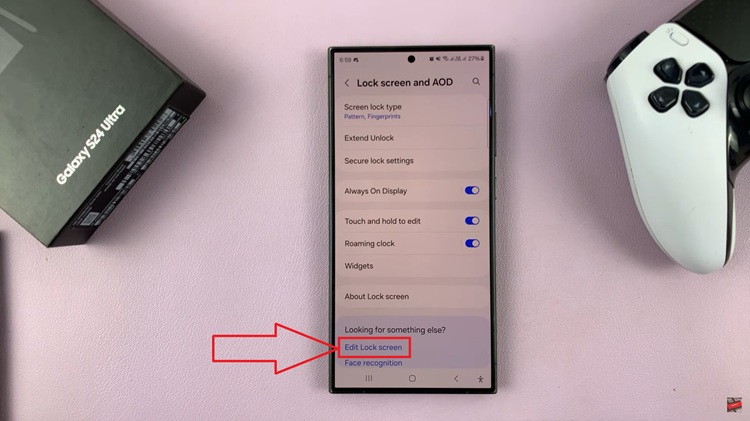
In the lock screen editor, you have the option to change the current clock style to display your calendar schedule. Tap on the clock style option, and from the available styles, select the one that includes a calendar display. This will replace the default clock with a calendar.
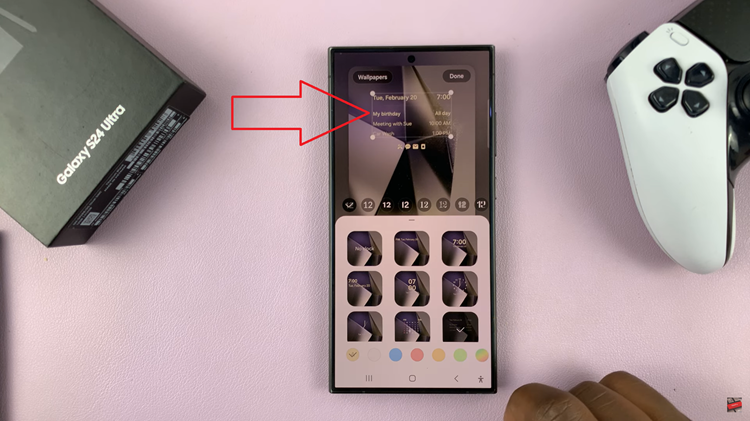
Alternatively, you can add the calendar as a widget to your lock screen. Below the clock style options, look for the widget section and tap on it. From the list of available widgets, select the calendar widget. You can choose from different styles and layouts to suit your preferences. Make sure to tap on the “Done” button in the top right corner of the screen to apply your changes.
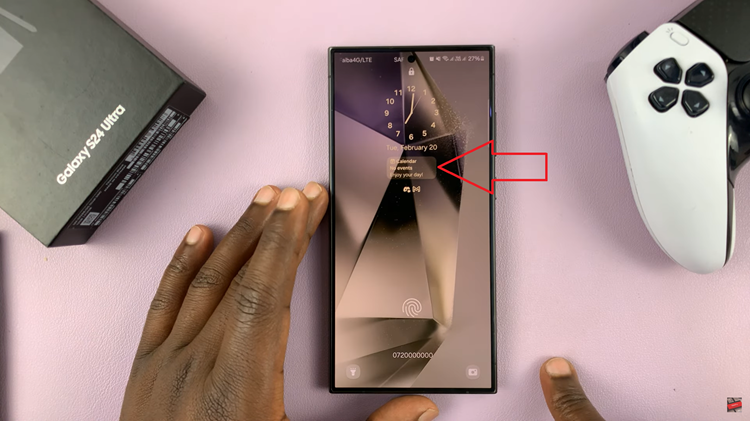
By following these steps, you can easily access your daily calendar schedule directly from the Always On Display of your Samsung Galaxy S24. Whether you prefer a quick glance at your upcoming events or a more detailed view, customizing your lock screen settings allows you to stay organized.
Watch: How To Change Roaming Clock Time Zone On Samsung Galaxy S24 / S24 Ultra