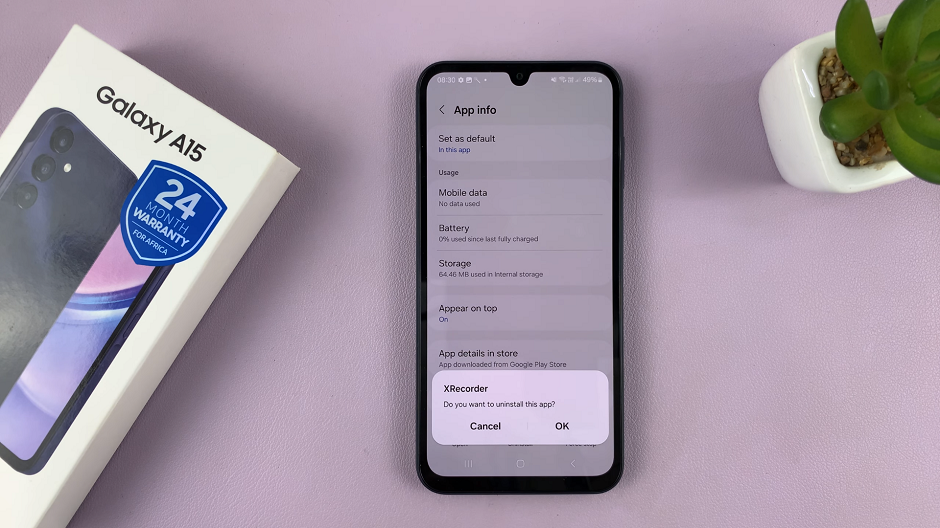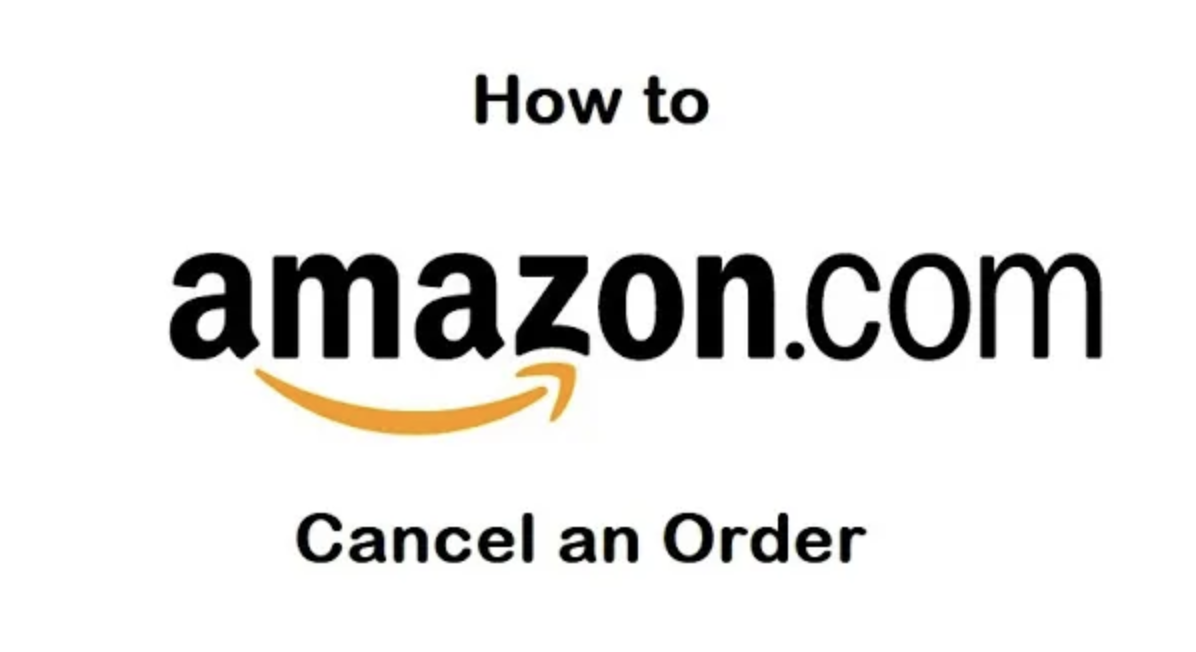TikTok, a platform known for its engaging and creative content, provides users with the tools to personalize their online space. One such tool is the ability to block accounts, allowing users to regulate who can and cannot interact with them.
If you’ve ever wondered how to check or manage the list of accounts you’ve blocked on TikTok, you’re in the right place.
In this guide, we’ll walk you through the comprehensive step-by-step process on how you can see the blocked list on TikTok.
Also Read: How To Block Someone On TikTok
How To See Blocked List On TikTok
To begin, open TikTok. Once the app is open, tap on the “Profile” tab. On you’re on your profile page, look for the three lines icon in the upper-right corner – tap on the three lines icon to proceed. In the menu that appears, select “Settings & Privacy.”
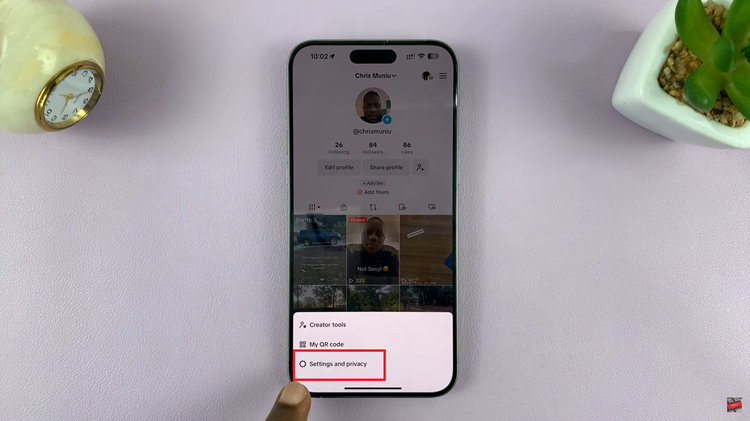
After tapping on this option, another menu will unfold. Within this menu, find and tap on “Privacy.” As you delve into the Privacy settings, you’ll encounter several options. Look for “Blocked Accounts” and tap on it. This is where TikTok keeps a record of all the accounts you’ve blocked.
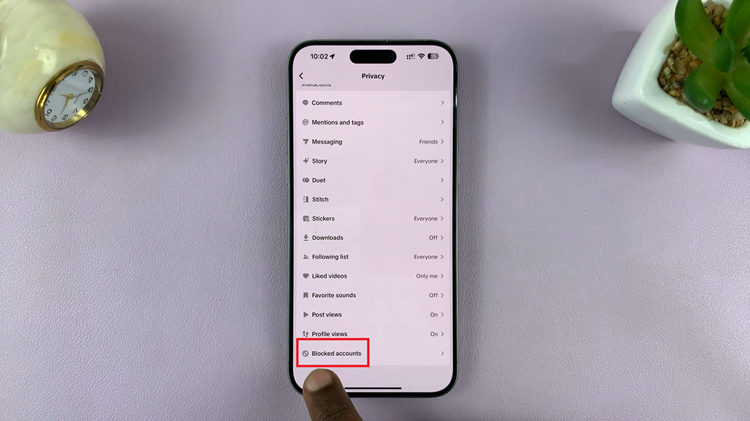
Once you tap on Blocked Accounts, a list of profiles that you’ve blocked will be displayed on your screen. Take a moment to review the list and ensure it aligns with your preferences. If you ever decide to unblock someone or make changes, TikTok makes it easy for you to manage your blocked list.
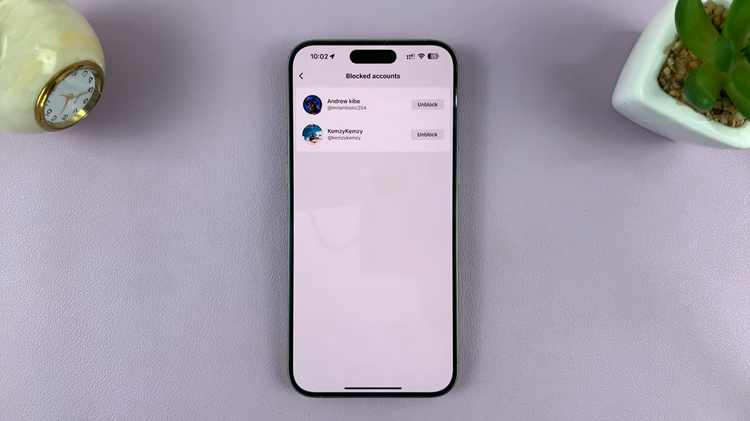
Being able to control who interacts with you on TikTok is an essential aspect of ensuring a positive and enjoyable social media experience. By following these straightforward steps, you can easily access and review the list of accounts you’ve blocked on TikTok.