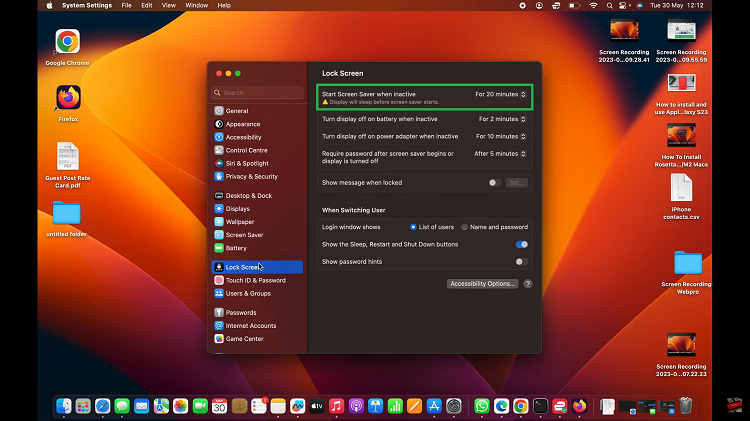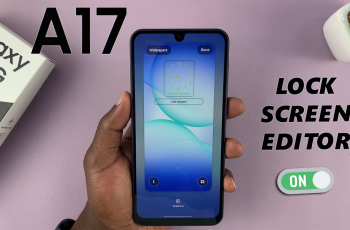Snapchat, known for its unique approach to visual communication, allows users to share moments in real-time. However, there may be instances where you find it necessary to block someone.
Whether it’s for privacy concerns, unwanted attention, or a simple change of boundaries, understanding how to access your blocked list on empowers users to curate their social experience.
In this guide, we’ll walk you through the comprehensive step-by-step process on how to see the blocked list on Snapchat.
Also Read: How To Block Someone On Snapchat
How To See Blocked List On Snapchat
Begin by launching the Snapchat app on your device. Once you’re on the main screen, tap on your profile icon, this will take you to your profile page. On your profile page, keep an eye out for the gear icon, usually situated in the upper-right corner. The gear icon represents the Settings menu.
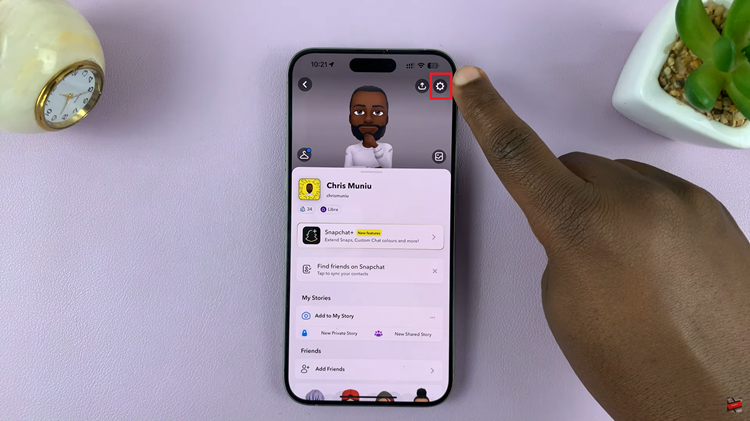
Within the Settings menu, scroll down until you find the section labeled “Privacy.” In the Privacy Control section, you should come across an option titled “Blocked Users” or something similar. Tap on this option to reveal the list of users you have blocked on Snapchat.
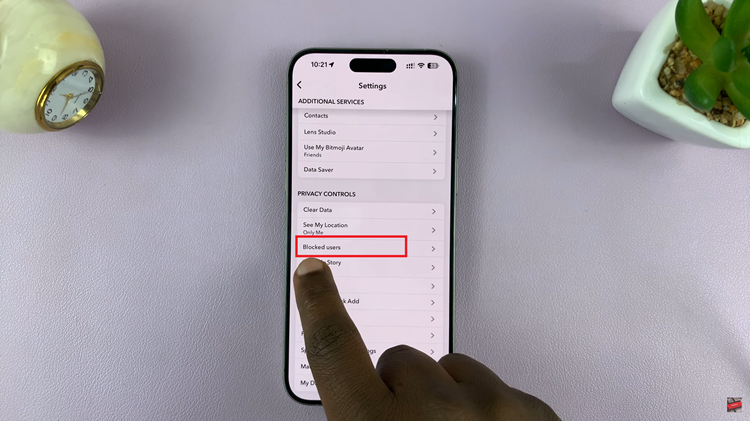
Upon selecting “Blocked Users,” a list will appear, displaying the usernames or profile names of every individual you have chosen to block. This feature provides transparency and allows you to review the accounts you’ve decided to restrict from interacting with you on the platform.
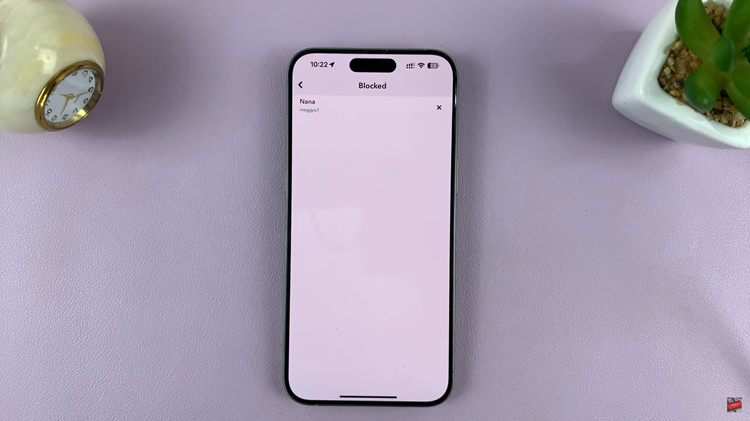
Knowing how to view your blocked list on Snapchat is a valuable skill for managing your online interactions. Whether you’ve blocked someone by mistake or you want to reassess your privacy settings, these simple steps ensure that you can easily access and review the list of users you’ve blocked.