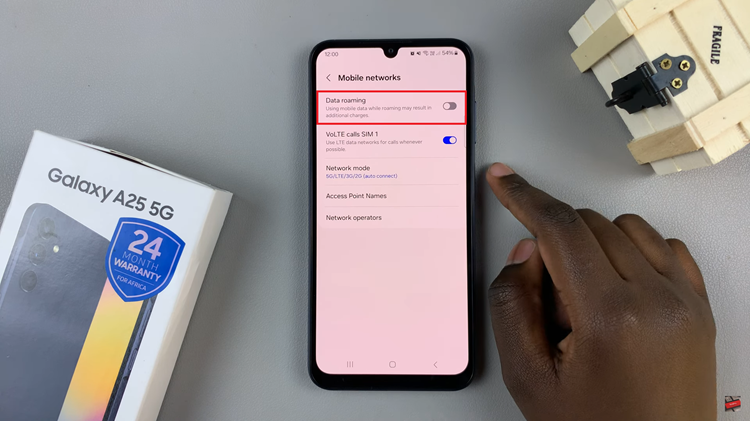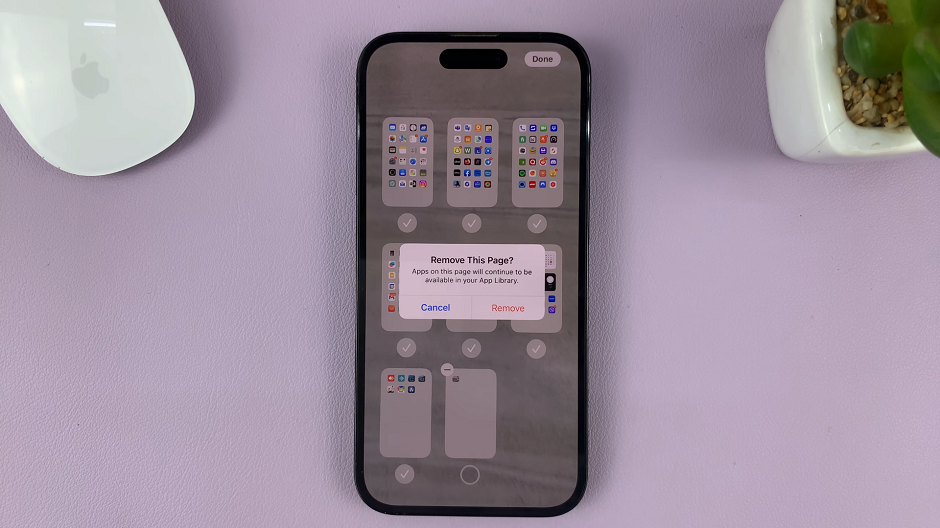It’s very easy to screen record on the Oppo A95 mainly because the phone comes with a built in screen recorder tool that you can just start using.
Most Oppo phones actually have this feature built into the operating system. This will save you from the trouble of using third party screen recorders.
Before you record your screen on Oppo, make sure your screen is ready for the recording. Also make sure the screen recorder settings are set to exactly what you want.
Oppo Screen Recorder Settings
Go to Settings
Go to ‘Convenience tools’.
Tap on ‘Screen Recording’.
This will open your screen recorder settings page where you can set your custom frame rate, resolution, audio, front camera settings e.t.c. You’ll also see where you can quick access the screen recorder icon to start and stop screen recordings.

How To Record Screen
Make sure the screen recording icon is in the quick access menu above the notifications tray. If it’s not there, you’ll need to add it in the quick access menu settings as shown in the video.
To record screen, pull down the notifications tray and tap on the recorder icon. This will place a floating menu on your screen from which you can control your screen recordings.
Use that to start, pause and even stop your screen recordings.
All screen recordings are saved in your phone’s gallery in a special folder called screen recordings.