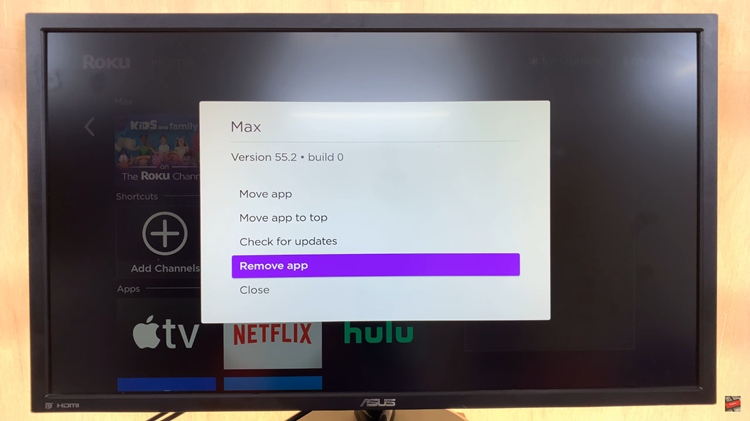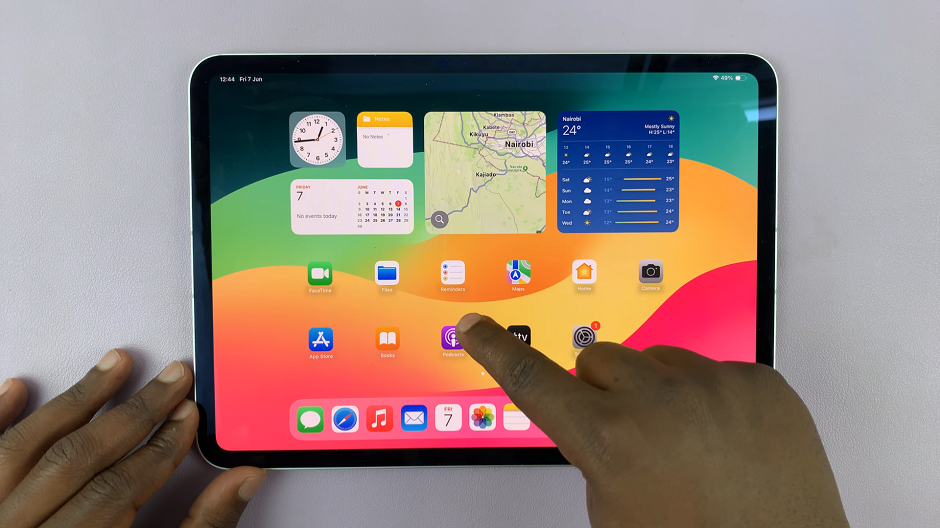Sometimes, you might be busy and barely have time to post on your Facebook page. And sporadic posting isn’t the best way when you’re trying to link up with your fans or promote your business. Luckily, Facebook has introduced a feature whereby you can schedule your post on your page.
You can now schedule posts at any given time. Just allocate a few minutes of your time, create the posts you’d like, and set a time and date on which the posts will be published. Keep in mind that this is only applicable on your Facebook page, not on your personal account. Keep reading to know how to schedule a post on your Facebook page.
Watch: How To Appear Offline On Facebook Messenger
How To Schedule A Post On Facebook Page
There are a couple of ways you can schedule a post on your Facebook page. The easiest one is using the in-built schedule planner on Facebook. However, you can decide to use third-party applications like Hootsuite.
Firstly, launch your browser on your computer and go to the Facebook website. Next, log in to your Facebook account that’s linked to your Facebook page and access the page. On the dashboard, click on your page to manage your Facebook page.
At this point, click on ‘Meta Business Suite’ in the left-sided menu. On the new window that appears, click on ‘Create Post’. Create the post you’d like to schedule and edit any necessary information that you might need. You can link that particular post to your Instagram account if you’ve linked it to the Facebook page.
Once done, instead of selecting Publish, click on ‘Schedule’. Choose the date and time you’d like your post to appear. Once satisfied with the settings, click on ‘Schedule’. You’ll receive a notification that your post has been successfully scheduled.
Now you know how to schedule a post on your Facebook page. Let us know in the comment section if you have any questions or suggestions. If you found the article helpful, consider sharing it with your friends.