Samsung continues to set the bar high in the smartphone industry with its latest flagship models, the Samsung Galaxy S24, S24+ and S24 Ultra.
Boasting cutting-edge technology and innovative features, these devices aim to redefine the smartphone experience for users around the world.
Among the plethora of enhancements introduced with the Galaxy S24 series, the new lock screen features powered by One UI 6.1 stand out as notable upgrades, offering users greater convenience, customization options, and security. Let’s delve into these exciting new additions and explore how they elevate the user experience.
Watch: How To Enable / Disable S Pen Unlock On Samsung Galaxy S24 Ultra
Galaxy S24 NEW Lock Screen Features Explained (One UI 6.1)
To access the lock screen features, tap to wake your screen. Long press on the lock screen to prompt your preferred verification method. Next, enter the PIN, Password, Patter or Fingerprint. Once unlocked, you will be ushered to the lock screen editor.

Here are the features you will find:
Wallpapers
Tap on this option to select from an array of normal wallpapers, gallery wallpapers and most excitingly, S24 exclusive interactive wallpapers. Interactive wallpapers are animated and perform the animation once you unlock the screen.
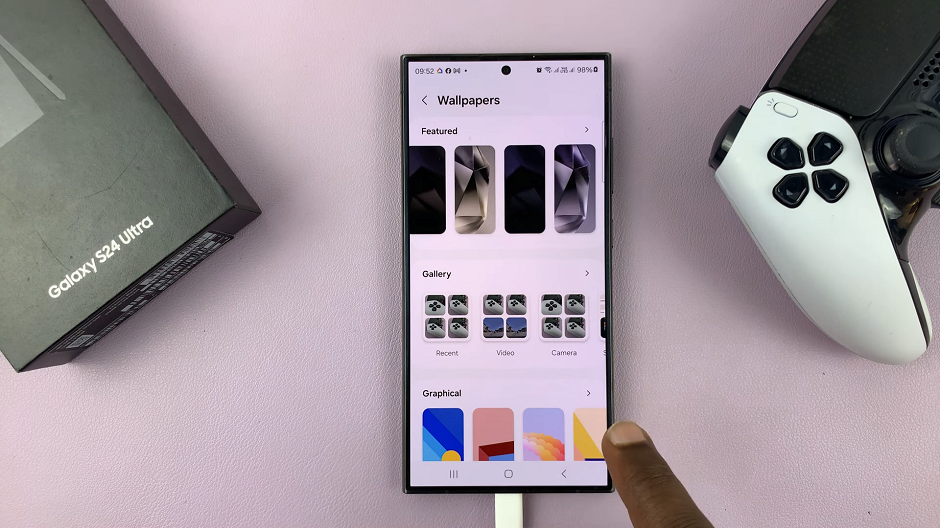
Clock Style
Tap on the clock to customize the font style, clock style and color. You even have the option to download more font styles. Also, whatever style you choose will be displayed on the Always On Display.
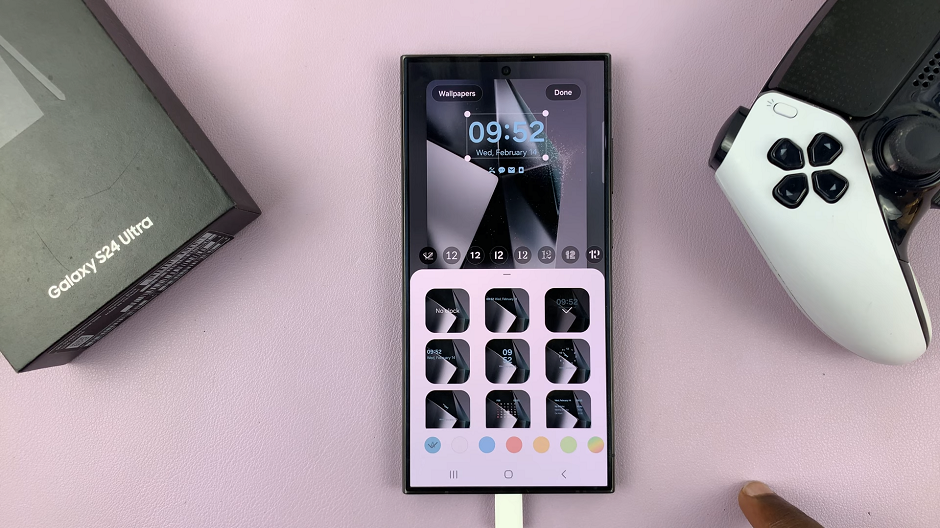
Samsung Galaxy S24 NEW Lock Screen Features Explained (One UI 6.1) – Widgets
Just like on the iPhone, there’s now a widgets section. You have the option to add up to 3 lock screen widgets. Similar to the clock style, these widgets will also appear on the Always On Display.
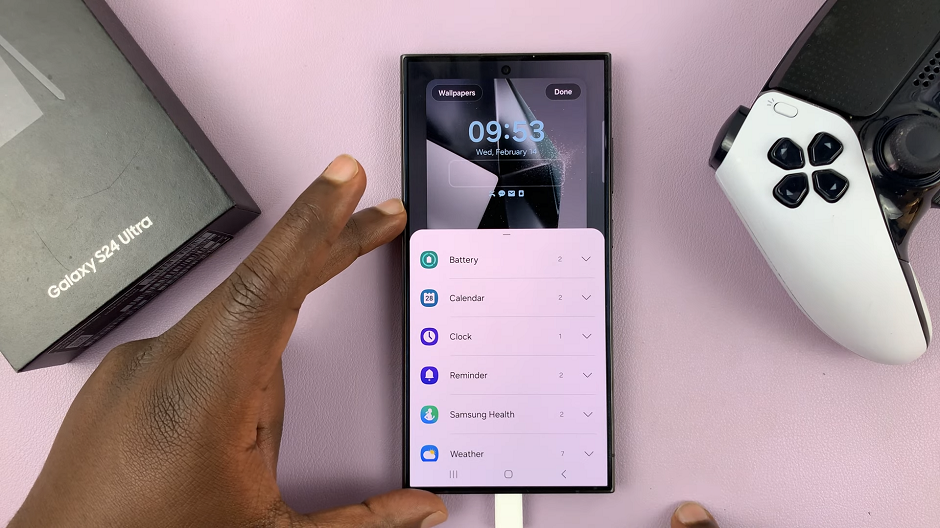
To remove the widgets, simply tap on the “–” icon that appears next to the widgets.
Notification Icons
This sections allows you to choose whether to show no icons, icons only or details. This depends on what you prefer.
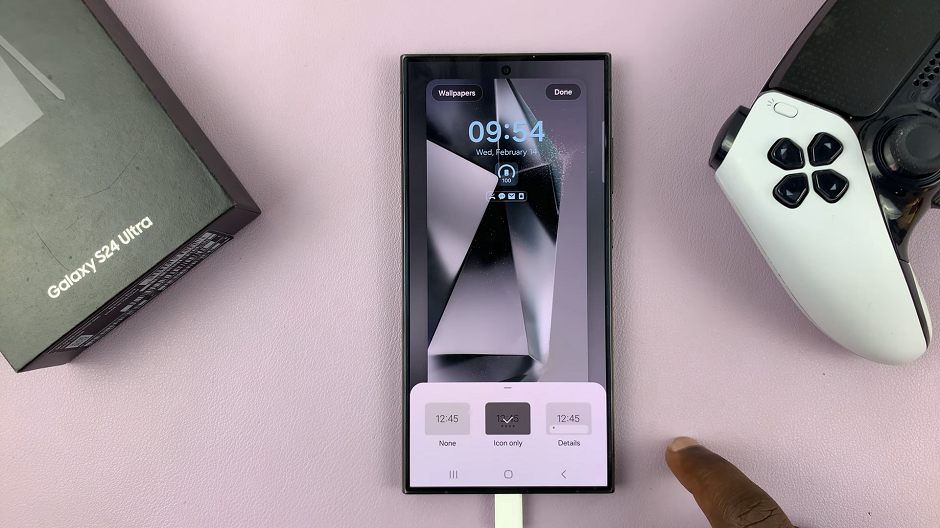
Contact Information
Select this option to enter your phone number or email address. This is so that you can be contacted when you lose your phone.
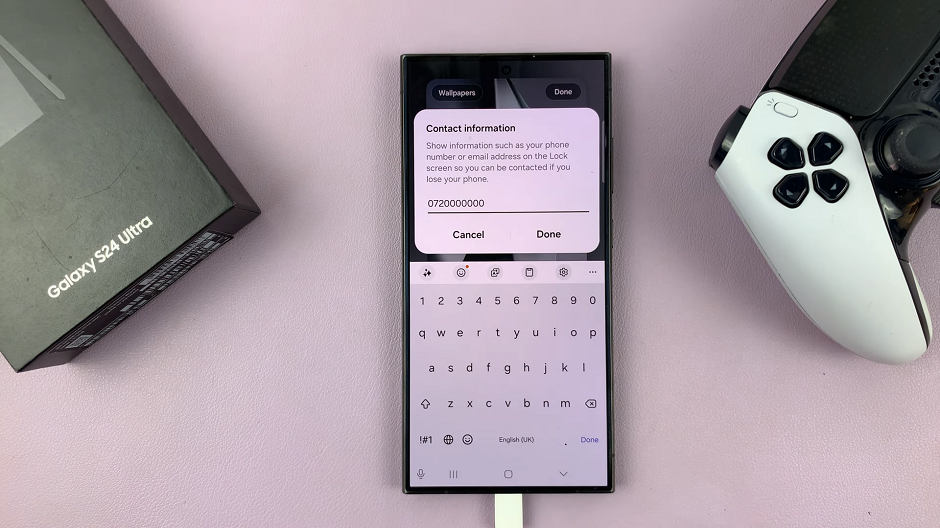
Lock Screen Shortcuts
At the bottom corners of the lock screen editor, there should be shortcut icons. Tap on either of these to select the shortcut you’d like on your lock screen for quicker access to it.
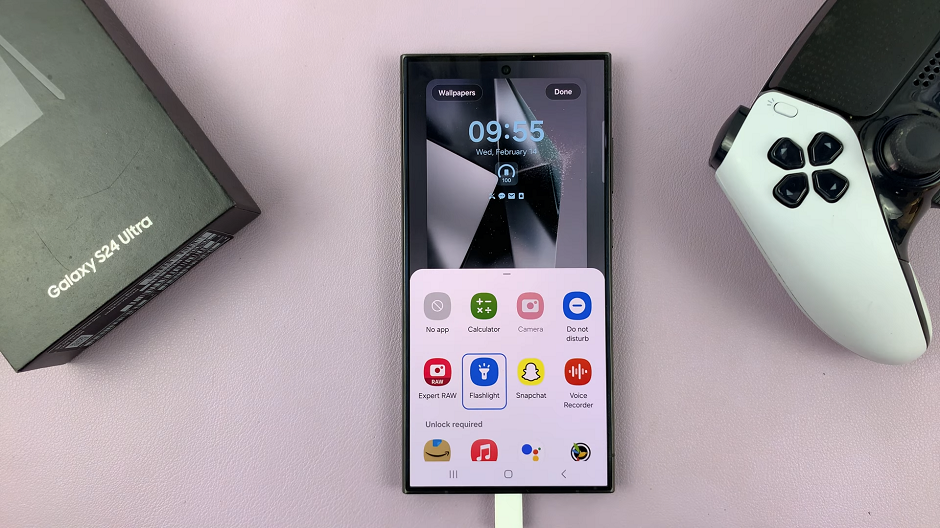
Samsung Galaxy S24 NEW Lock Screen Features Explained (One UI 6.1) – Home and Lock Screen Switcher
This toggle appears below the contact information option, in the middle bottom of the lock screen editor. Tap on it to switch between the lock screen and home screen wallpapers.

Frames and Effects
Under Wallpapers, you can select the Gallery option to set a custom lock screen wallpaper. Once you select the wallpaper you want to set, you should see two options at the bottom of the screen. Choose Frame or Effect, depending on what you prefer.
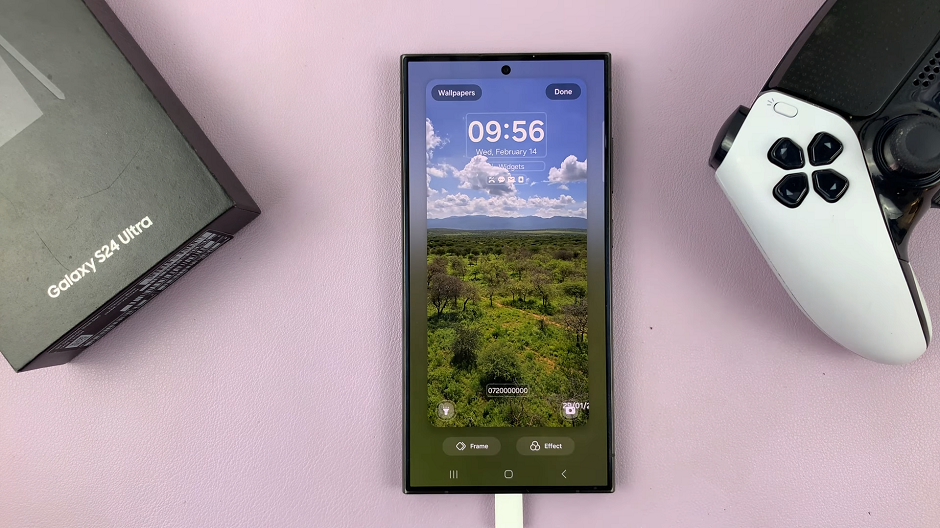
Frames: select a frame for your wallpaper to occupy a particular portion of the screen.
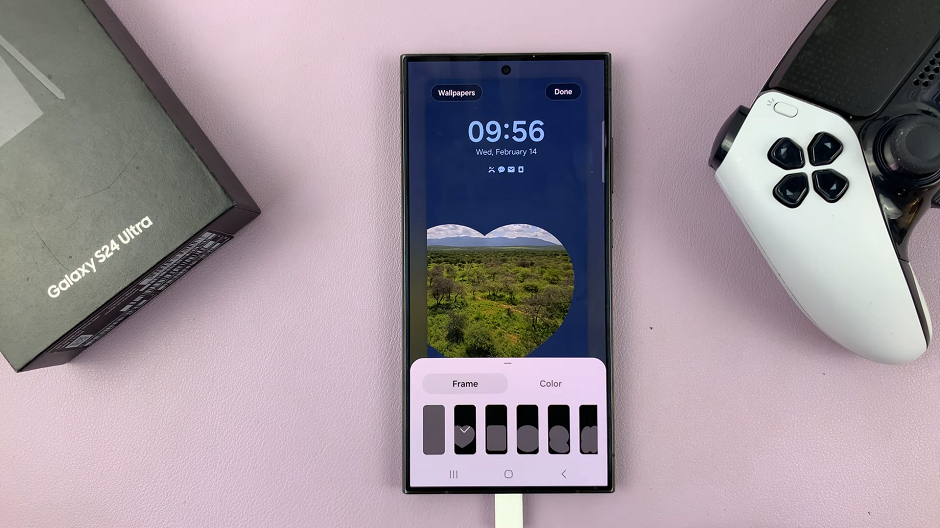
Effects: Slide through to select Original, Grayscale or Colors.
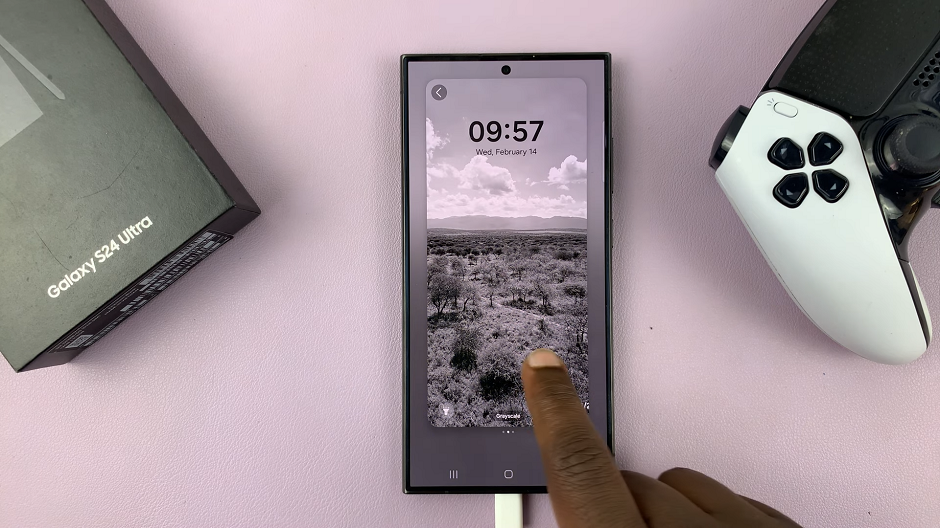
In conclusion, the Samsung Galaxy S24, S24+ and S24 Ultra’s new lock screen features, powered by One UI 6.1, represent a significant step forward in smartphone technology. With enhanced personalization options, advanced security measures, and an intuitive user experience, these features elevate the overall usability and functionality of the devices, providing users with greater control, convenience, and peace of mind.
Whether you’re a tech enthusiast or a casual user, the Galaxy S24 series offers a compelling smartphone experience that sets a new standard for excellence in the industry.
Read: How To Enable/Disable ‘Swipe For Pop Up View’ On Samsung Galaxy S24’s

