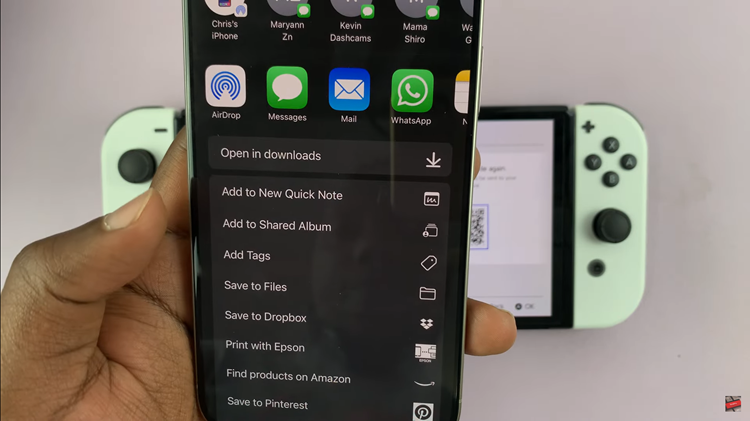The Samsung Galaxy A05s, provides a multitude of customization options, enriching the overall user experience. Among these options is the ability to alter the font style, allowing users to tailor the appearance of their devices.
Despite the flexibility to experiment with various fonts, reverting to the default font is a simple and hassle-free process. If you’ve explored different font styles and wish to return to the familiar default, the process is straightforward.
In this guide, we’ll walk you through the comprehensive step-by-step process on how to revert to default font on your Samsung Galaxy A05s.
Also Read: How To Delete Face Unlock Data From Samsung Galaxy A05s
How To Revert To Default Font On Samsung Galaxy A05s
Begin by locating the Settings app. In the Settings menu, scroll down until you find the option labeled “Display.” Tap on it to access the display-related settings. Within the Display settings, look for the “Font style & Size” option. Tap on it.
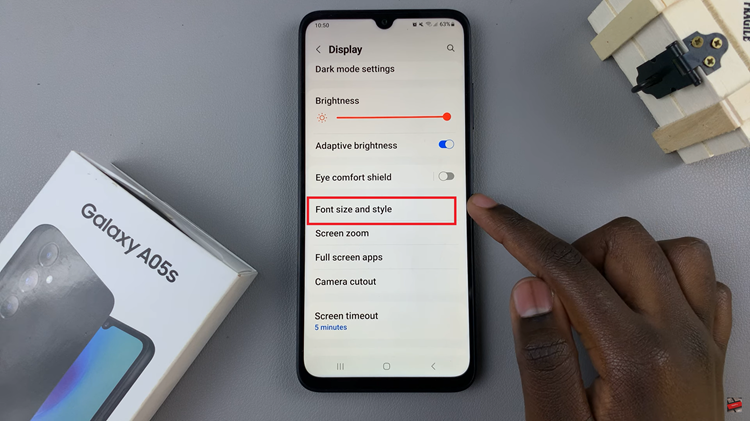
Inside the Font style & Size submenu, you’ll find an option labeled “Font Style.” Tap on it to view a list of available font styles. Among the listed font styles, locate and select “Default.” This option represents the default font style that came with your Samsung Galaxy A05s. Tap on it to choose the default font.
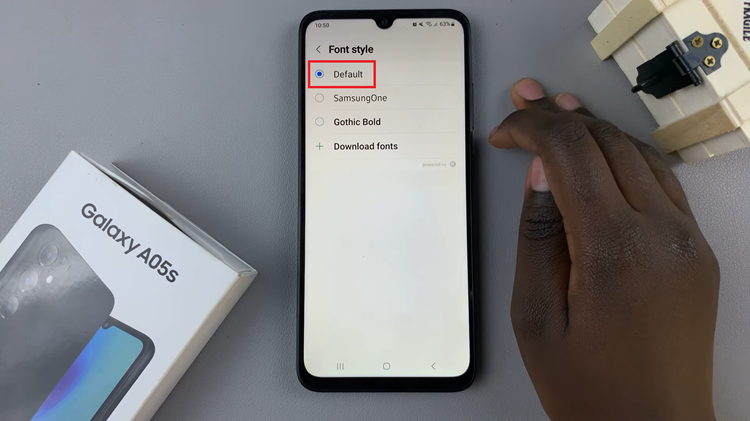
After selecting the default font, give your device a moment to load and apply the changes. The system will adjust the font style to the default setting you’ve chosen.
Customizing your device is a great way to make it feel more personal, and knowing how to undo changes ensures you can always go back to the familiar default settings whenever you prefer. If you ever want to explore font styles again, you now have the knowledge to do so with ease.
Watch: How To Turn Off Device Protection On Samsung Galaxy A05s