In this article, we’ll walk you through the steps to restart your Samsung Galaxy A55 5G effortlessly. In the fast-paced world of technology, encountering minor glitches or slowdowns on our smartphones has become inevitable.
Whether it’s a frozen screen or unresponsive apps, these issues can often be resolved with a simple restart. If you’re a proud owner of the Samsung Galaxy A55 5G and find yourself in need of a quick reboot, you’ve come to the right place.
Before diving into the steps, let’s briefly discuss why restarting your Samsung Galaxy A55 5G can be beneficial. Over time, as we use our smartphones for various tasks and applications, temporary files and processes can accumulate in the background, potentially leading to performance issues. A restart clears these temporary files and refreshes the system, often resolving minor software glitches and improving overall responsiveness.
Read: How To Disable (Turn OFF) Developer Options On Samsung Galaxy A55 5G
Restart Samsung Galaxy A55 5G
Follow these simple steps to restart your Samsung Galaxy A55 5G:
Unlock your Samsung Galaxy A55 5G and swipe down twice from the top of the screen to reveal the quick settings.
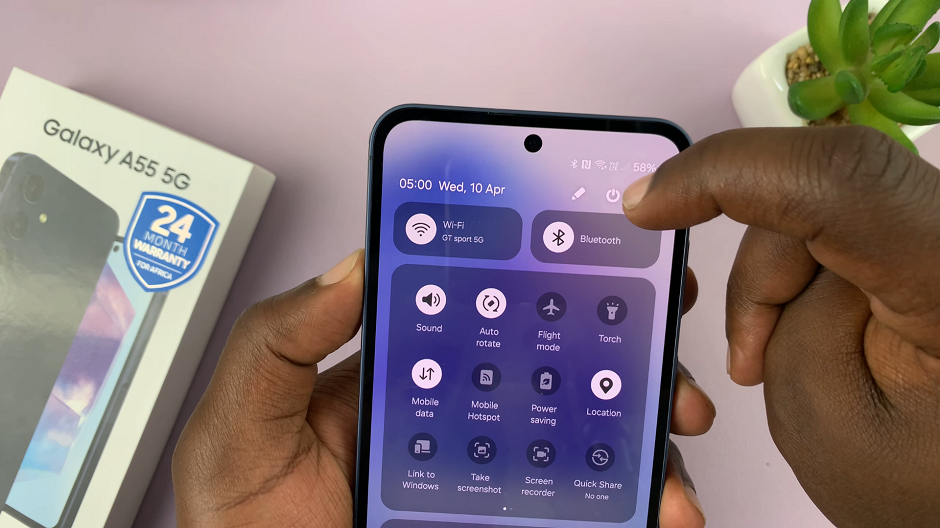
At the top of the quick settings, you should see a touch screen power button. Tap on it to reveal the power menu.
You can also locate the side key and volume down buttons, press and hold them down simultaneously, until the power menu appears on the screen.
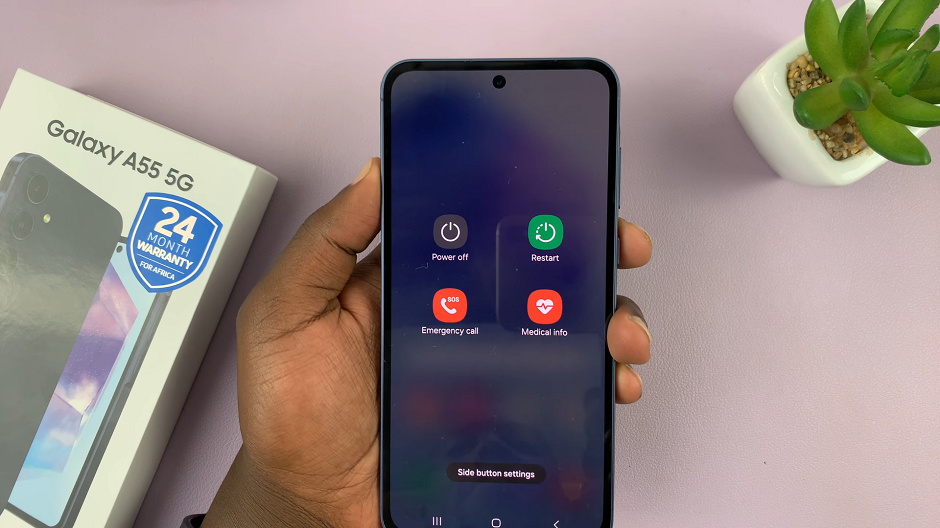
Select Restart and confirm to restart your Samsung Galaxy A55 5G. This will initiate the restart process.
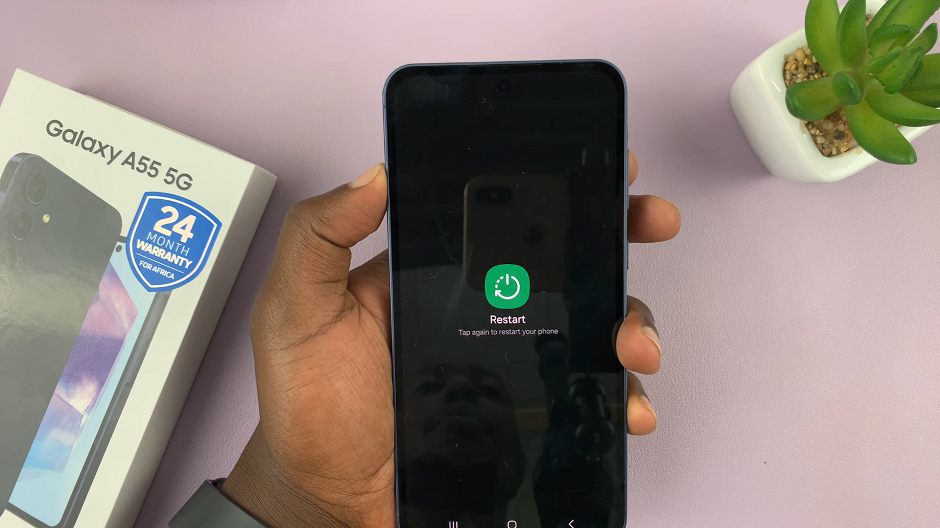
You can also select the Power Off option to turn off the phone, then turn it back on again. This is also a restart.
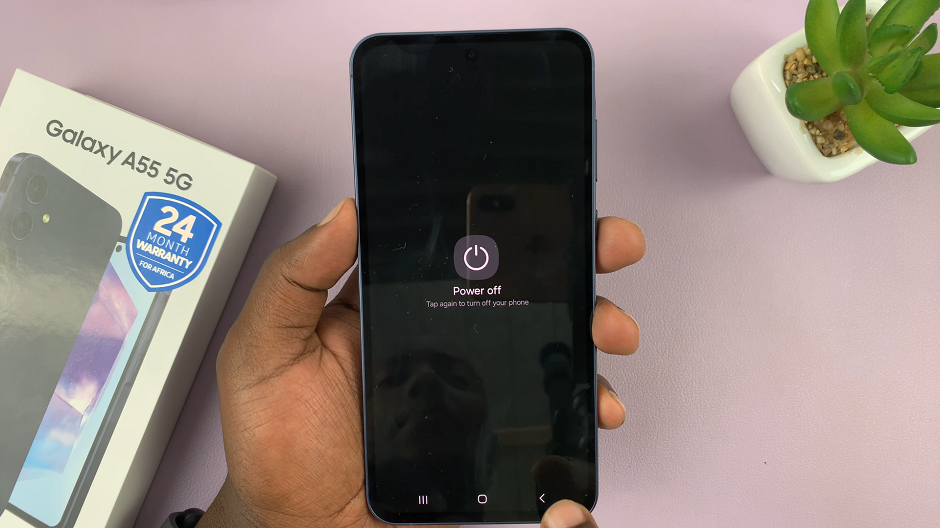
Additional Tips
If your device is completely unresponsive and you’re unable to access the power menu, you can perform a forced restart by pressing and holding the power button and volume down button simultaneously for about 10 seconds until the device restarts.
It’s a good practice to restart your device periodically, especially if you notice any performance issues or unusual behavior.
Make sure to save any unsaved data or close open apps before restarting your device to avoid data loss.
Restarting your Samsung Galaxy A55 5G is a simple yet effective way to troubleshoot minor software issues and maintain optimal performance. By following the steps outlined in this guide, you can quickly refresh your device and get back to enjoying a seamless user experience. Remember to restart your device regularly to keep it running smoothly.

