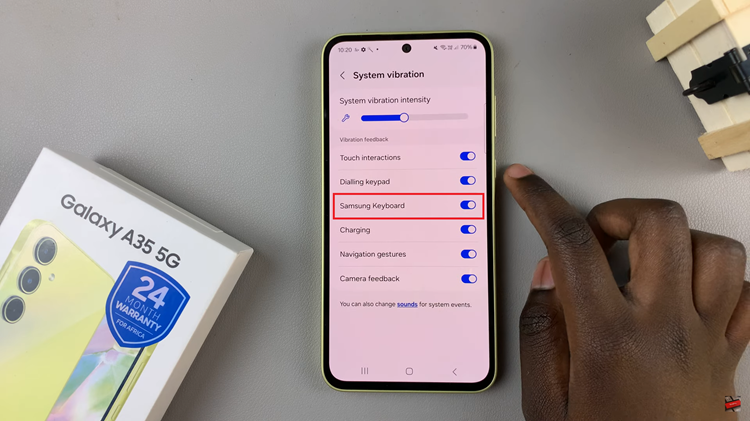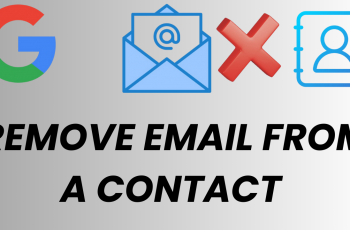In the realm of modern home entertainment, Hisense VIDAA Smart TVs stand tall as beacons of innovation, offering an immersive and diverse viewing experience. However, even these technological marvels encounter occasional glitches, and one of the common hurdles users might face is a malfunctioning YouTube app.
Like any digital platform, it may encounter hiccups along the way, causing frustrations such as freezing, crashing, or playback errors. Resetting the YouTube app is akin to hitting the refresh button, allowing you to wipe the slate clean and restore seamless functionality, ensuring uninterrupted access to your favorite videos and channels.
Here’s a guide on how to reset the YouTube app on a Hisense VIDAA Smart TV.
Watch: How To Lock Apps On Hisense VIDAA Smart TV
To Reset YouTube App On Hisense VIDAA Smart TV
Firstly, turn on your Hisense VIDAA Smart TV and press the “Home” button on your remote control. Next, use the directional keys on the remote and launch the “YouTube” application.
Once YouTube is launched, sign into your account if prompted. Next, scroll down within the YouTube menu and select “Settings.”
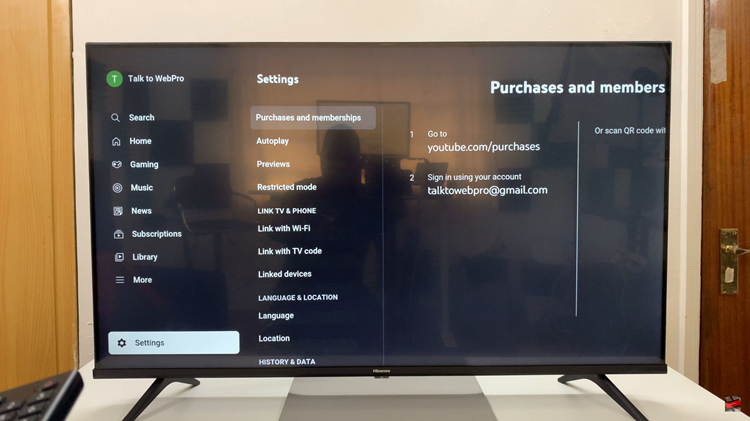
Within the settings menu, use the directional keys on the remote and select “Reset App.” To reset the application, select “Reset app” and follow any on-screen instructions that might appear.
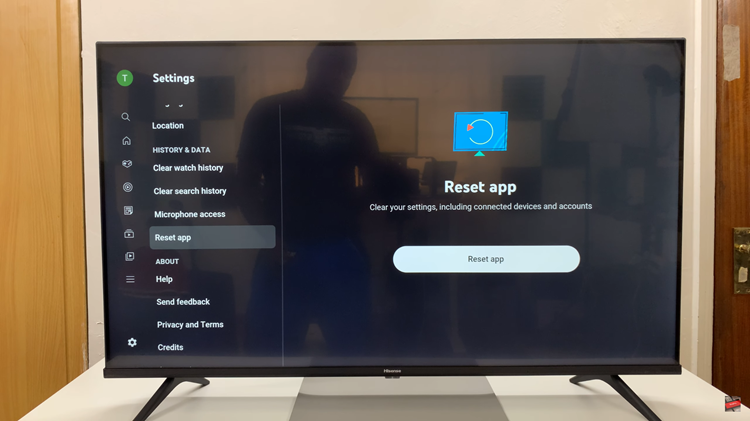
In conclusion. resetting the YouTube app on a Hisense VIDAA Smart TV can often resolve various issues users might encounter. Following the steps outlined above can help refresh the app and restore its functionality, providing a seamless viewing experience once again.
Read: How To Enable & Disable Automatic Updates On Hisense VIDAA Smart TV