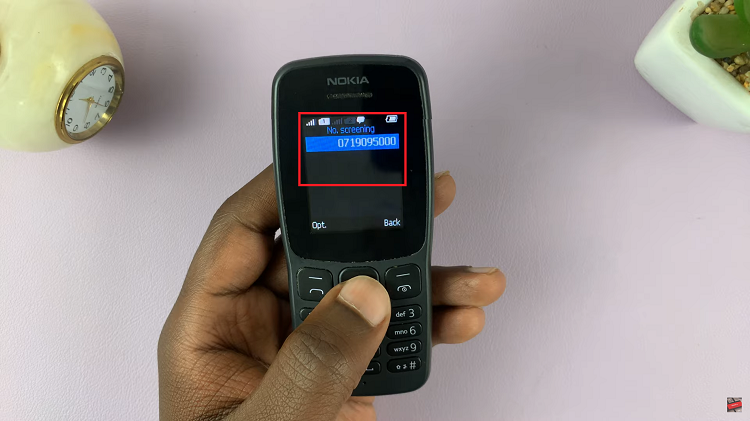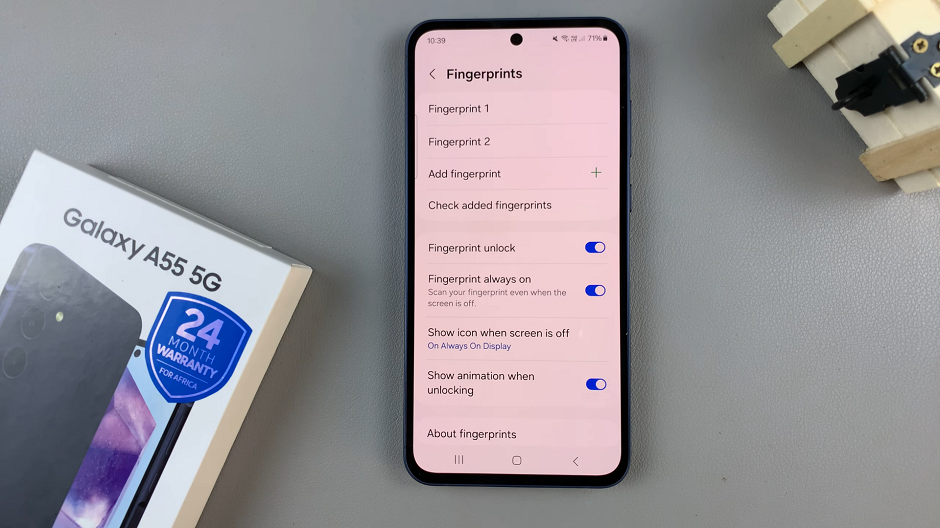Battlefield 6 offers an extensive range of customization options that allow players to fine-tune their gameplay experience, from visual quality and sound design to control layouts and campaign preferences.
However, with so many adjustable parameters, it is easy to lose track of changes or encounter performance issues caused by incorrect configurations. When that happens, resetting specific categories back to their original default settings is the most effective way to restore balance and ensure optimal performance.
In this guide, we’ll walk you through the comprehensive step-by-step process on how to reset the settings back to default in Battlefield 6.
Also Read: How To FIX ‘Require Player Created Content Enabled‘ In Battlefield 6
How To Reset Settings Back To Default In Battlefield 6
To begin, open the Settings menu from the main interface or pause screen. Within this menu, navigate through the available categories until you locate the one you intend to reset, such as Audio, Campaign, or Graphics. Each of these sections contains unique configuration options that directly influence your gameplay experience.
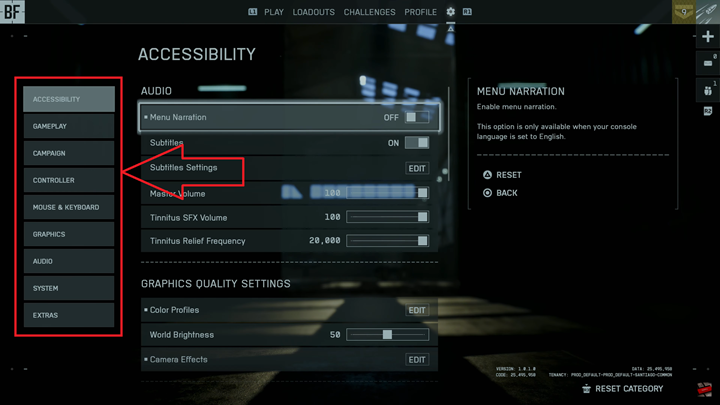
Once you have selected the desired category, look toward the bottom right corner of the screen. You will find an option labeled Reset Category. Select this option, and the game will prompt you to confirm your decision before proceeding. Accept the confirmation to authorize the reset.
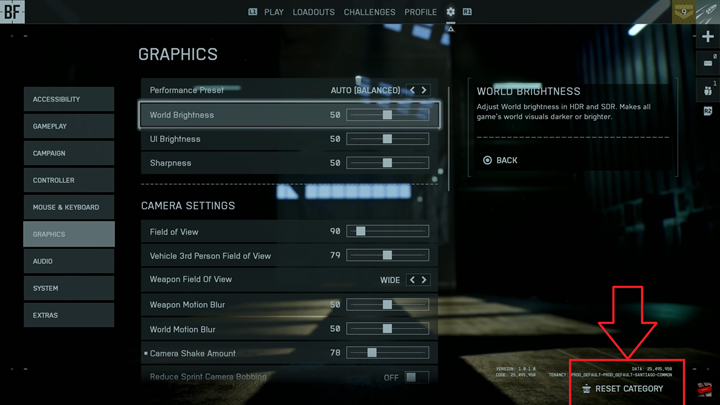
After confirming, all settings within the chosen category will revert to their original default state, exactly as they were when you first launched the game. This function does not affect other categories, allowing you to selectively manage specific areas without disrupting the rest of your configuration.
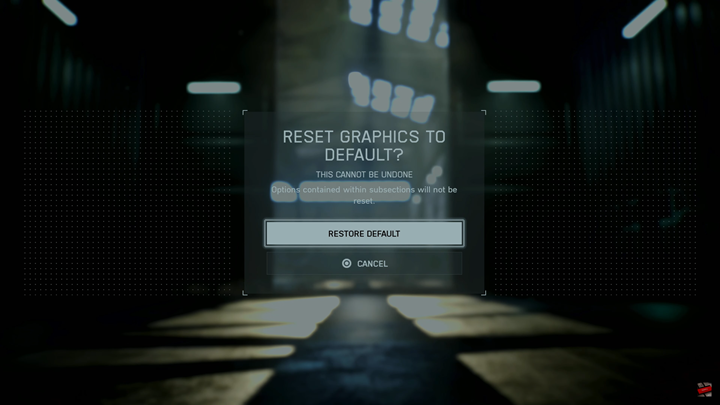
Resetting your settings can be particularly useful if you have been experimenting with different graphical presets, adjusting sound levels for immersion, or modifying campaign options that affect gameplay dynamics. By returning to default configurations, you can ensure stability, consistency, and a standardized performance baseline for future adjustments.
Watch: Battlefield 6: How To Turn ‘Show Speaker Name In Subtitles‘ ON / OFF