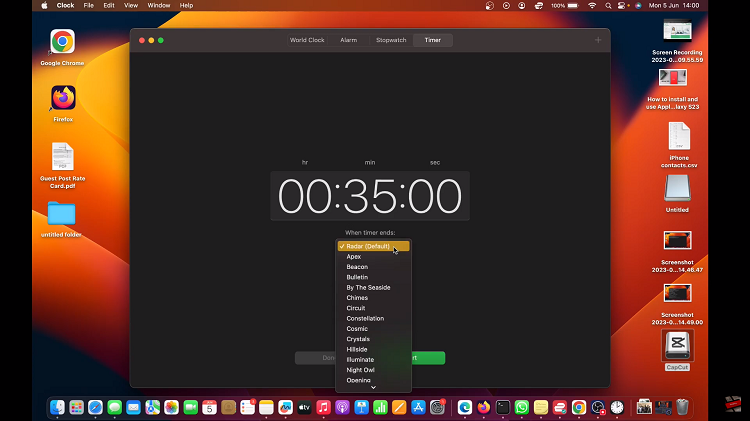Resetting your keyboard settings on the Samsung Galaxy A17 5G can help resolve typing issues, restore default layouts, or undo unwanted changes made to predictive text, themes, or custom shortcuts.
Over time, keyboard configurations may accumulate data such as personalized suggestions and typing habits, which might affect performance or accuracy. Performing a reset returns the keyboard to its original factory state, ensuring a clean start and consistent behavior.
In this guide, we’ll walk you through the step-by-step process on how to reset keyboard settings on your Samsung Galaxy A17 5G.
Also Read: How To Enable / Disable Data Saver On Samsung Galaxy A17 5G
How To Reset Keyboard Settings On Samsung Galaxy A17 5G
To reset your keyboard settings on the Samsung Galaxy A17 5G, begin by opening any app that allows text input, such as Messages or Notes, to bring up the keyboard. Once the keyboard is visible, tap on the gear-shaped settings icon, typically located in the toolbar above the keys. This will open the Samsung Keyboard Settings menu.
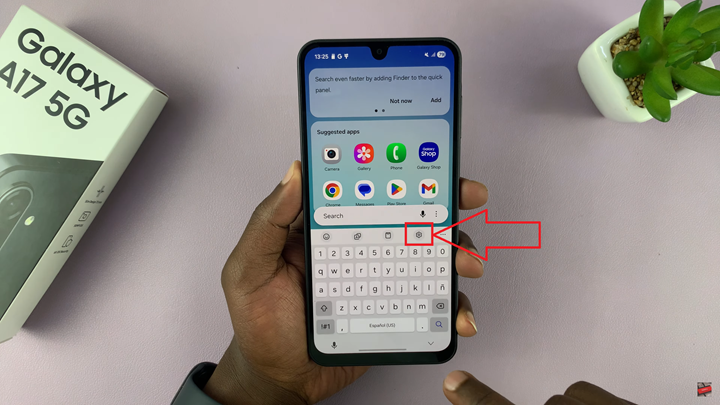
Next, scroll down and select Reset to Default Settings. Within this section, you will find the option labeled Reset Keyboard Settings. Tap on it to proceed. The device will display a confirmation prompt to ensure that you intend to erase all customized keyboard preferences. Confirm the action by tapping Reset.
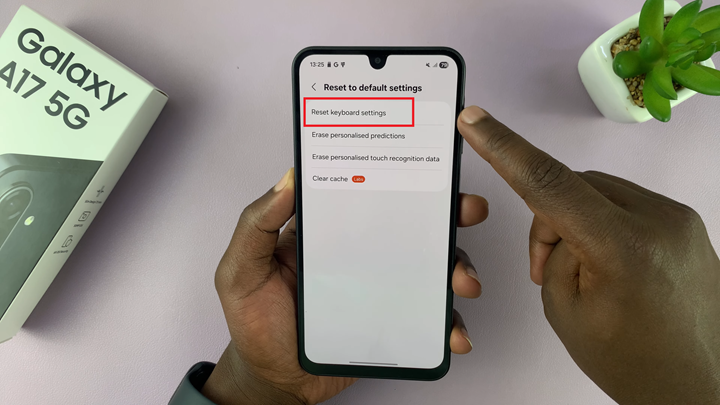
After completing these steps, the keyboard on your Samsung Galaxy A17 5G will return to its original factory settings. This process effectively clears any conflicting configurations or predictive text issues that may have developed over time. You can then reapply any preferred adjustments, such as language preferences or layout modifications, to suit your typing style.
Watch: Samsung Galaxy A17 5G: How To Enable / Disable Charging Sound