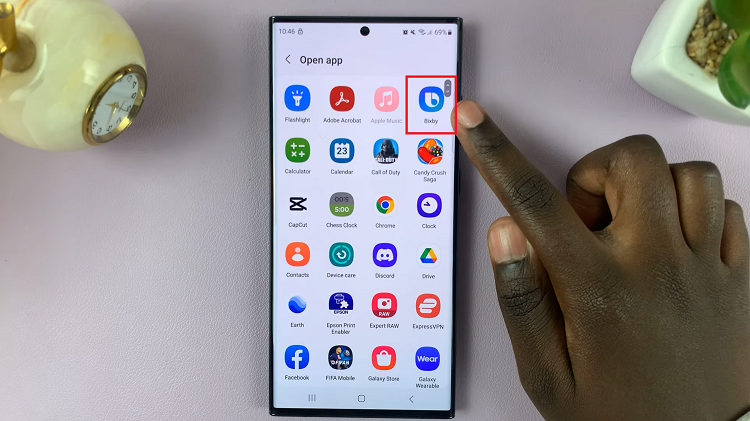In the dynamic world of social media, Instagram Reels stands out as a vibrant platform for creativity and expression. With their short, engaging videos capturing moments, trends, and stories, Reels have become a cornerstone of Instagram’s ever-evolving landscape. While creating your own Reels can be thrilling, discovering captivating content from others and sharing it with your audience adds a new dimension to your social media presence.
Reposting Instagram Reels is more than just a way to populate your feed; it’s a means of connecting with your followers, amplifying voices and fostering a sense of community. By actively engaging with the diverse content available on Instagram, you can curate a feed that reflects your interests, values, and personality.
In this guide, we’ll delve into the steps required to repost Instagram Reels, empowering you to harness the full potential of this feature.
Watch: How To See Your Instagram Log In Activity
Repost Instagram Reels
Using Instagram Stories
To begin, open the Instagram app on your mobile device and navigate to the Reel you wish to repost. You can do this by scrolling through your feed, exploring the Reels tab, or searching for specific accounts.
Once you’ve found the Reel you want to repost, tap on the paper airplane icon located below the video. A menu will pop up with various sharing options. Select “Add reel to your story” from the list.
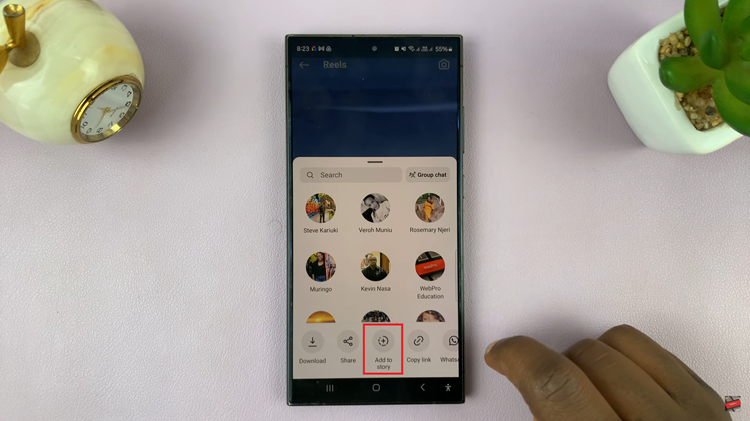
Before posting the Reel to your Story, you can customize it to make it more engaging. Add text, stickers, GIFs, or drawings to personalize the repost and make it your own. You can also adjust the placement and size of the Reel on your Story.
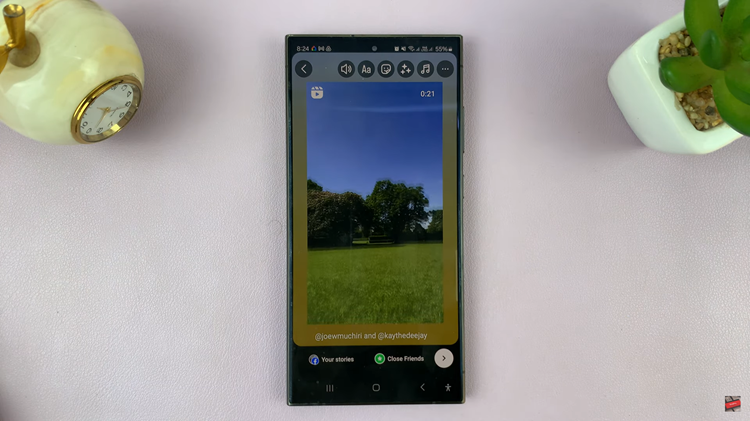
After customizing the reposted Reel to your liking, tap the “Your Story” button at the bottom of the screen to post it to your Instagram Story. The Reel will now be shared with your followers as part of your Story for the next 24 hours.
Downloading Reels
To begin, open the Instagram app on your mobile device and navigate to the Reel you wish to repost. You can do this by scrolling through your feed, exploring the Reels tab, or searching for specific accounts.
Once you’ve found the Reel you want to repost, tap the three dots (…) below the Share button and select “Copy Link” from the menu. Then, open the third-party app and paste the copied link into the provided field. Follow the app’s instructions to download the Reel to your device.
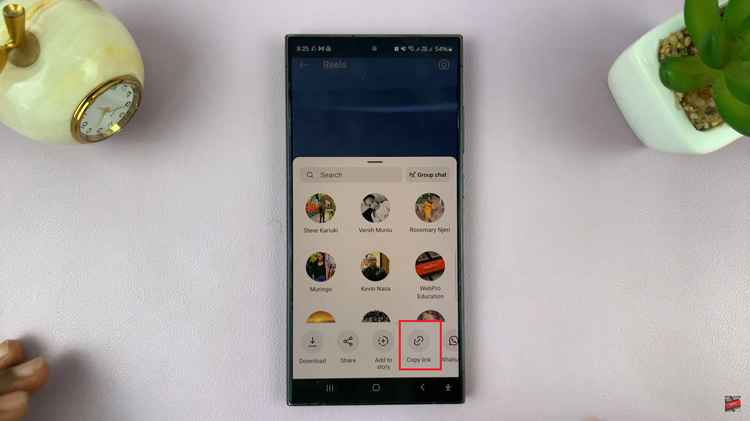
Once the Reel is downloaded, save it to your device’s photo gallery or camera roll for easy access. At this point, head back to Instagram and tap on your profile picture in the top left corner of the screen to access your Stories.
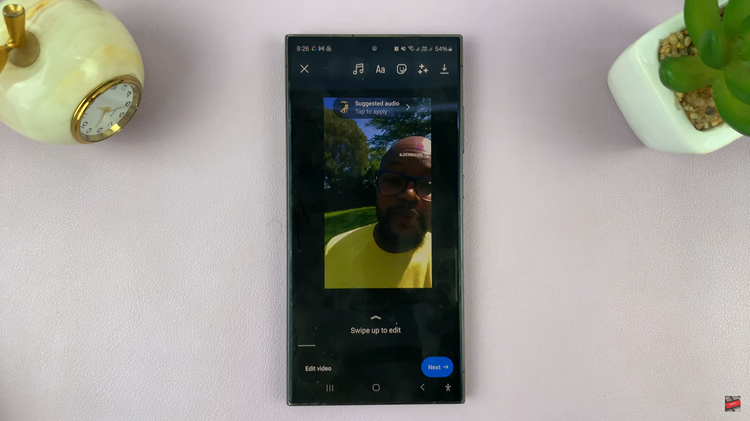
Then, swipe up or tap on the gallery icon at the bottom left corner of the screen and select the downloaded Reel from your photo gallery. Following this, customize your Story by adding text, stickers, or drawings to the Reel if desired then tap “Share” to post the Reel to your Instagram Story.
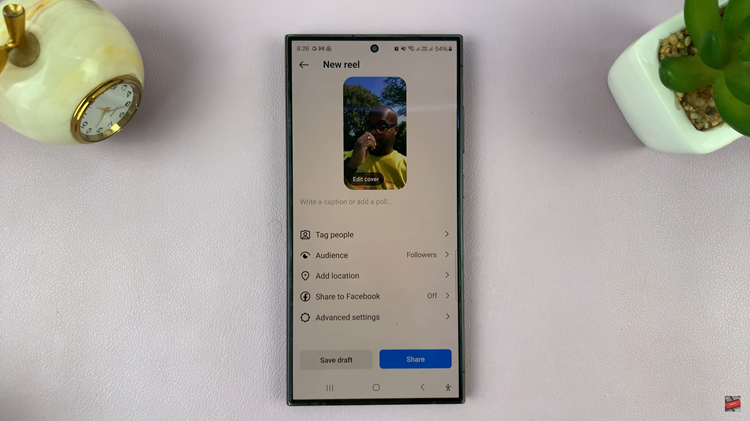
In conclusion, reposting Instagram Reels can be a great way to share content you love with your followers while giving credit to the original creators. Always remember to respect the original creator’s work and add your personal touch to make the repost meaningful.