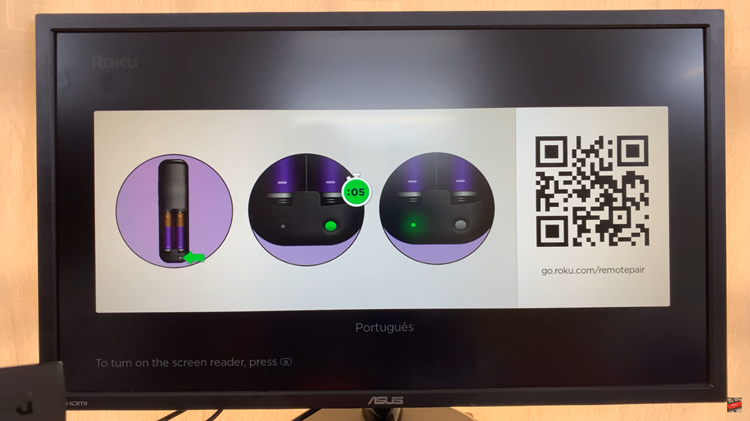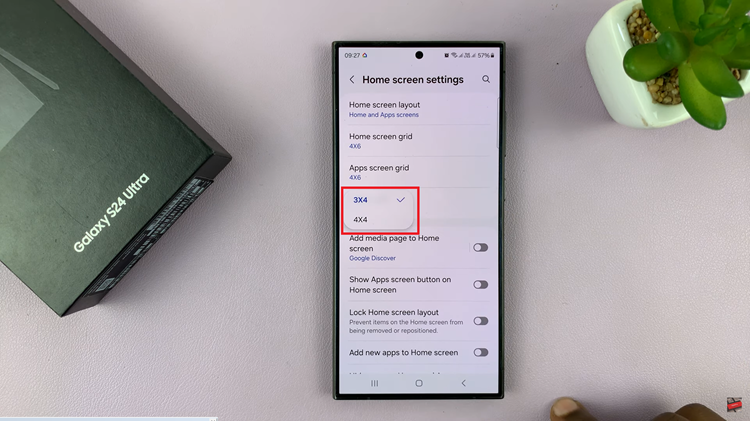The Nintendo Switch is a versatile gaming console, known for its portability and unique gaming experience.
While it offers great audio through its built-in speakers and headphone jack, many users prefer the enhanced sound quality of Bluetooth speakers.
In this guide, we will walk you through the process of connecting your Bluetooth speaker to your Nintendo Switch.
Why Connect a Bluetooth Speaker?
Connecting a Bluetooth speaker to your Nintendo Switch can significantly improve your gaming experience. Here are a few reasons why you might want to do this:
Enhanced Sound Quality: Bluetooth speakers often provide better sound quality than the built-in speakers of the Switch.
Portability: Just like the Switch, Bluetooth speakers are portable, allowing you to enjoy high-quality sound on the go.
Immersive Experience: Improved audio can make your gaming experience more immersive, especially for games with rich soundtracks and effects.
Before you start, make sure you have the following, a Nintendo Switch console, a Bluetooth speaker and the latest firmware update for your Switch (Version 13.0.0 or later)
Read: How To Restart Nintendo Switch
Connect Bluetooth Speaker To Nintendo Switch
To start, turn on your Nintendo Switch and press the Home button to access the Home Menu. This is the main screen where you can see all your installed games and access various system settings. On the Home Menu, go to System Settings.
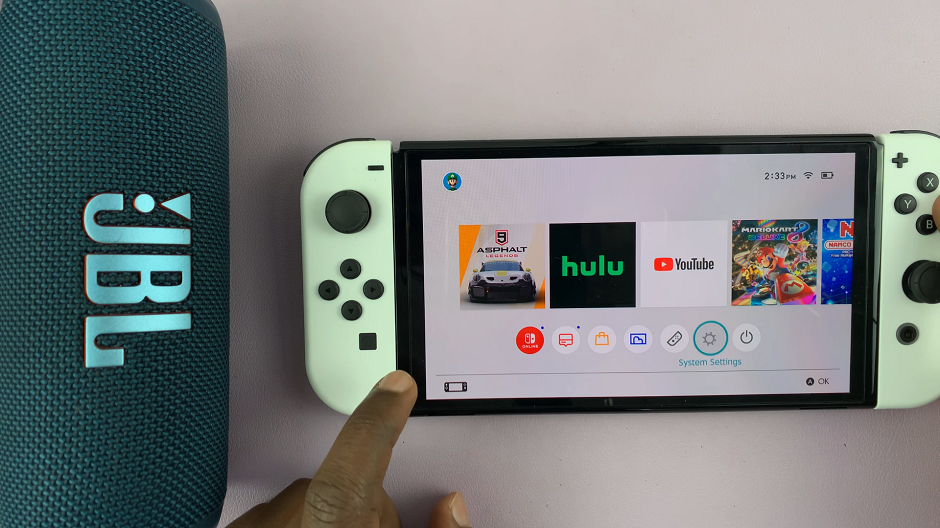
In the left-hand side panel, scroll down and select Bluetooth Audio. Here, select Pair Device. Your Switch will start searching for available Bluetooth devices.
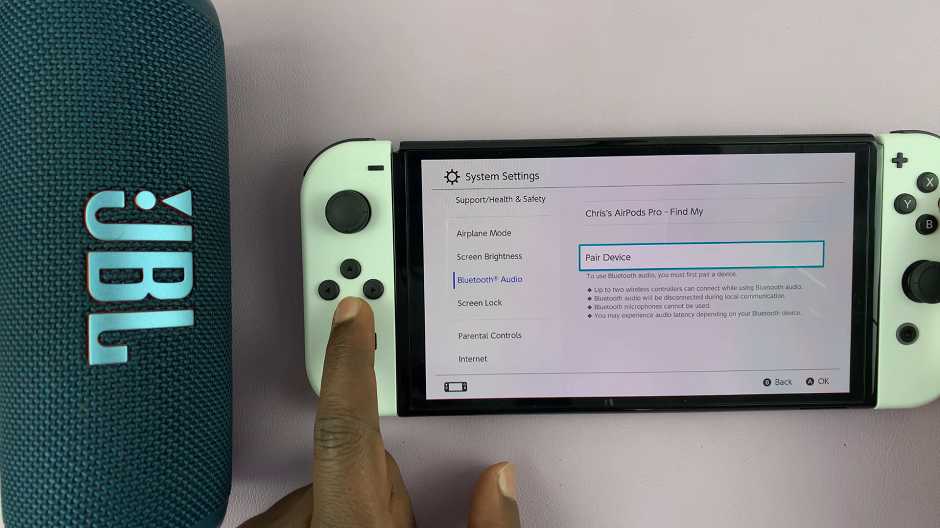
Now, turn on your Bluetooth speaker and set it to pairing mode. Refer to the speaker’s manual if you’re unsure how to do this. Most Bluetooth speakers have a dedicated Bluetooth button.
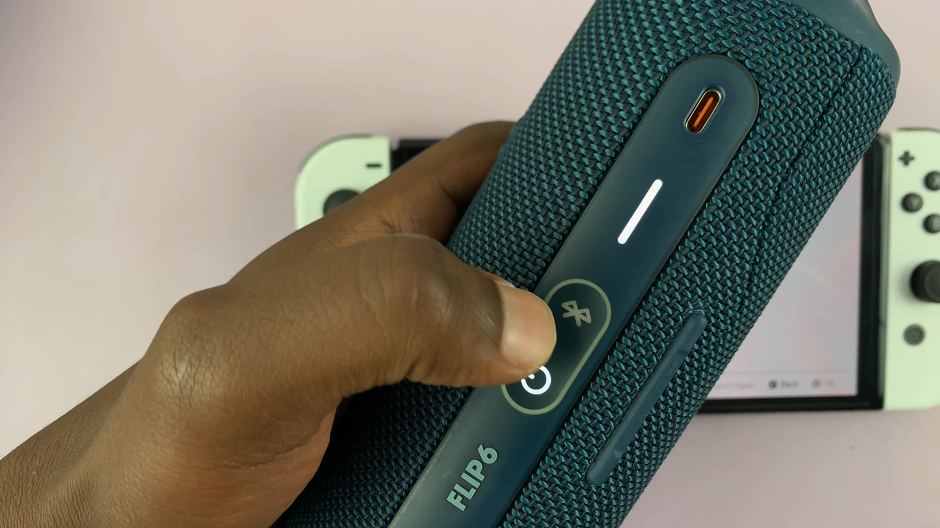
When your speaker appears on the Bluetooth list, select it.
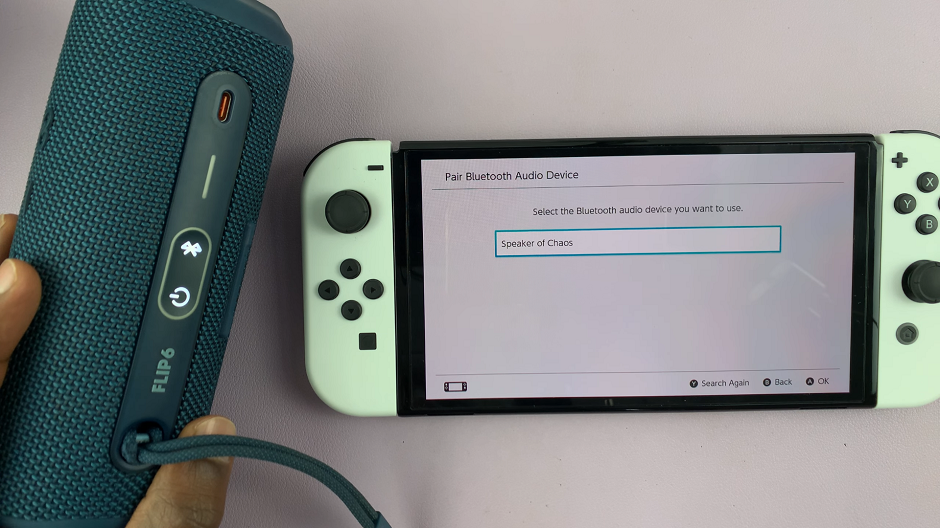
Wait for the pairing process to complete. You should see a confirmation on the Nintendo Switch, as well as hear a confirmation tone on your speaker.
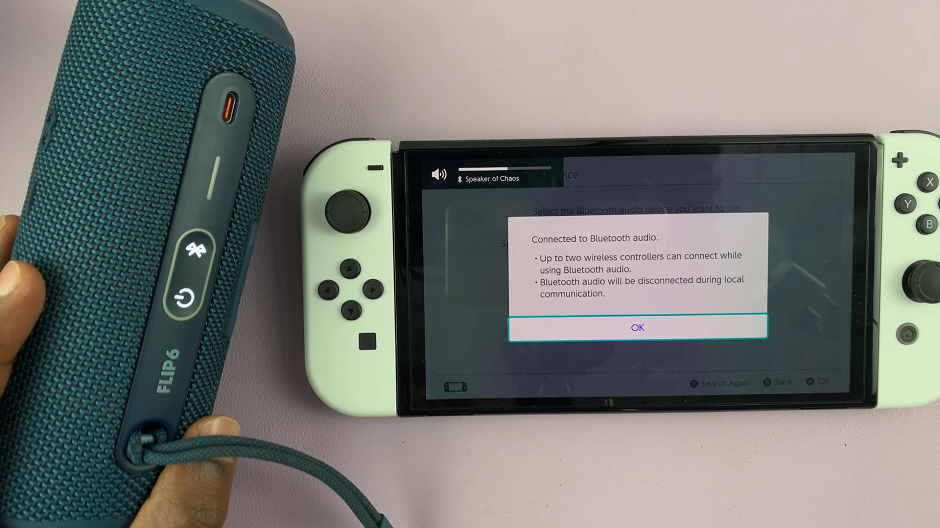
Once paired, you should see your Bluetooth speaker listed as connected. To ensure everything is working correctly, test the connection. Start a game, play a video or play some audio on your Switch.
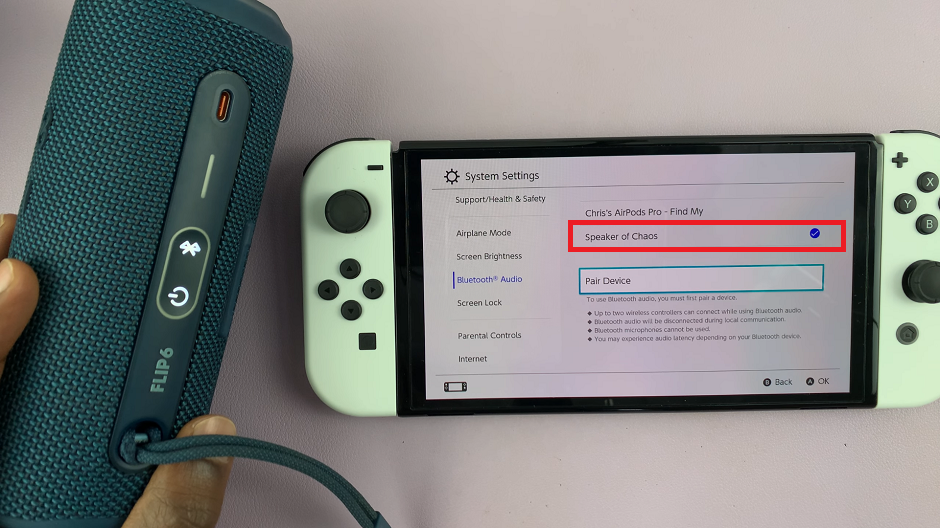
The sound should come through the Bluetooth speaker. Adjust the volume on both the Switch and the Bluetooth speaker to your preference.
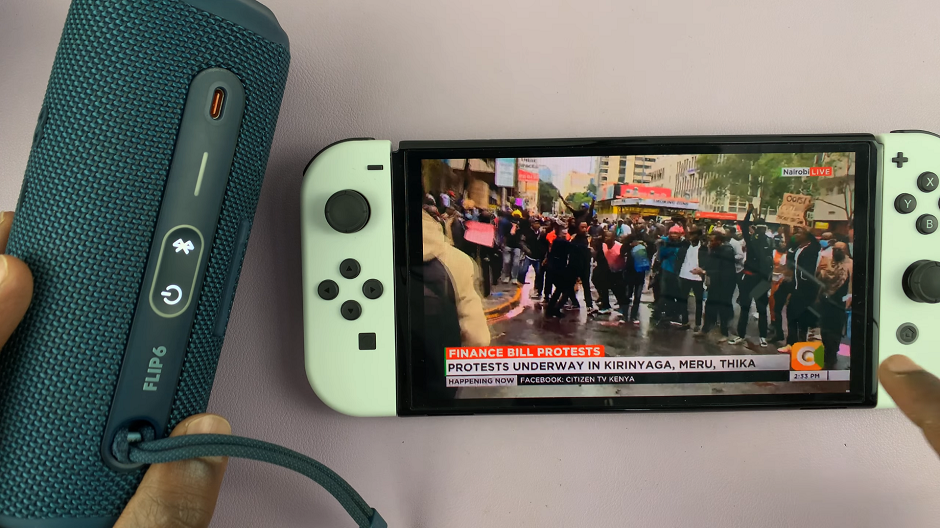
Troubleshooting Tips
If you encounter any issues while connecting your Bluetooth speaker, try these troubleshooting tips:
Ensure Compatibility: Make sure your Bluetooth speaker is compatible with the Nintendo Switch.
Reset the Connection: Turn off both the Switch and the speaker, then try pairing again.
Move Closer: Ensure the Switch and the speaker are within close range to avoid connection issues.
Avoid Interference: Other wireless devices might interfere with the Bluetooth connection. Try turning off other devices or moving them away.
Connecting a Bluetooth speaker to your Nintendo Switch is a great way to enhance your gaming experience with better sound quality. By following this step-by-step guide, you can easily pair your Bluetooth speaker and enjoy immersive audio while gaming.