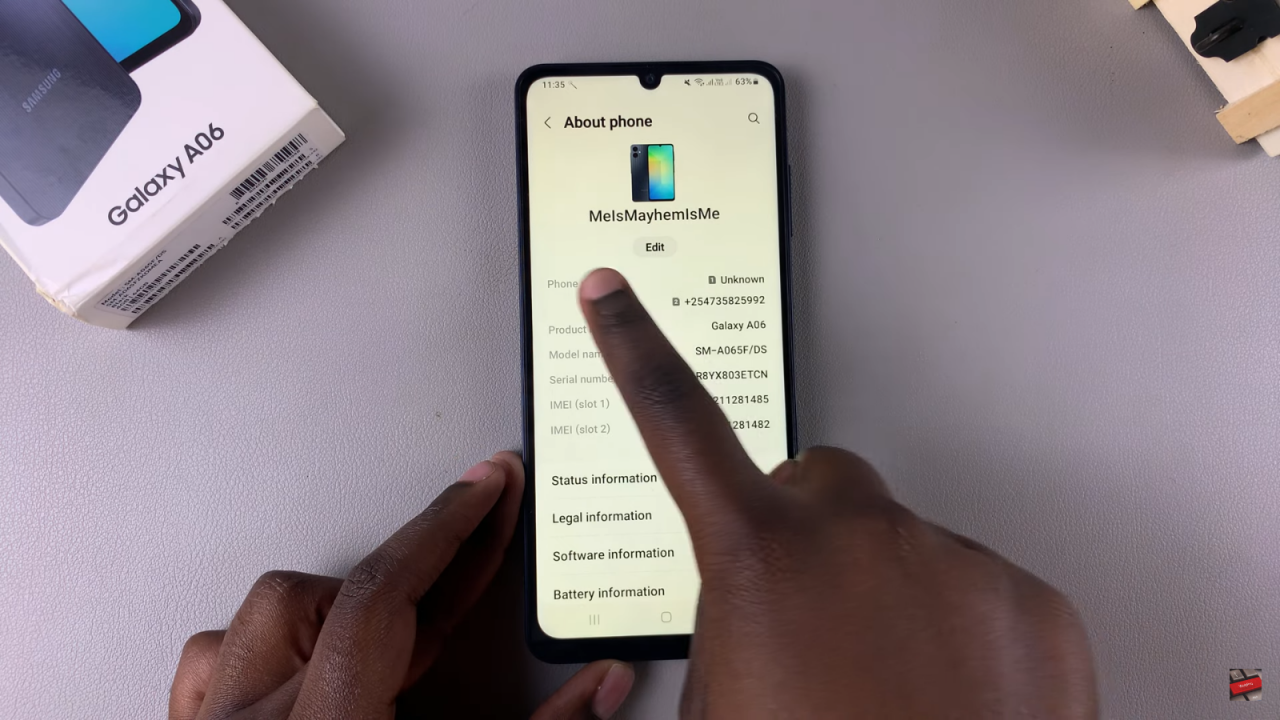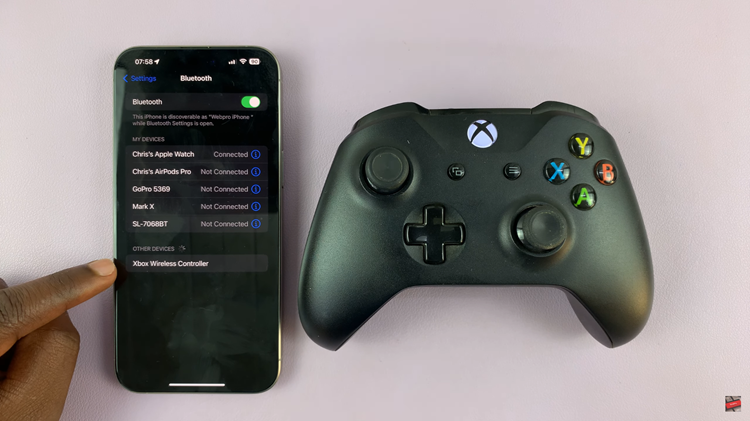Renaming your Samsung Galaxy A06 can be a useful way to personalize your device. Whether you want to make it easier to identify your phone among others or simply prefer a different name, the process is straightforward. By following a few simple steps, you can give your phone a name that reflects your style or preferences.
This adjustment can enhance your experience, especially when connecting to other devices via Bluetooth or Wi-Fi. A unique name helps others recognize your phone more easily in shared networks and settings. As you dive into the settings, you’ll find that renaming your Samsung Galaxy A06 is not only quick but also adds a personal touch to your device.
Watch:How To Permanently Delete Photos In Samsung Galaxy A06
Rename Samsung Galaxy A06
Open the Settings App: Start by launching the Settings app on your Samsung Galaxy A06.
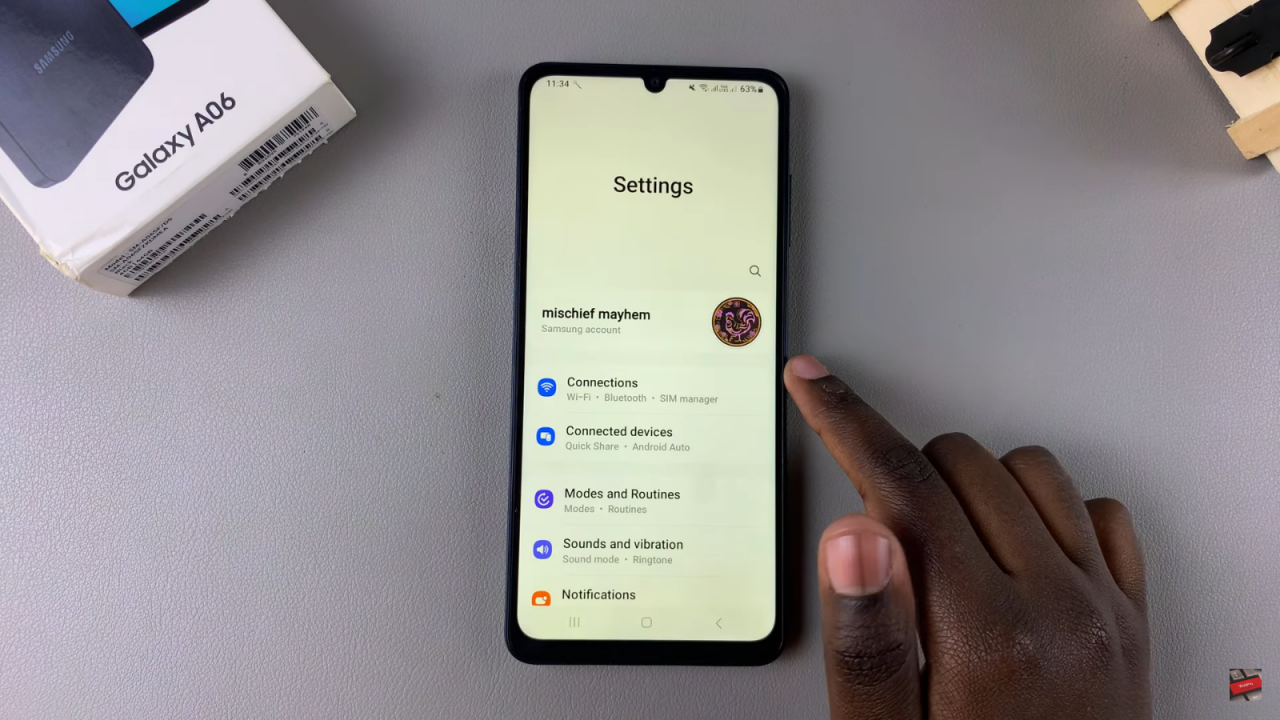
Access About Phone: Scroll down until you find “About phone” and tap on it.
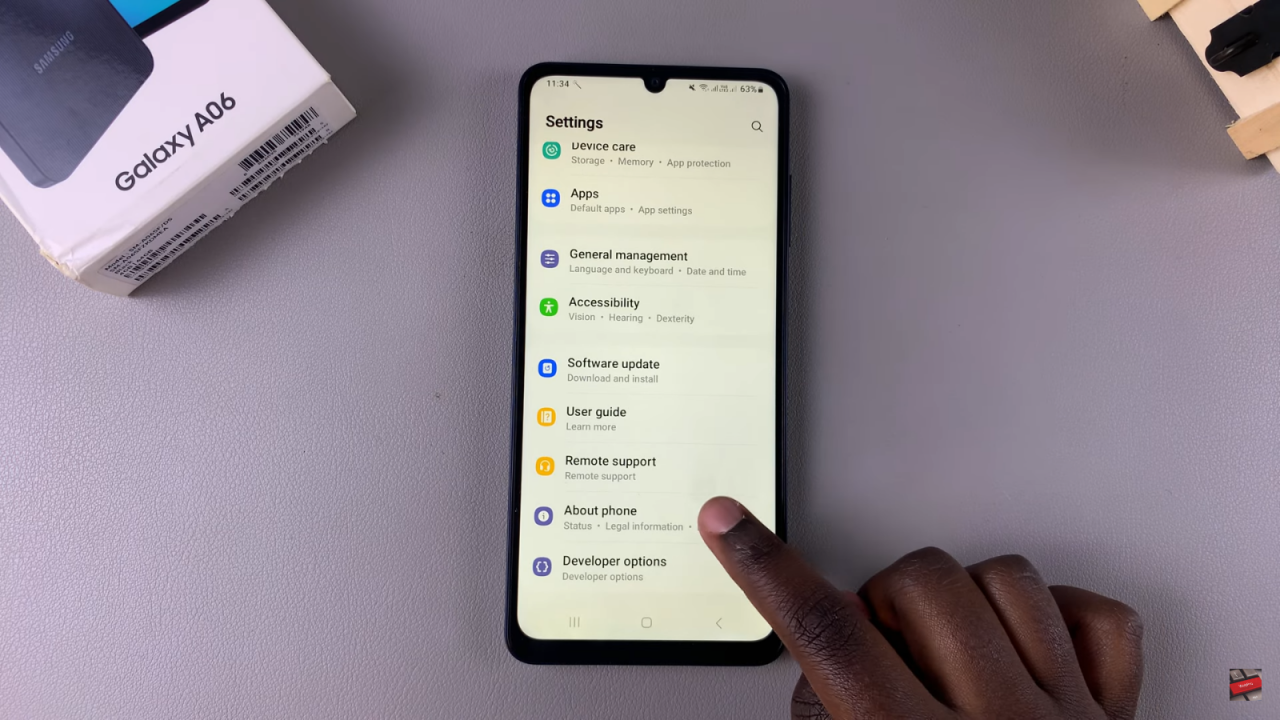
Edit Device Name: You will see your current device name. Tap on “Edit.”
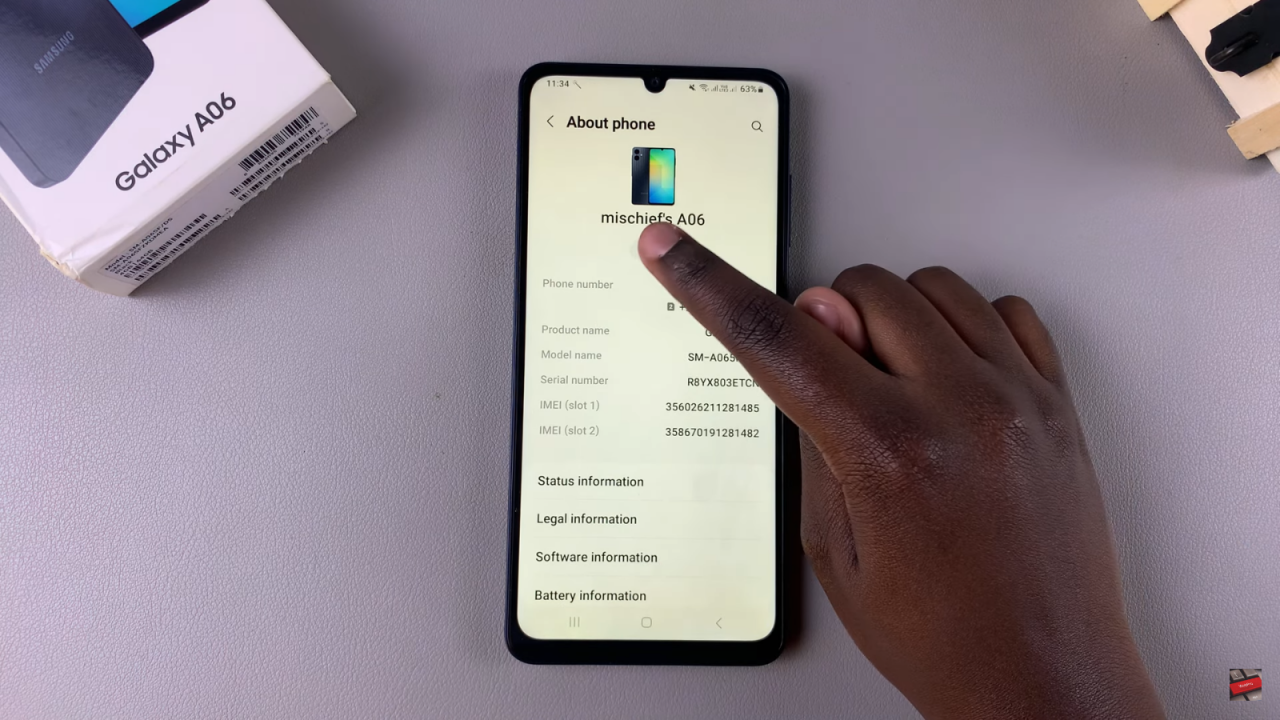
Enter New Name: Use the back button to erase the current name and type in your preferred name.
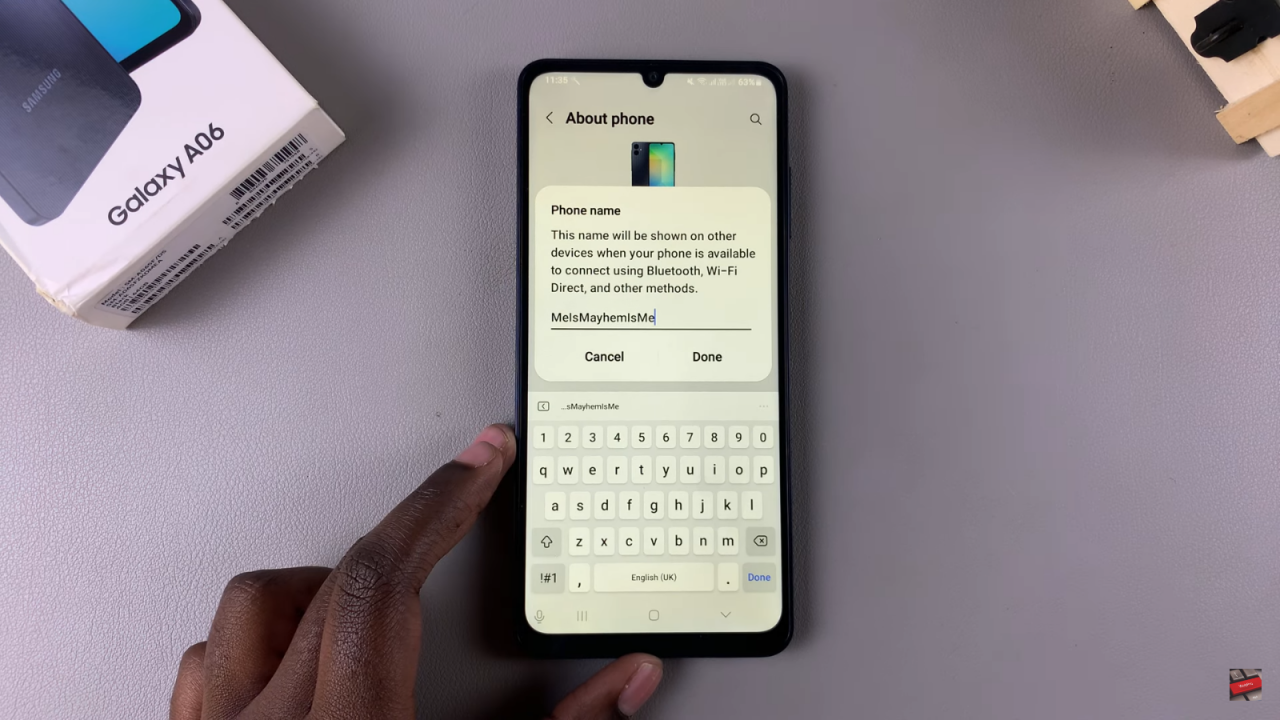
Save Changes: Once you’ve finished typing, tap on “Done” to save the changes.
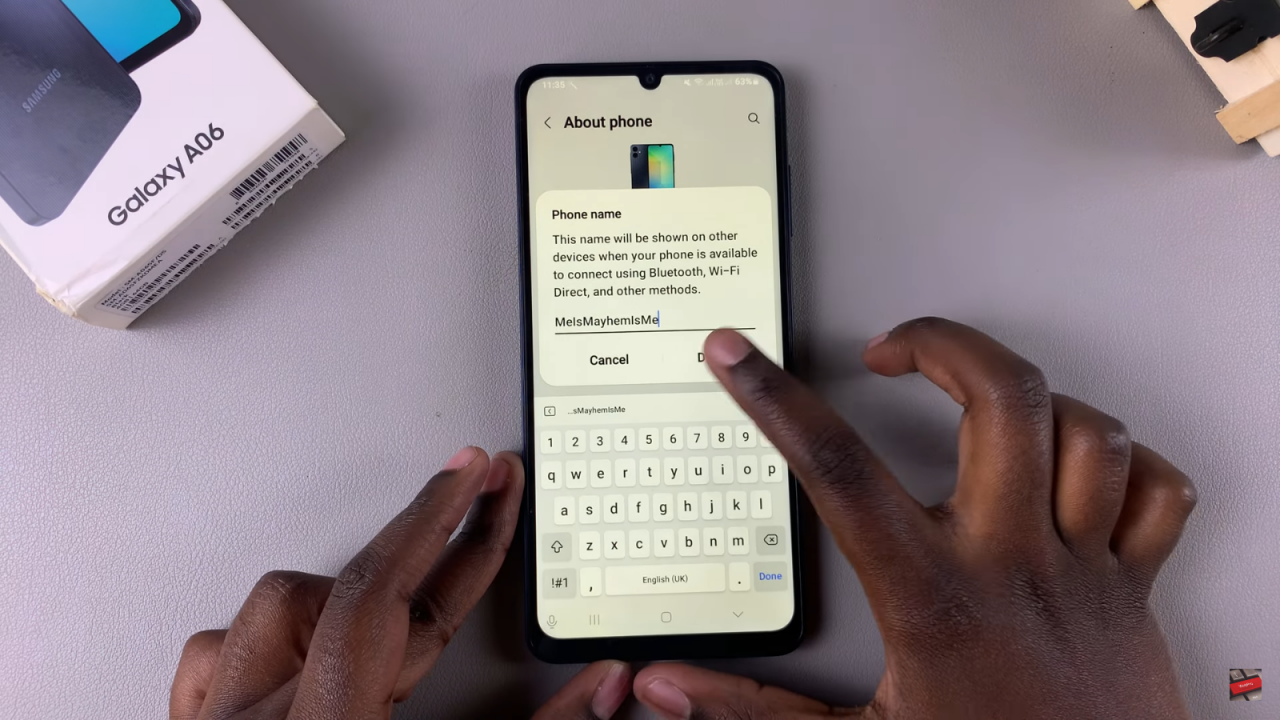
Confirm Change: You should now see that the device name has been updated to the new name you entered.