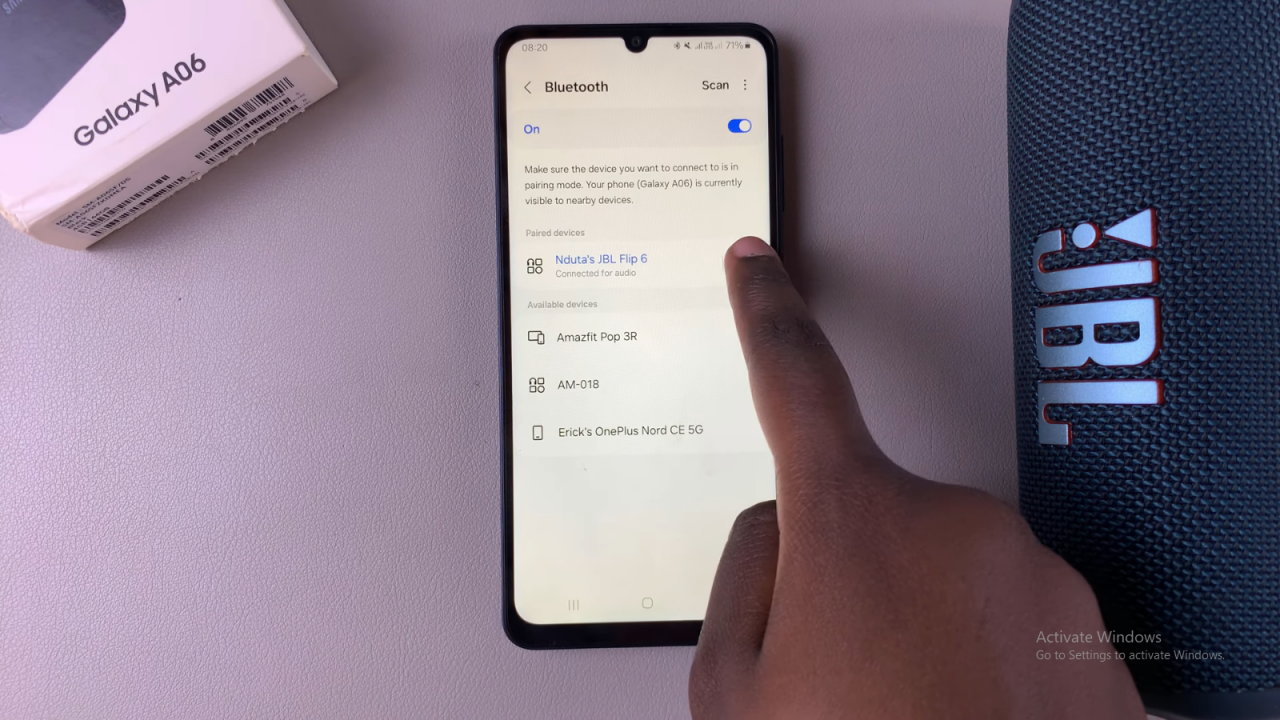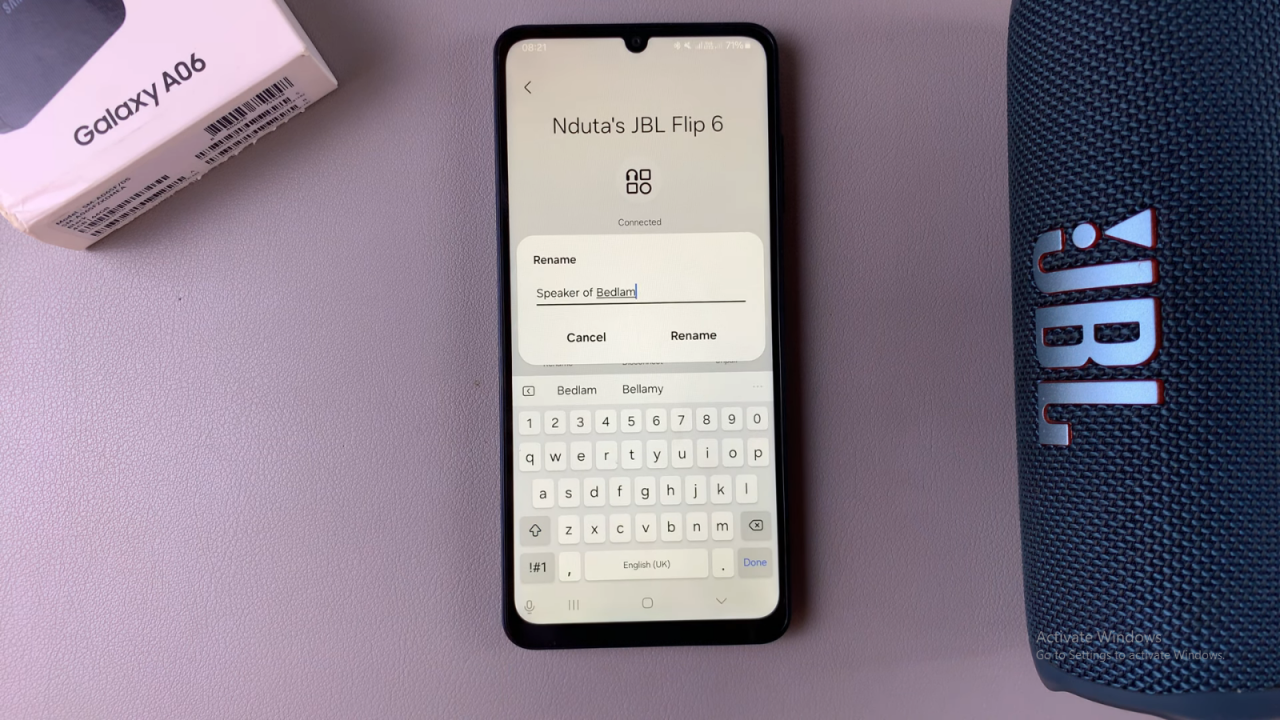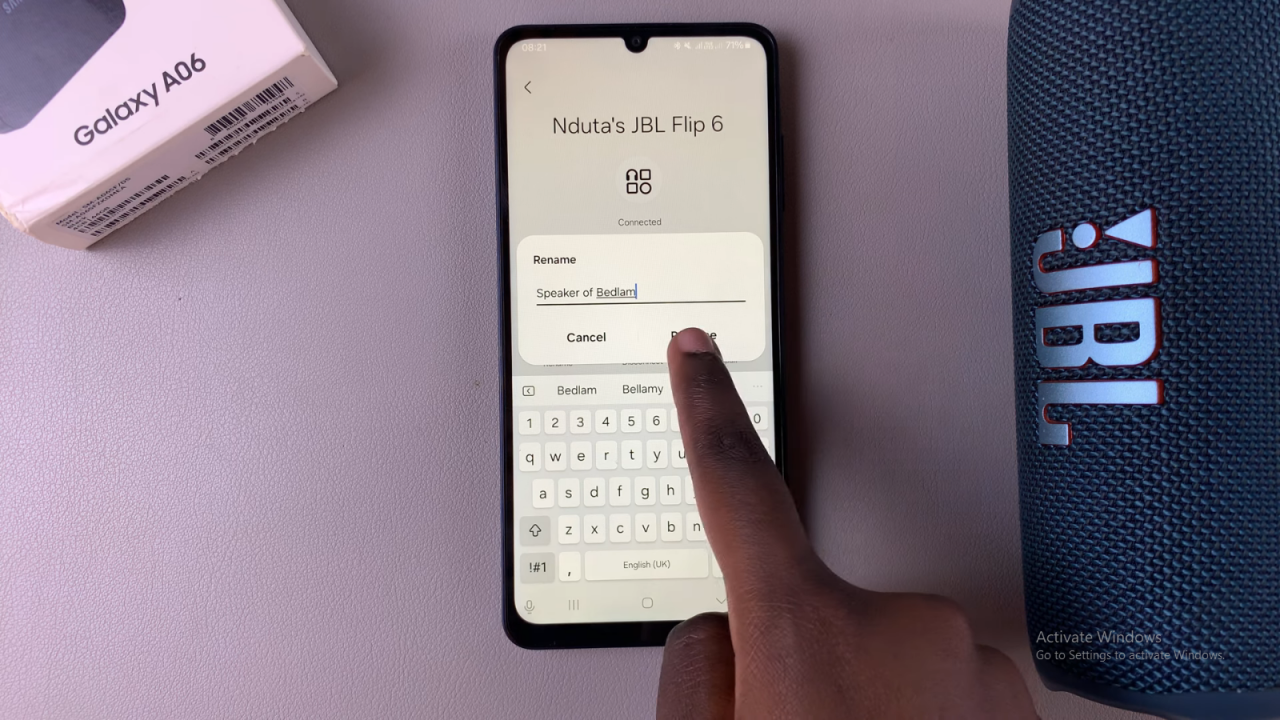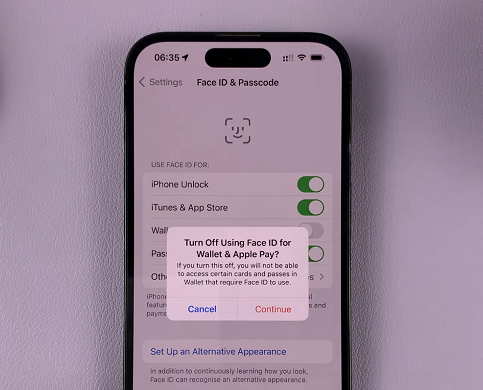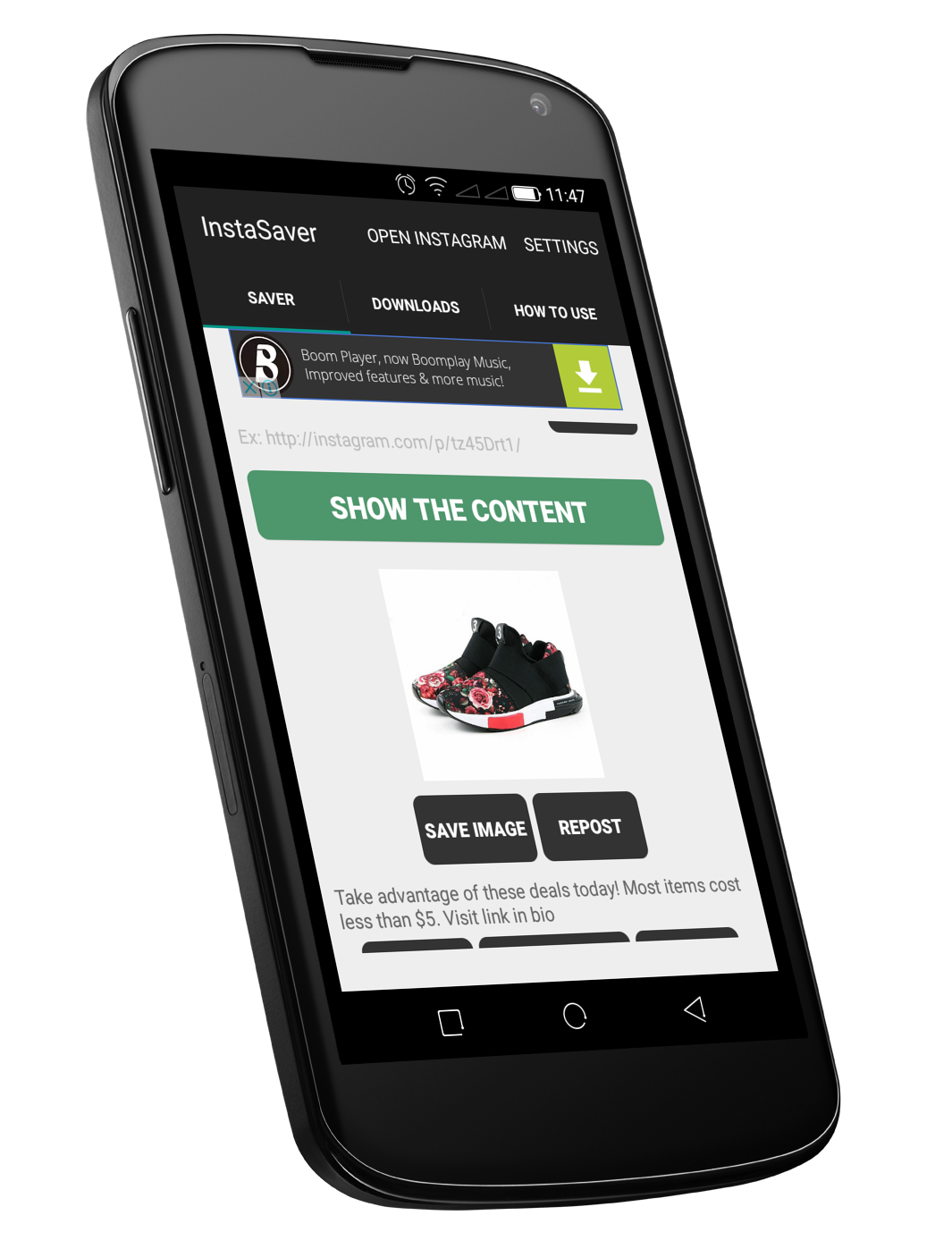If you’re looking to organize your Bluetooth devices more effectively, renaming them can be a practical solution. For instance, if you want to rename a Bluetooth device to something more recognizable on your Samsung Galaxy A06, it’s a simple process that can make managing your connections easier. By assigning a clear and specific name to your device, you can quickly identify it in your list of paired devices, which enhances convenience and efficiency.
Moreover, changing the name of your Bluetooth device not only helps with organization but also makes it easier to differentiate between multiple devices. This can be especially useful if you regularly connect to various Bluetooth accessories. As a result, knowing how to rename a Bluetooth device on your Samsung Galaxy A06 can streamline your connectivity experience and ensure a more organized and user-friendly approach to managing your devices.
Watch:How To Disable Two Step Authentication On Pinterest
Rename Bluetooth Device On Samsung Galaxy A06
Open the Settings App:
Start by opening the Settings app on your Samsung Galaxy A06.
Select Connections:
In the Settings menu, select Connections.
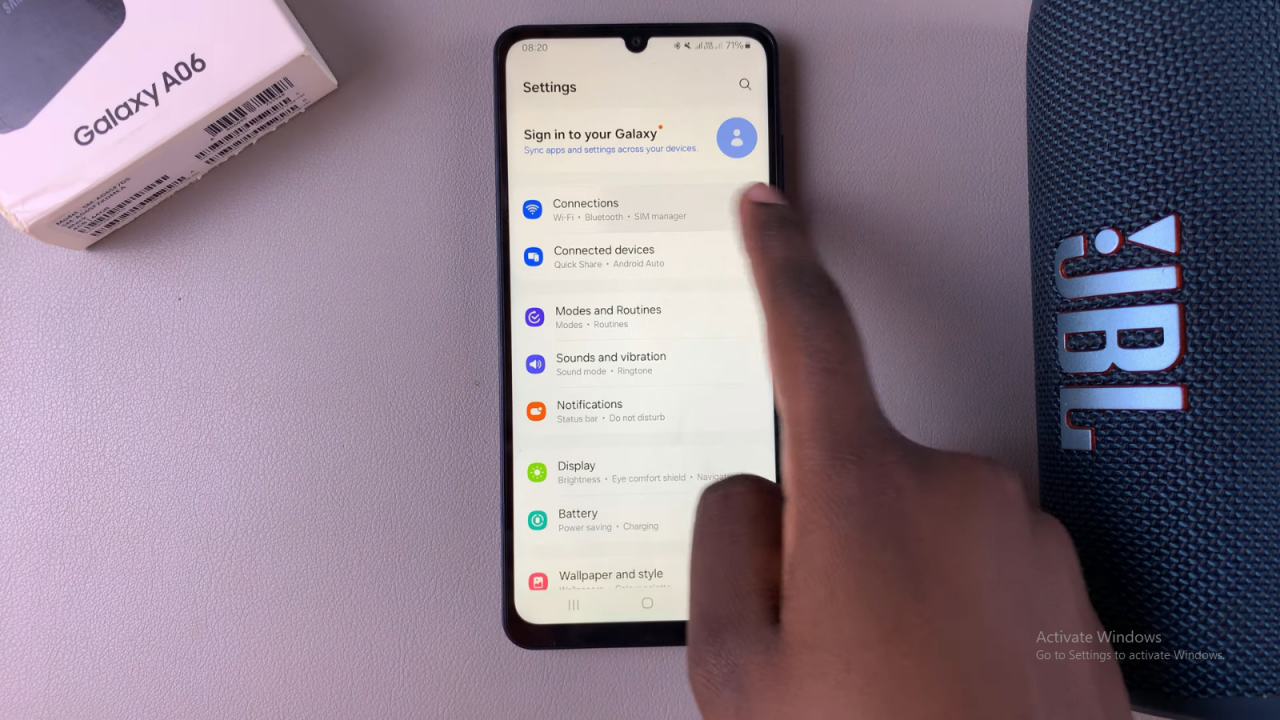
Access Bluetooth Settings:
Tap on Bluetooth to see your paired devices.
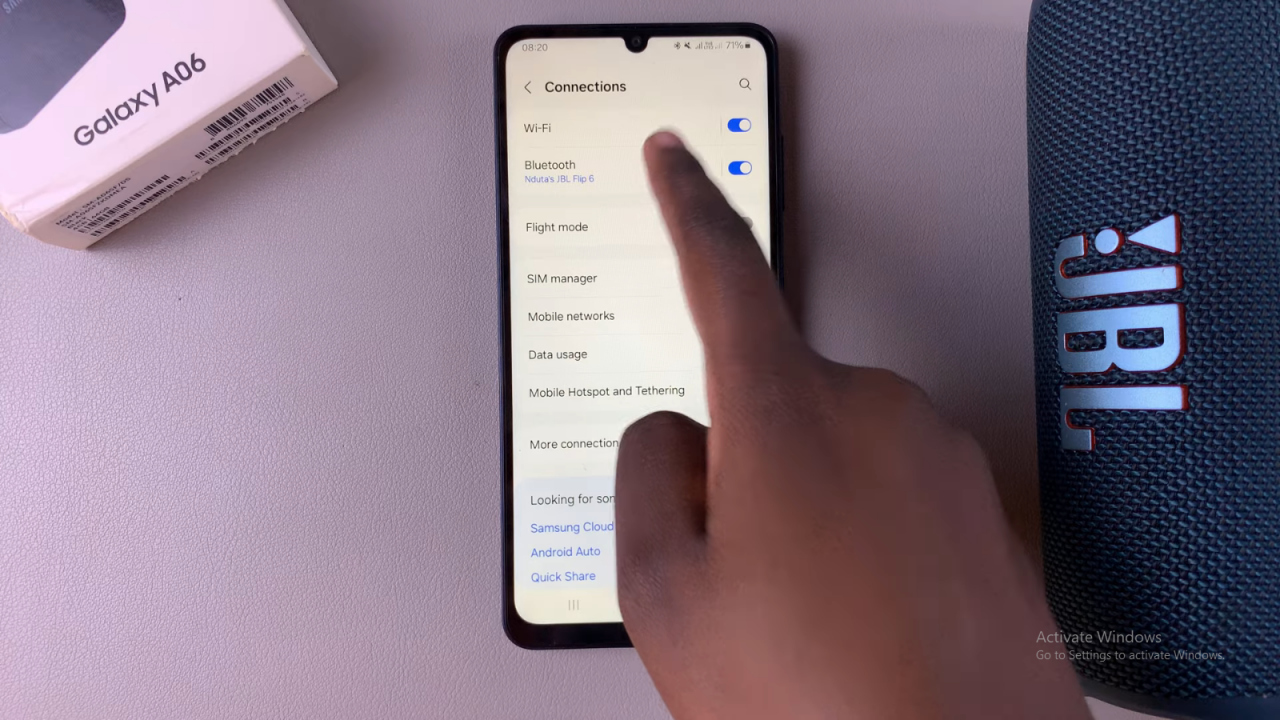
Ensure Your Device is Connected:
Make sure your Bluetooth device (whether it’s a speaker, headphones, or earphones) is connected to your phone. Once connected, it will appear under Paired Devices.
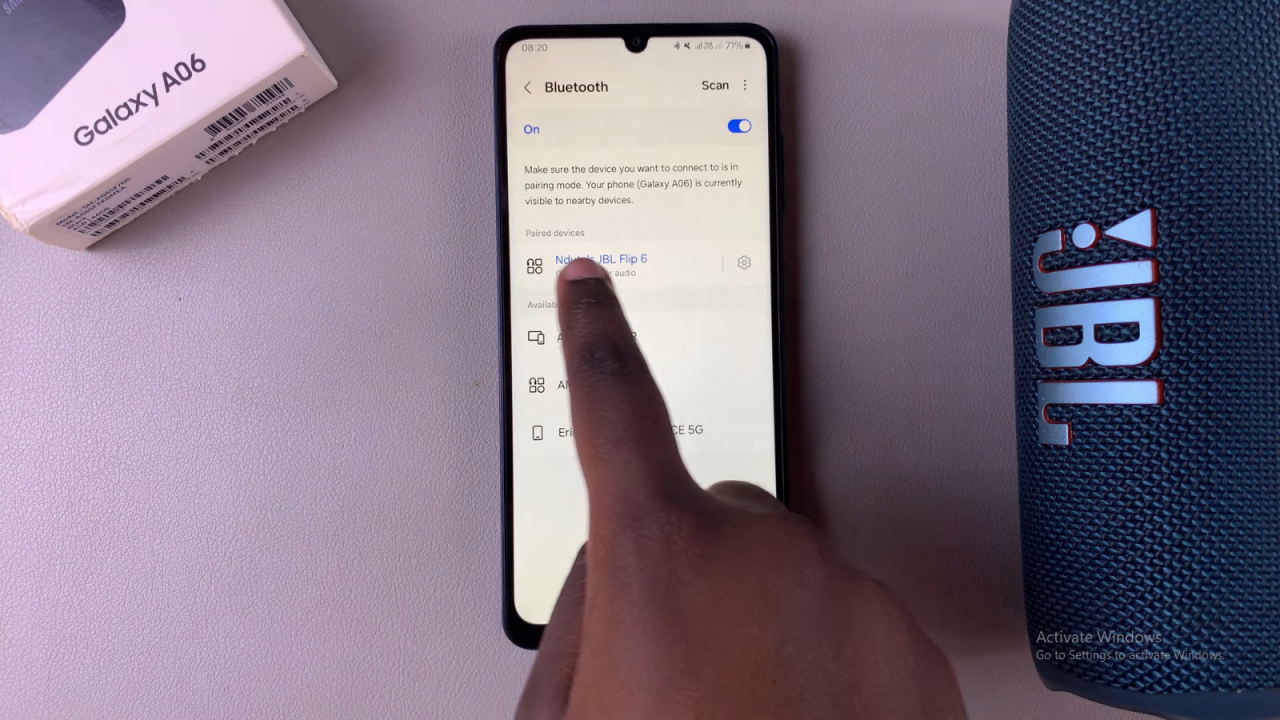
Rename Your Bluetooth Device:
Find the device you want to rename and tap on the settings (gear) icon next to it. You’ll see its current name, and you can tap on the Rename option. Enter the new name you’d like to use, then tap Rename to save your changes.