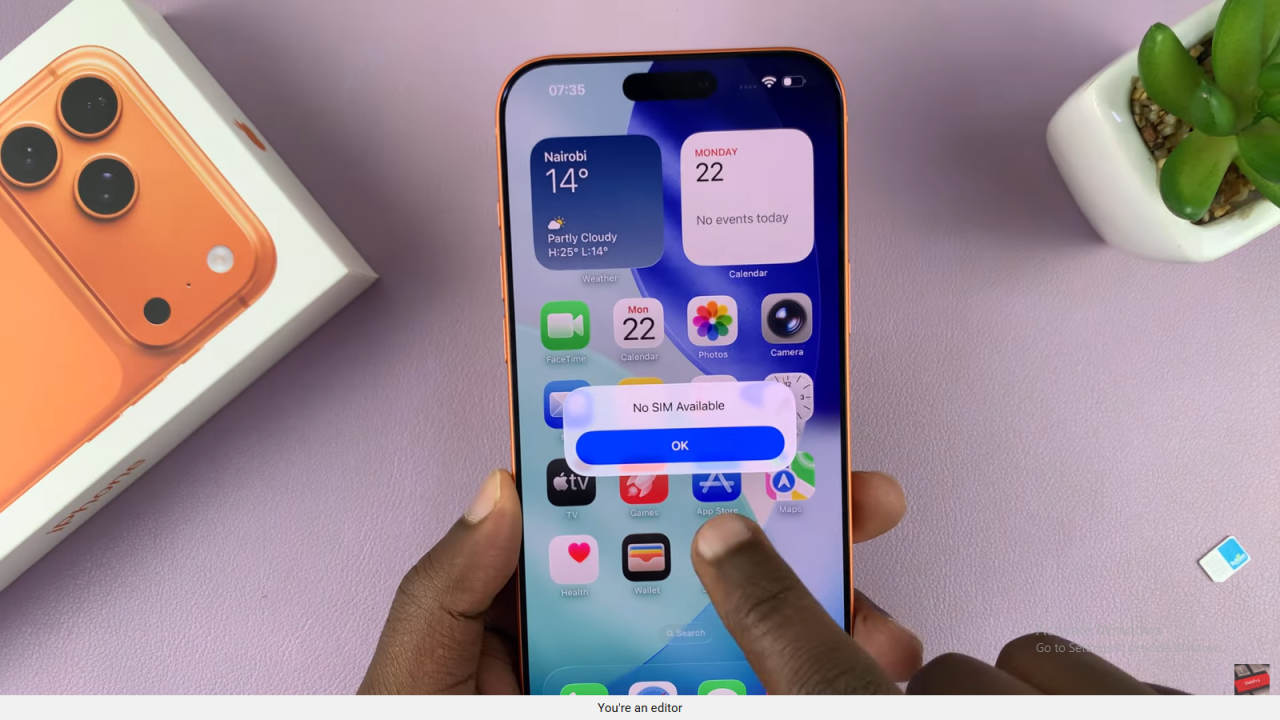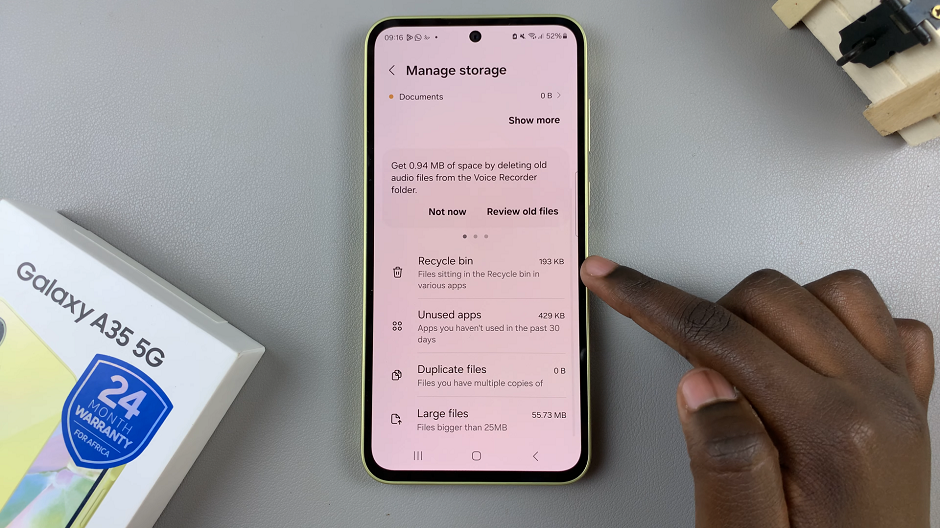Video:How To Remove SIM Card From iPhone 17 / 17 Pro
Removing a SIM card from the iPhone 17 or iPhone 17 Pro is a common task for users who need to switch carriers, troubleshoot connectivity issues, or manage multiple lines. With the latest iPhone models featuring precise tray designs and minimalistic hardware, understanding the process beforehand can make the task quicker and safer. As a result, many users are looking for clear guidance on the proper way to handle their SIM cards without damaging the device.
Moreover, as mobile usage continues to grow and travel or network changes become more frequent, the ability to efficiently remove a SIM card has become increasingly relevant. From swapping physical SIMs to preparing devices for resale, knowing the essentials of this process ensures a smooth experience. Therefore, exploring the correct method for removing a SIM card is a key step for anyone using the iPhone 17 or 17 Pro.
Watch:How To Set Up eSIM On iPhone 17 / 17 Pro
Remove SIM Card From iPhone 17 / 17 Pro
Locate the SIM Tray
The SIM tray on the iPhone 17 and 17 Pro is at the bottom left side. This is where you will insert the ejector tool.
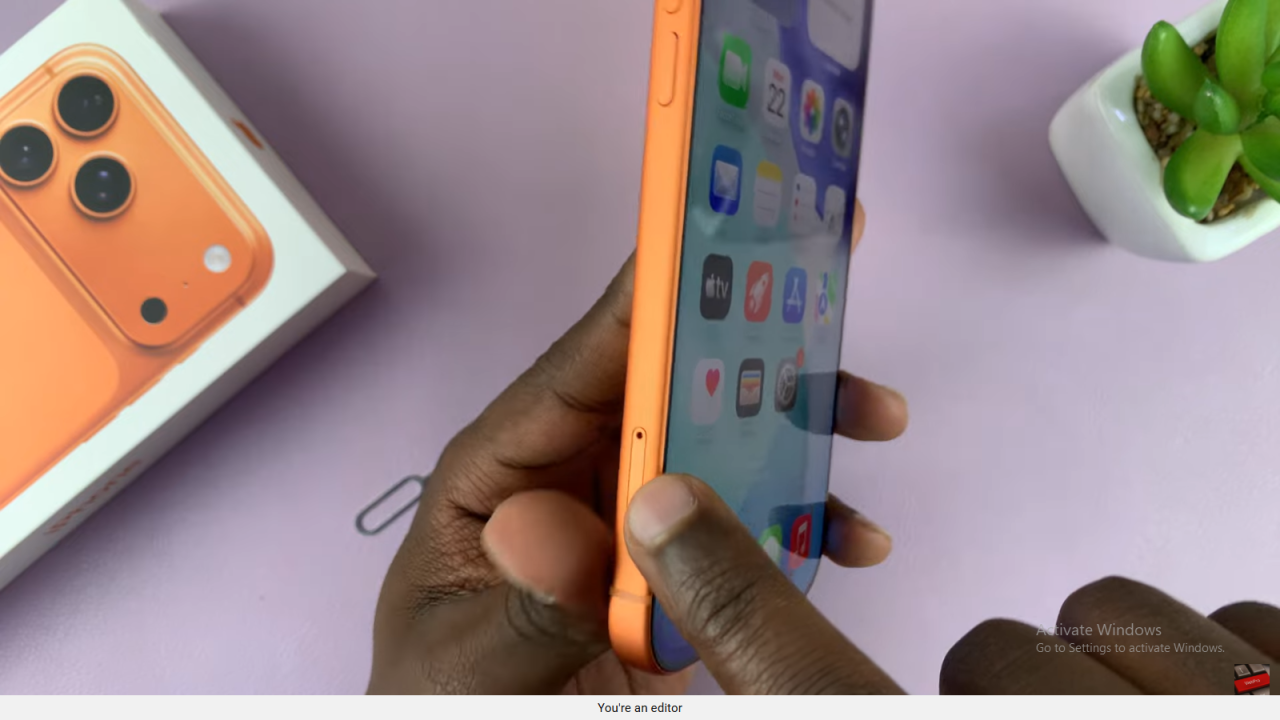
Grab a SIM Ejector Tool
Next, take any SIM ejector tool. Then, insert it into the small hole on the SIM tray.
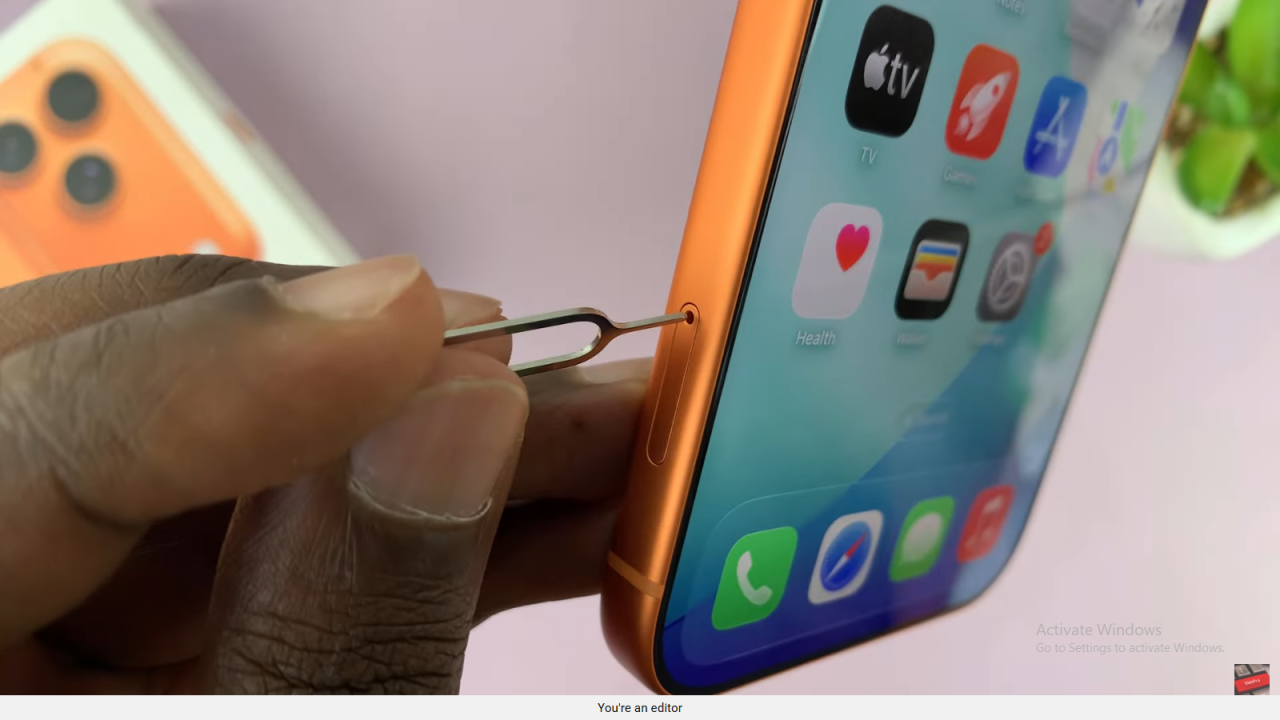
Eject the SIM Tray
Gently push the tool towards the phone. After that, the tray should pop out easily.

Remove the SIM Card
Take out the tray, and then remove your nano SIM card. Make sure to handle it carefully.

Reinsert the SIM Tray
Now, place the tray back into the slot. Then, push it until it clicks into place securely.
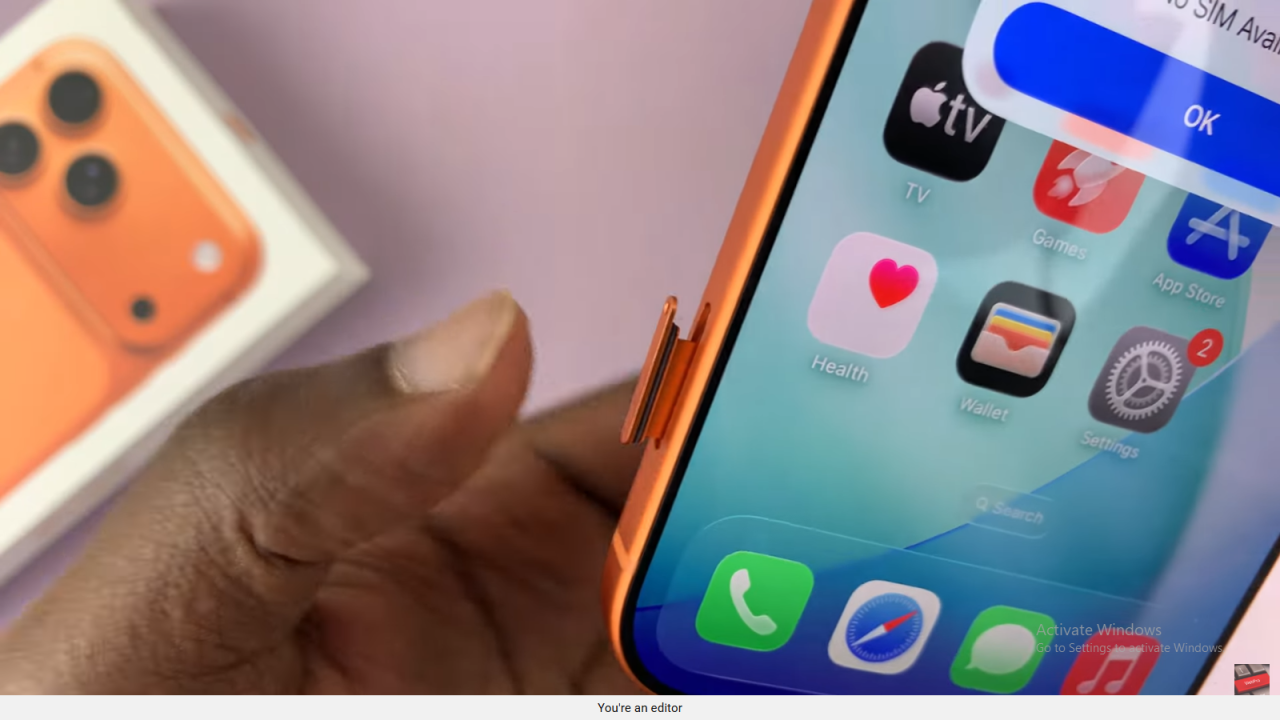
Confirm Removal
Finally, your iPhone will show “No SIM available”, confirming the SIM has been removed successfully.