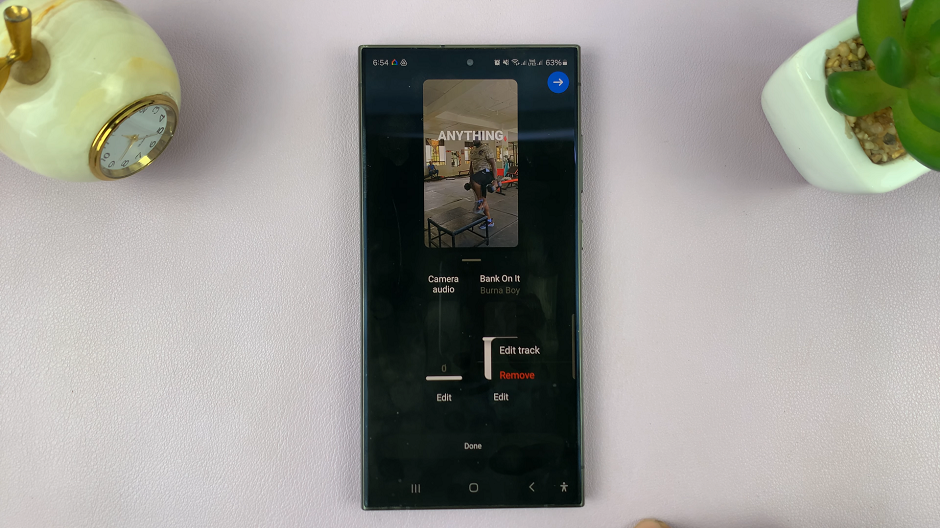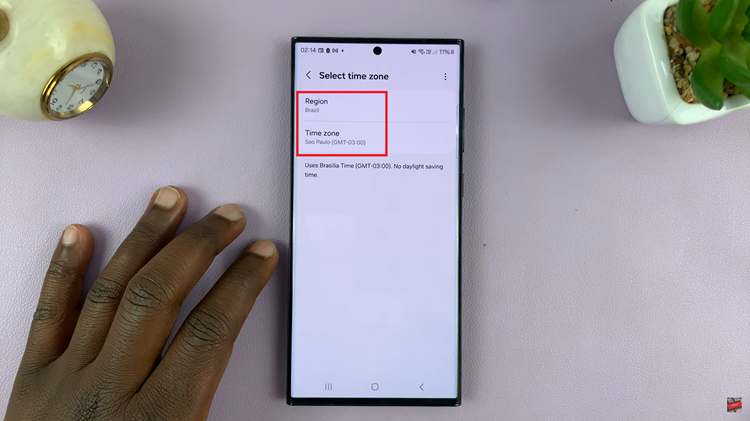In the fast-paced world of smartphones, customization and user experience play a pivotal role in how we interact with our devices. Samsung Galaxy, among the leading Android smartphones, offers a plethora of features to make your usage convenient and personalized. One such feature is the ability to customize home screens, allowing users to organize their apps and widgets for easy access. However, managing multiple home screens can sometimes be overwhelming or unnecessary.
If you’re seeking a more streamlined interface, learning how to remove home screens on your Samsung Galaxy device can be incredibly beneficial.
Home screens on your Samsung Galaxy serve as a customizable canvas, displaying apps, widgets, and shortcuts. By default, your phone may have multiple home screens that you can swipe between. While these additional screens offer flexibility in organizing content, they might not all be essential for your daily usage.
Why Remove Home Screens?
Simplified Navigation: Reducing the number of home screens streamlines navigation, making it quicker and easier to find apps and widgets.
Reduced Clutter: Removing unnecessary home screens declutters your interface, presenting a cleaner and more organized look.
Enhanced Performance: Fewer home screens can contribute to improved performance, as the device has fewer elements to load and manage.
Watch: How To Change Device Name On Samsung Phone / Tablet
Remove Home Screen On Android
Start by pinching your fingers on the home screen or long pressing an empty space on the home screen. This action will allow you to view all home screens in a preview mode.
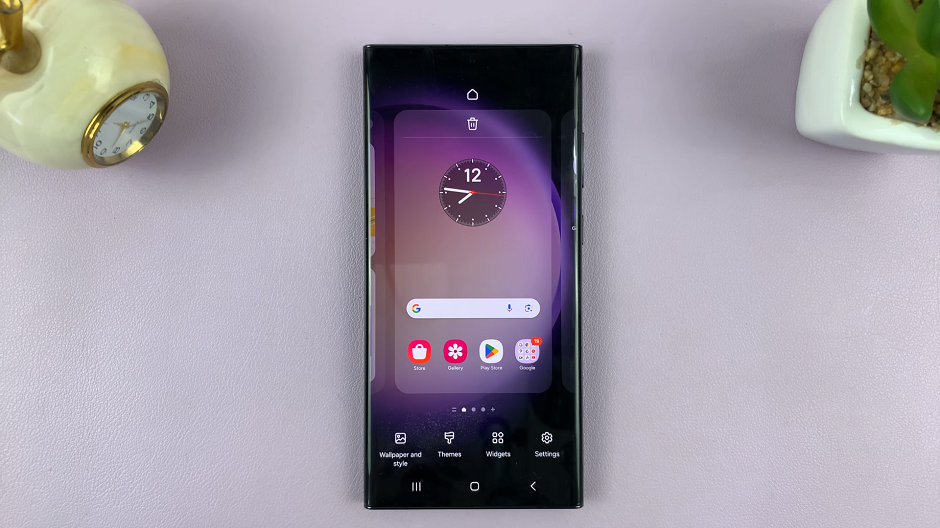
Go to the home screen you want to delete and look for the trash icon at the top, that allows you to remove home screens.
Tap on the Trash or Bin icon at the top of the screen. That particular home screen will be deleted.
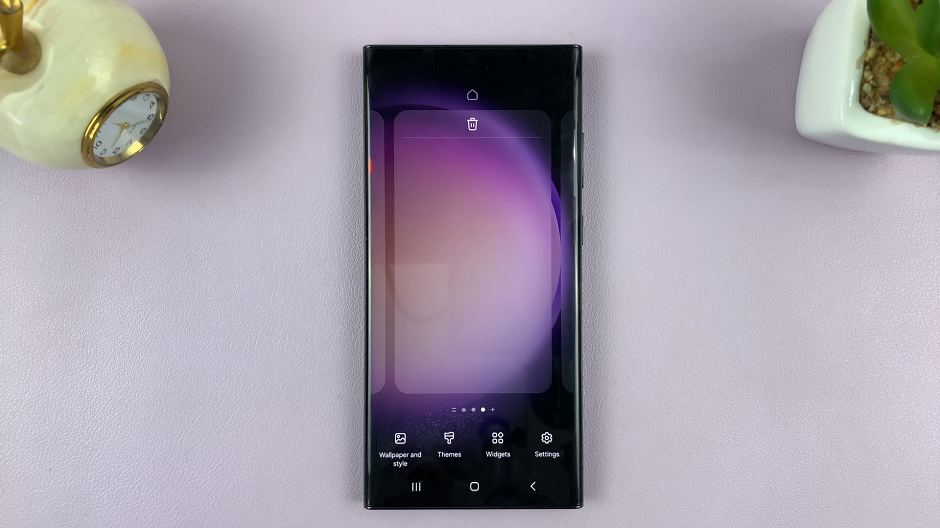
Tips for Efficient Home Screen Management
App Drawer Organization: Consider utilizing the app drawer to store less frequently used apps instead of cluttering your home screens.
Widgets Placement: Prioritize essential widgets on your main home screen for quick access, keeping others on secondary screens.
Regular Review: Periodically reassess your home screen setup to remove outdated apps or widgets, keeping your interface relevant and efficient.
Customization is one of the hallmarks of Android smartphones, empowering users to tailor their devices to suit their preferences. Knowing how to remove home screens on your Samsung Galaxy device is a valuable skill that allows for a more organized and efficient user experience. By streamlining your home screens, you can declutter your interface, enhance device performance, and navigate your phone more effectively.
Experiment with these methods, find what works best for you, and enjoy a simplified and personalized Samsung Galaxy experience!
Remember, while the steps may vary slightly based on the specific Samsung Galaxy model or software version, the general principles remain consistent across devices.
Read: How To Unpair Bluetooth Devices On Android (Samsung Galaxy)