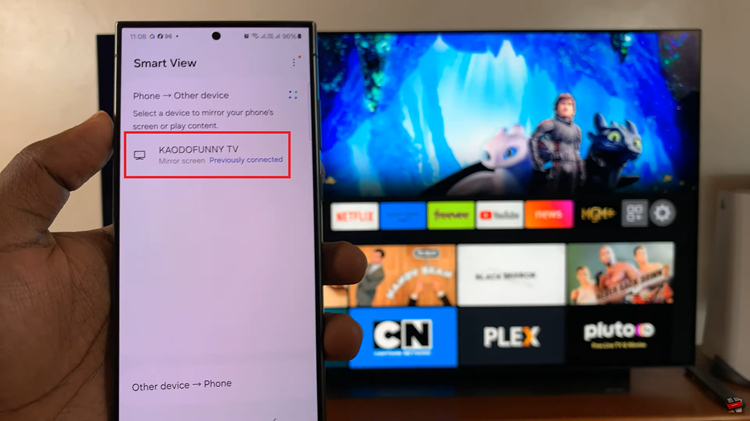The advancement of smartphone security has undoubtedly enhanced the protection of our data. However, this added layer of security can sometimes lead to moments of frustration when we forget the password, PIN, or pattern to unlock our devices.
If you find yourself locked out of your Samsung Galaxy A05s, don’t panic – there is a solution. The hard reset method eliminates all user-installed apps, settings, and personal data, allowing you to set up your Samsung Galaxy A05s as if it were brand new.
In this guide, we will walk you through how to remove forgotten password, pin, or pattern using the hard reset method to regain access to your Samsung Galaxy A05s.
Watch: How To Safely Eject USB Devices On Samsung Galaxy A05s
To Remove Forgotten Password, PIN, Or Pattern On Samsung Galaxy A05s
Firstly, access the recovery mode on your Galaxy A05s. Simply press and hold the Volume Up button and the Power button until the Samsung logo appears on the screen. Then, release the Power button but keep holding the Volume Up button until the recovery menu appears.
At this point, navigate to the “Wipe data/factory reset” option using the volume buttons and press the Power button to select it. You will be prompted to confirm whether you want to wipe the cache partition. Use the volume buttons to highlight “Yes” and press the Power button to confirm.
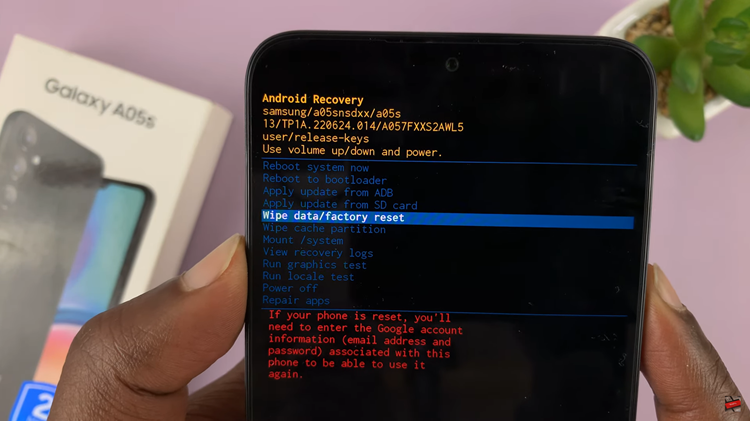
Once done, select the “Reboot System Now” option and press the Power button to restart your Samsung Galaxy A15. Your device will now be restored to its factory settings. Now you can set up a new password, PIN, or pattern.
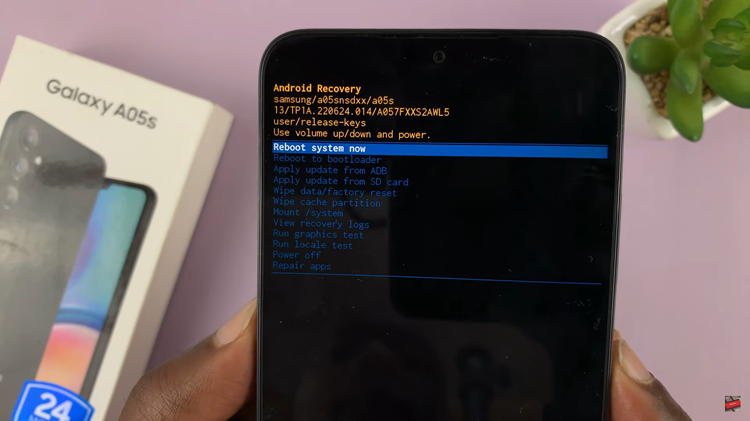
In conclusion, performing a hard reset is a practical solution for removing a forgotten password, PIN, or pattern. However, remember that this process erases all data on your device.