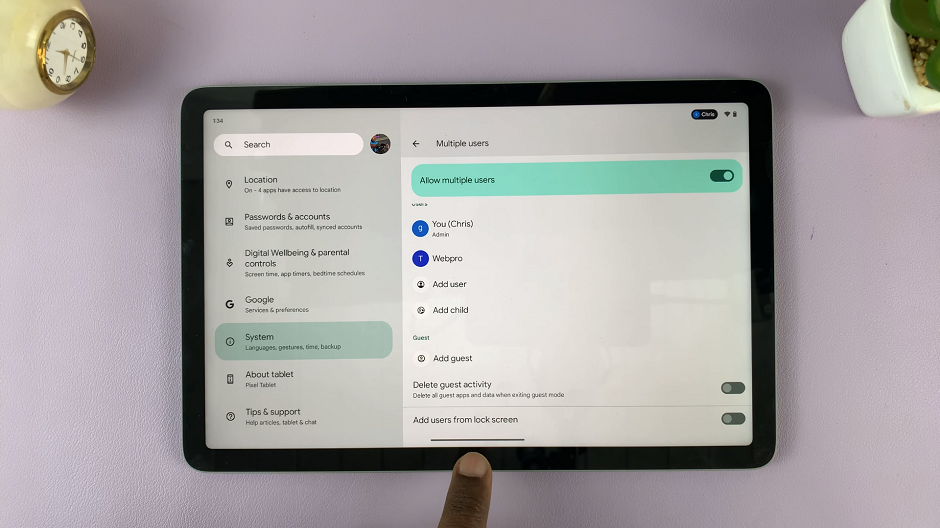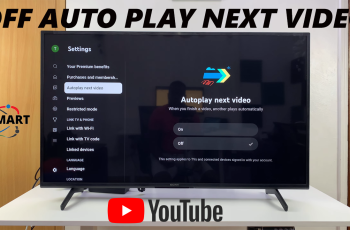In this guide, we’ll walk you through the steps to remove (delete) home screen widgets on your Samsung Galaxy S24’s.
Widgets on your Samsung Galaxy S24, S24+, or S24 Ultra can be incredibly useful for quick access to information and apps right from your home screen. However, if you find yourself with a cluttered screen or no longer need certain widgets, removing them can help streamline your device’s interface.
Home screen widgets are dynamic components that provide at-a-glance information or quick access to specific functions of apps. While they can enhance productivity and convenience, having too many widgets can clutter your home screen, impacting visual aesthetics and potentially slowing down your device. Removing unnecessary widgets can help improve the overall usability and performance of your Samsung Galaxy S24 device.
Read: How To Add Stickers To Photos On Samsung Galaxy S24’s
Delete Home Screen Widget On Samsung Galaxy S24’s
To start, locate the widget you want to remove on your home screen and long-press it.
Once you’ve long-pressed the widget, drag it to the Remove option that appears at the top of the screen.

After confirming, the widget will be removed from your home screen, freeing up space and decluttering your interface.
If you have multiple widgets you’d like to remove, repeat the process for each one until your home screen is organized to your liking.
Removing home screen widgets on your Samsung Galaxy S24 series smartphone is a simple yet effective way to declutter your device and optimize its performance. By following the steps outlined in this guide, you can easily delete or remove unnecessary widgets. This will create a cleaner and more streamlined home screen experience. Whether you’re looking to enhance visual aesthetics or improve usability, manage your home screen widgets for your S24.